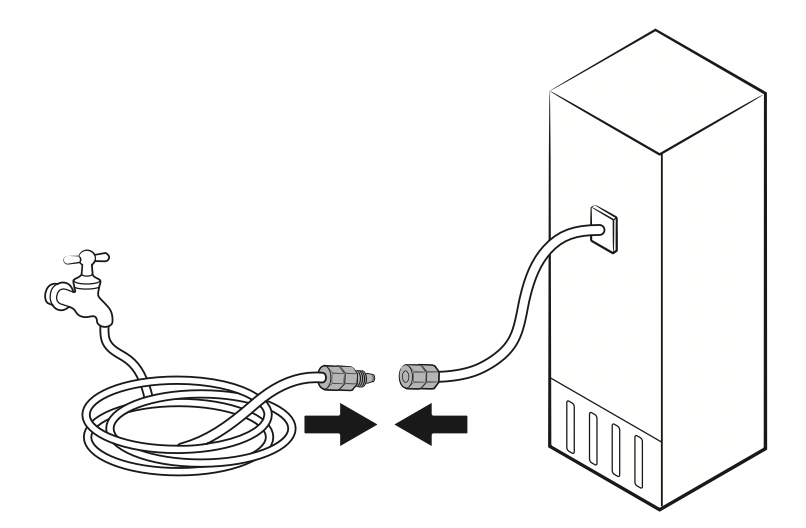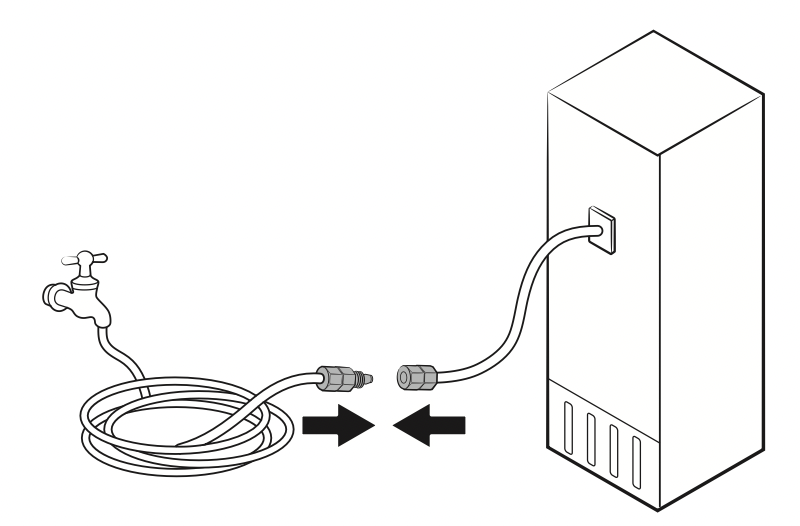Documents: Go to download!
User Manual
- User Manual - (English, French, Spanish)
- Specification Sheet - (English)
- Installation Instruction - (English)
- Energy Guide - (English)

- What’s included
- Operations
- Care and Maintenance
- Troubleshooting
Table of contents
Owner Manual Refrigerator
What’s included
Inside Parts, Storage, and Shelving
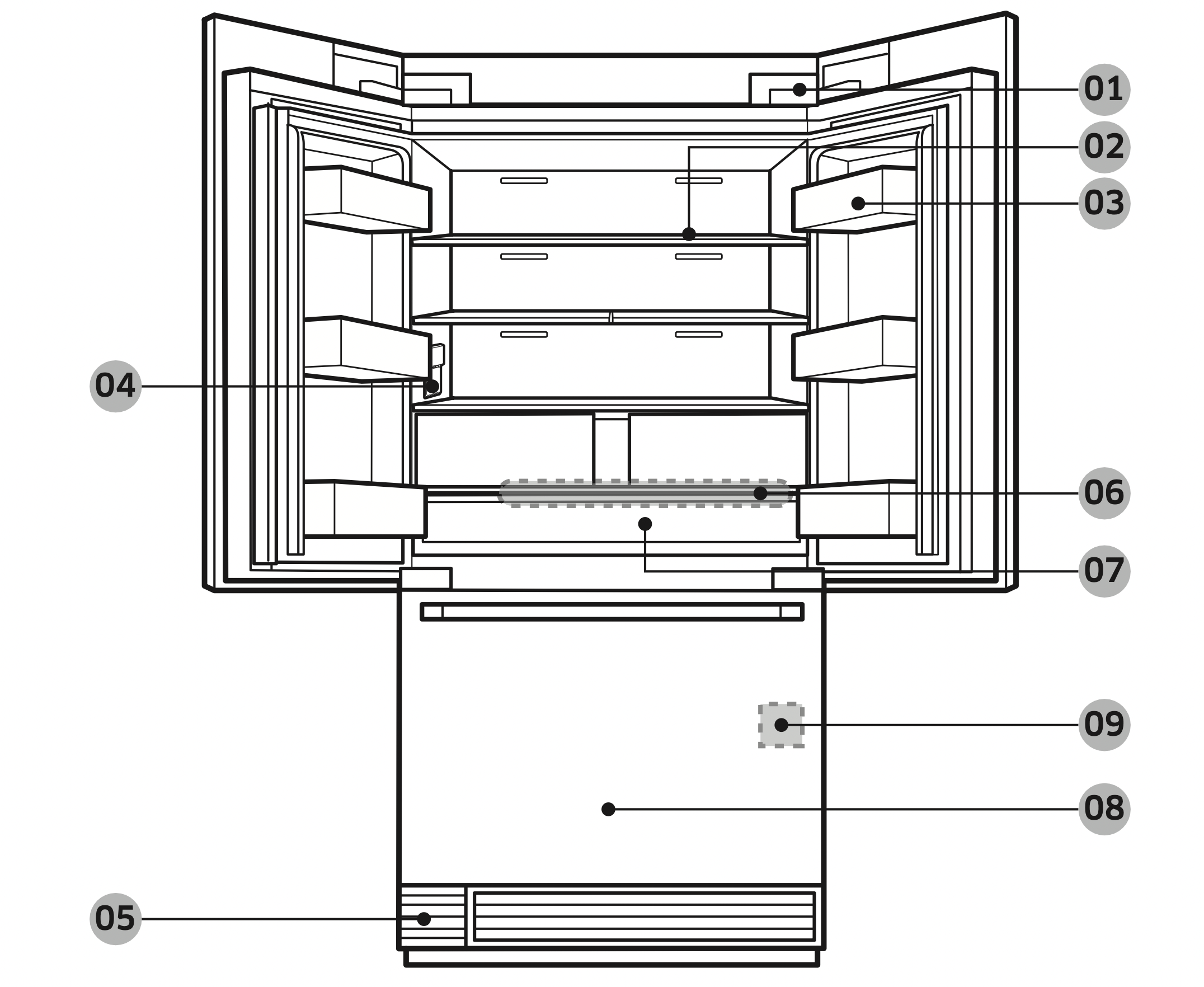
- Power switch
- Shelves
- Door bins
- Water dispenser
- Water filter (cover)
- Control panel (on FreshZone)
- FreshZone
- Freezer
- Serial Number (on the Freezer wall)
Switch box
- Use a flat head screwdriver to open the switch box cover.
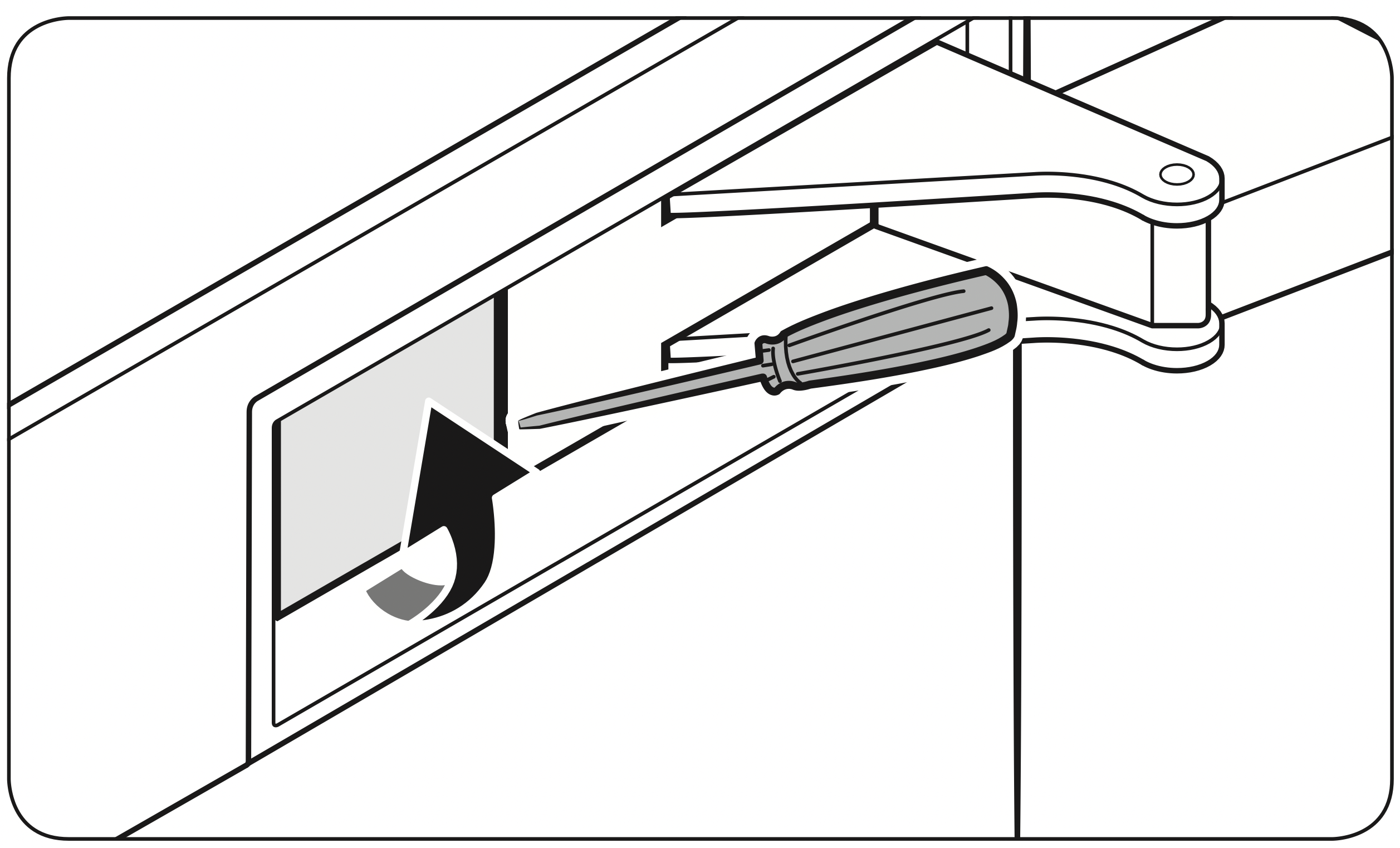
- The black one is the Power switch.
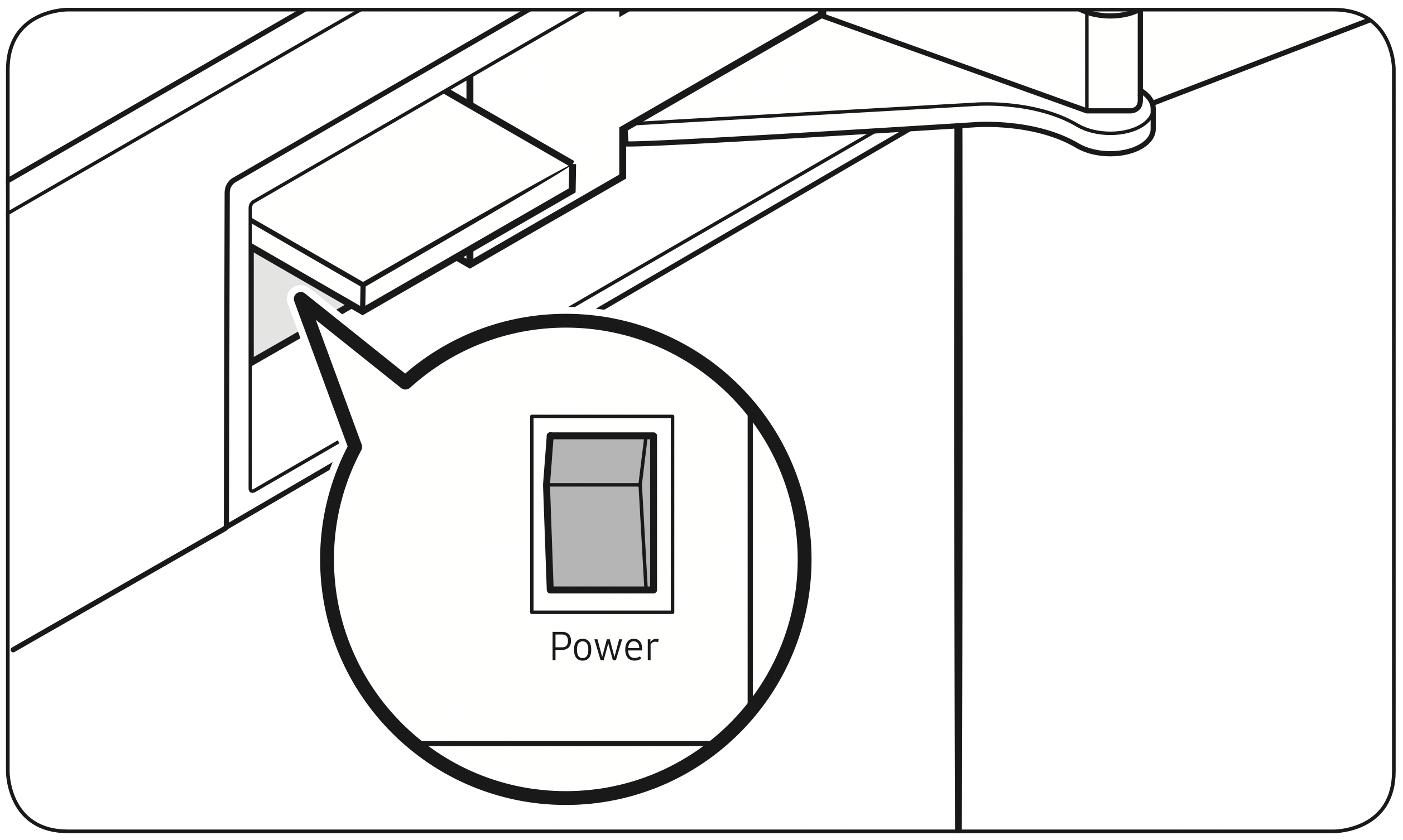
- Close the switch box cover.
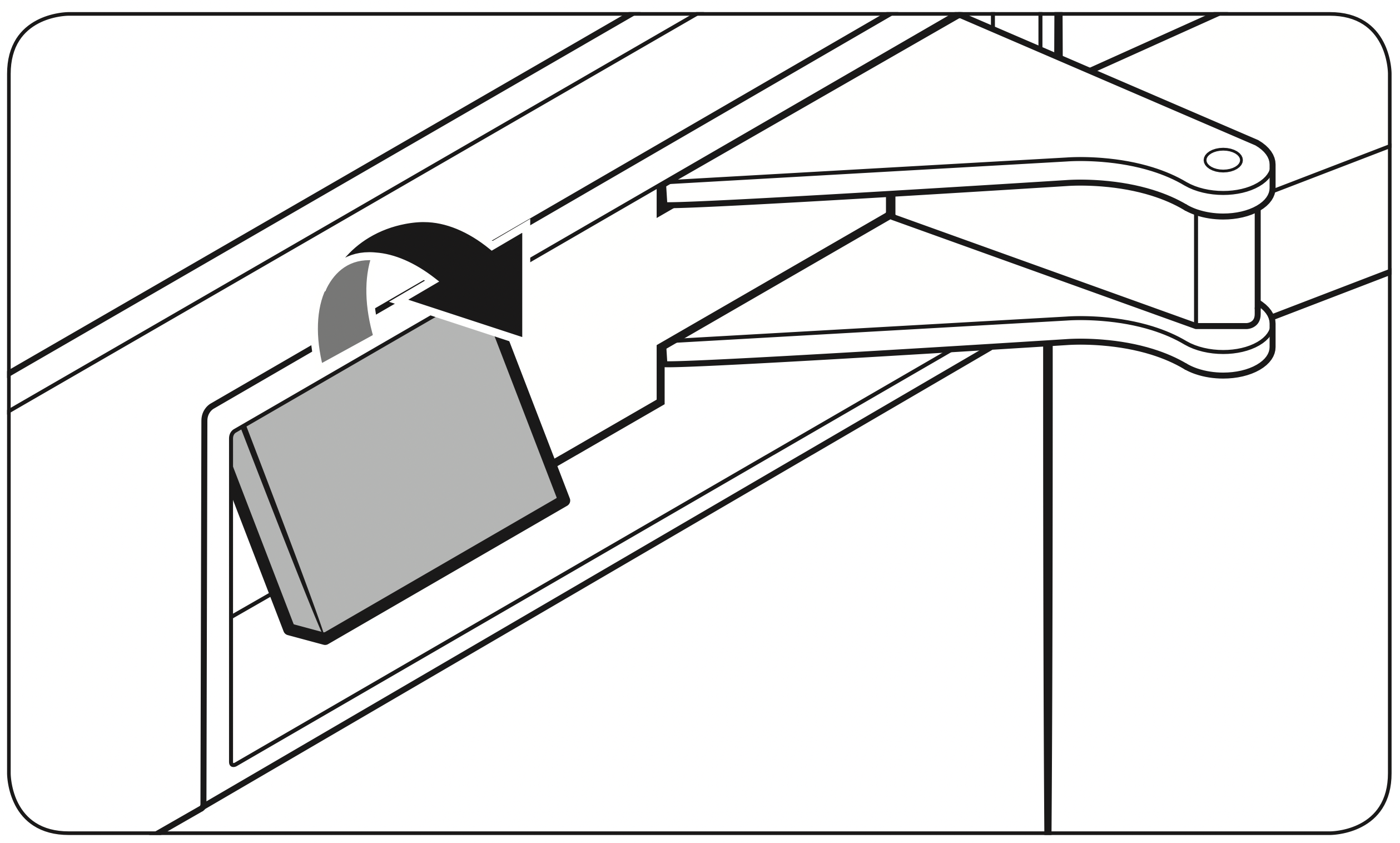
Operations
Control panel
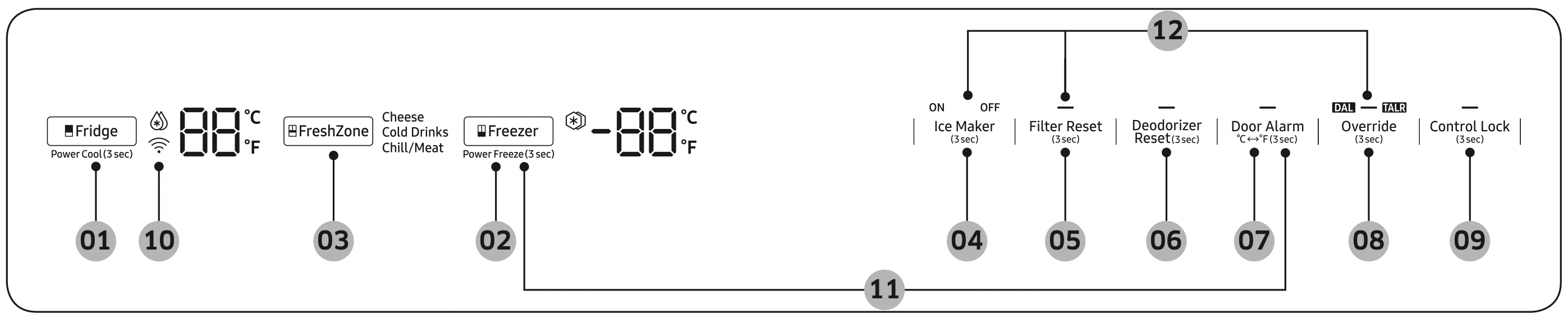
- Fridge / Power Cool
- Freezer / Power Freeze
- FreshZone
- Ice Maker
- Filter Reset
- Deodorizer Reset
- Door Alarm / °C -> °F
- Override
- Control Lock
- Network connection
- Sabbath mode
- Cooling Off
NOTE
- When you change the temperature on the panel, the panel displays the actual temperature inside the refrigerator until the temperature matches the temperature you set. Then, the panel displays the new set temperature. Note that it will take time for the refrigerator to reach the new temperature. This is normal. During this time, you need not set the temperature again.
- If no button is input for 10 seconds after Control Lock is deactivated, the display will turn off except for the Control Lock button. To turn the display on, press Control Lock again.
- If the control panel has moisture or liquid on its surface, it may fail. Wipe the moisture or liquid using a dry cloth, and then try again.
Fridge / Power Cool (3 sec)
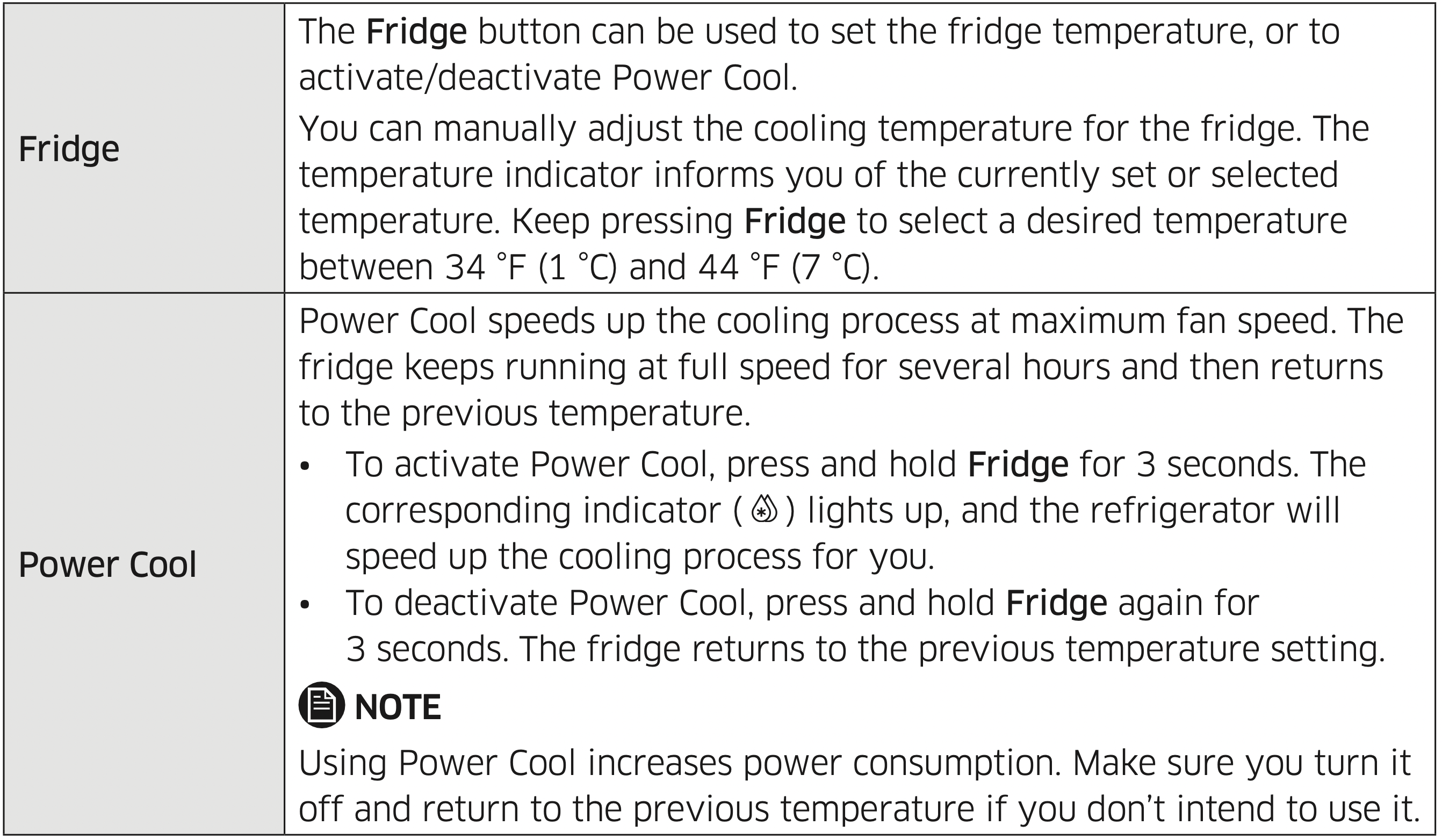
Freezer / Power Freeze (3 sec)
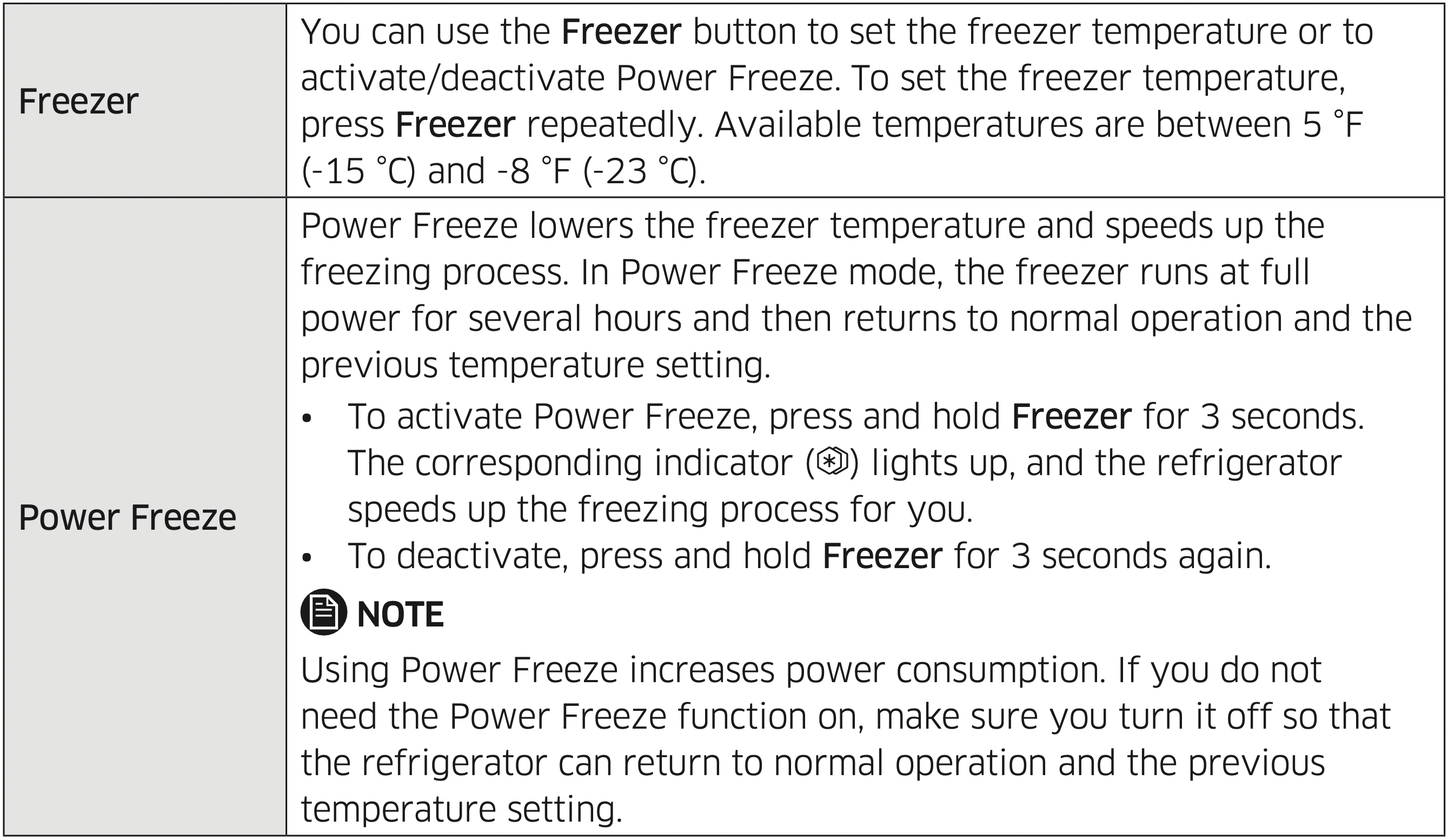
FreshZone
The FreshZone is a full-width drawer featuring temperature control. It has a temperature sensor that adjusts the amount of cold air allowed into the zone.
- Press FreshZone repeatedly to select a desired mode. By default, Cheese is selected.
- The refrigerator adjusts the temperature in the FreshZone according to the selected mode.
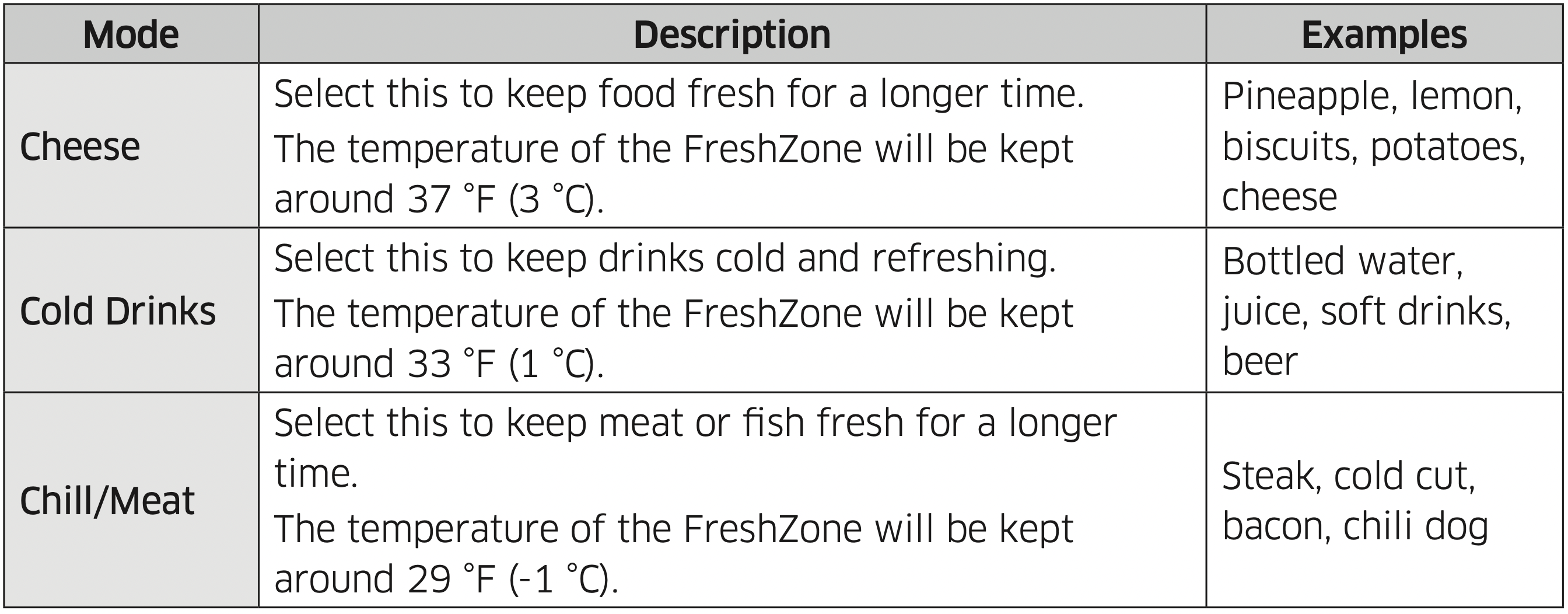
CAUTION
- Do not use the FreshZone for storing fruit or leafy vegetables. The food items may suffer cold-temperature damage.
- Do not store glass bottles in the FreshZone in Chill/Meat mode. They may break and cause physical injury.
Ice Maker (3 sec)

Filter Reset (3 sec)
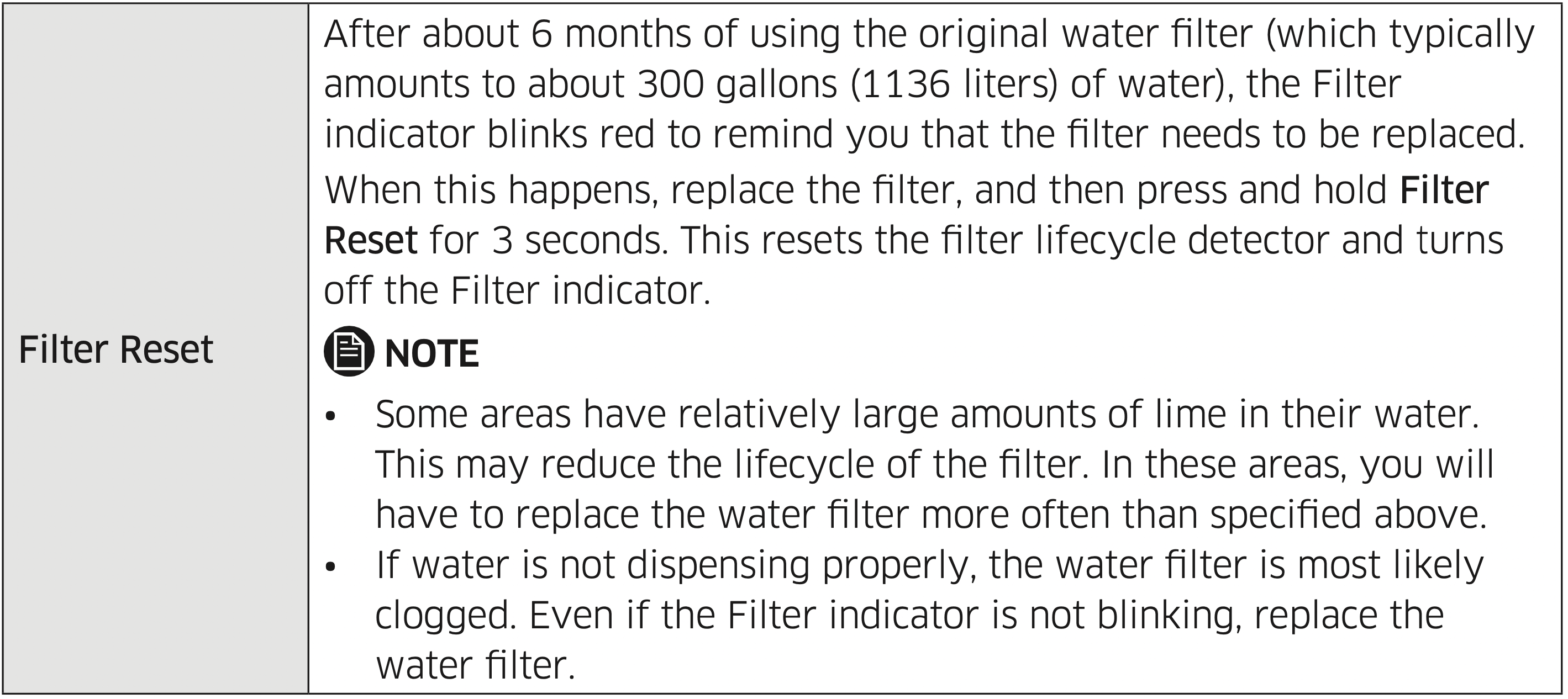
Deodorizer Reset (3 sec)

Door Alarm / °C -> °F (3 sec)
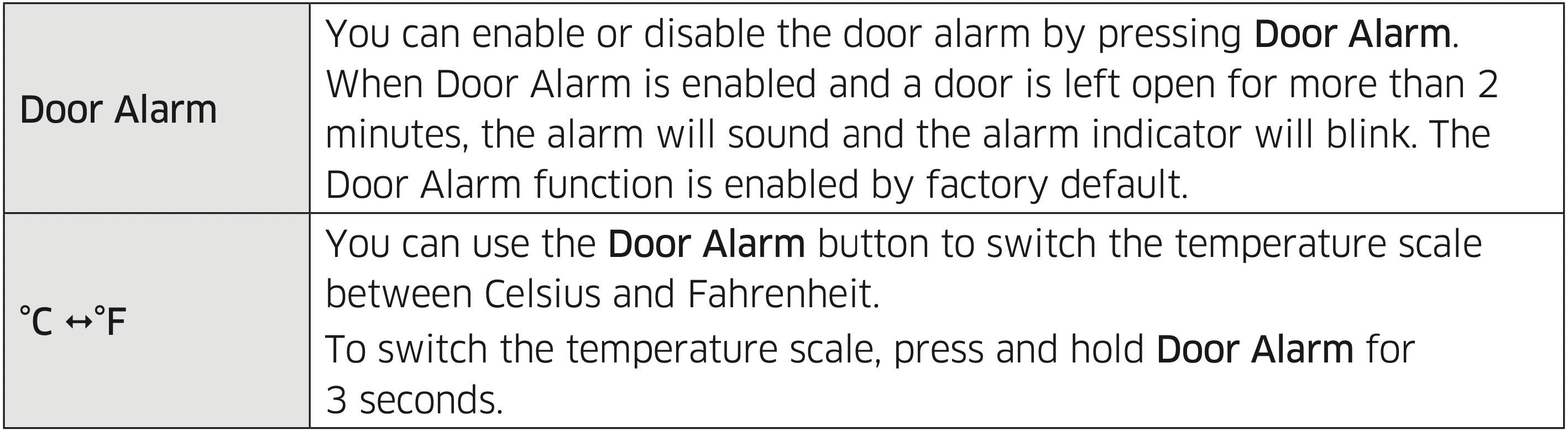
Override (3 sec)

Control Lock (3 sec)
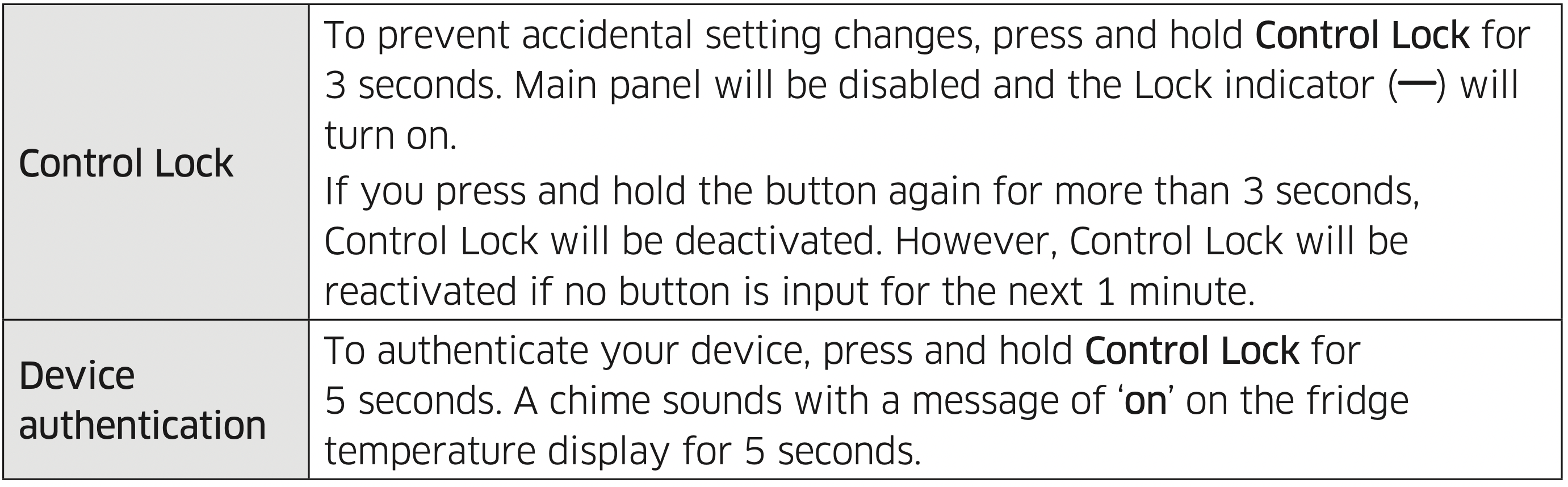
Network connection (applicable models only)
You can control and monitor your refrigerator through the SmartThings app. For more information, see the SmartThings section.
Sabbath mode
The Sabbath mode stays active for 85 hours once it is activated. After that, it will be deactivated automatically.
- To activate, press and hold Freezer and Door Alarm simultaneously for 5 seconds to enter Sabbath mode. Then the refrigerator operates in Sabbath mode where the buttons, the display, and the room lamps are all under control.
- To deactivate, press and hold the buttons again for 5 seconds to exit Sabbath mode.
NOTE
- If the Control Lock indicator turns on, you must first deactivate Control Lock.
- Even after the refrigerator powers off and restarts, the Sabbath mode remains active.
To exit, you must deactivate it first.
Cooling Off
Cooling Off mode (also called Shop mode) is designed for use by retailers when they are displaying refrigerators on a retail floor.
In Cooling Off mode, the fan motor and lights operate normally, but the compressors do not run so both the refrigerator and the freezer do not get cold.
- To enter Cooling Off mode, press and hold Ice Maker, Filter Reset, and Override simultaneously for 5 seconds. The refrigerator chime sounds and the temperature display flashes “OFF”.
- To exit Cooling Off mode, press and hold Ice Maker, Filter Reset, and Override simultaneously for 5 seconds again.
NOTE: If the Control Lock indicator turns on, you must first deactivate Control Lock.
SmartThings
Installation
Visit the Google Play Store, Galaxy Store, or Apple App Store and search for “SmartThings”. Download and install the SmartThings app provided by Samsung Electronics to your smart device.
NOTE
- The SmartThings app is not available for some tablet and iPad and some smartphone.
- Support that [Android] OS 6.0 or higher. (mimimum 2 GB RAM Size)
- Support that [iOS] 10.0 or higher/iPhone 6 or higher.
- For improved performance, the SmartThings app is subject to change without notice or discontinued support according to the manufacturer’s policy.
- Recommended encryption systems include WPA/TKIP and WPA2/AES. Any newer or non-standard Wi-Fi authentication protocols are not supported.
- In addition, further updates on the app or the function in the app may stop due to usability and security reasons, even if updates are currently supported on your OS.
- Wireless networks may be affected by the surrounding wireless communication environment.
- If your Internet service provider has registered the MAC address of your PC or modem for identification, your Samsung Smart Refrigerator may fail to connect to the Internet. If this happens, contact your Internet service provider for technical assistance.
- The firewall settings of your network system may prevent your Samsung Smart Refrigerator from accessing the Internet. Contact your Internet service provider for technical assistance. If this symptom continues, contact a local Samsung service center or retailer.
- To configure the wireless access point (AP) settings, see the user manual of the AP (router).
- Samsung Smart Refrigerators support both IEEE 802.11 b/g/n (2.4 GHz) and 802.11 a/n/ac (5 GHz) protocols. (IEEE 802.11 n and 802.11 ac are recommended.)
- Unauthorized Wi-Fi wireless routers may fail to connect to applicable Samsung Smart Refrigerators.
Samsung account
You are required to register your Samsung account to use the app. If you don’t have a Samsung account, follow the app’s onscreen instructions to create a free Samsung account.
Getting started
Turn on the device you want to connect, open the SmartThings app on your phone, and then follow the instructions below.
If a pop-up appears saying that a new device has been found, tap ADD NOW.
If a pop-up doesn’t appear, tap the + button, and then select the device you want to connect from the list of available devices.
If your device isn’t in the list of available devices, tap Supported Devices, select the device type (Refrigerator), and then select the specific device model.
Follow the instructions in the app to set up your device. Once setup is complete, your refrigerator will appear as a “card” on your Devices screen.
Refrigerator app
Integrated control
You can monitor and control your refrigerator at home and on the go.
- Tap the refrigerator icon on the SmartThings Dashboard or tap the Devices icon at the bottom of the Dashboard, and then tap the refrigerator “card” to open the Refrigerator page.
- Check the operation status or notifications related to your refrigerator, and then change options or settings if necessary.
NOTE: Some options or settings of the refrigerator may not be available for remote control.
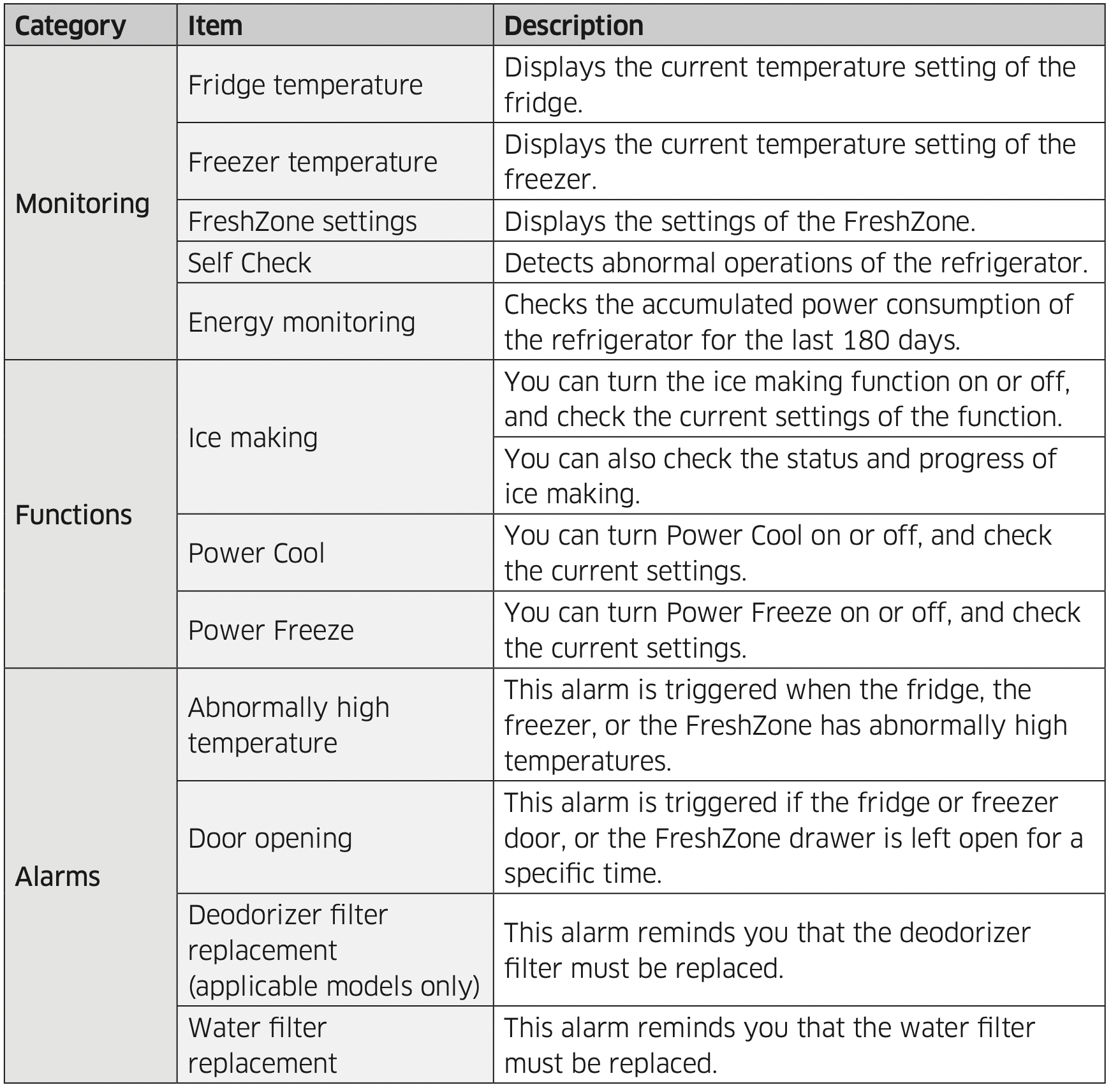
Special features
Water dispenser
The dispenser lets you conveniently enjoy chilled water.
To dispense chilled water, put a water glass on the dispenser lever and push it. Chilled water will be dispensed from the dispenser.
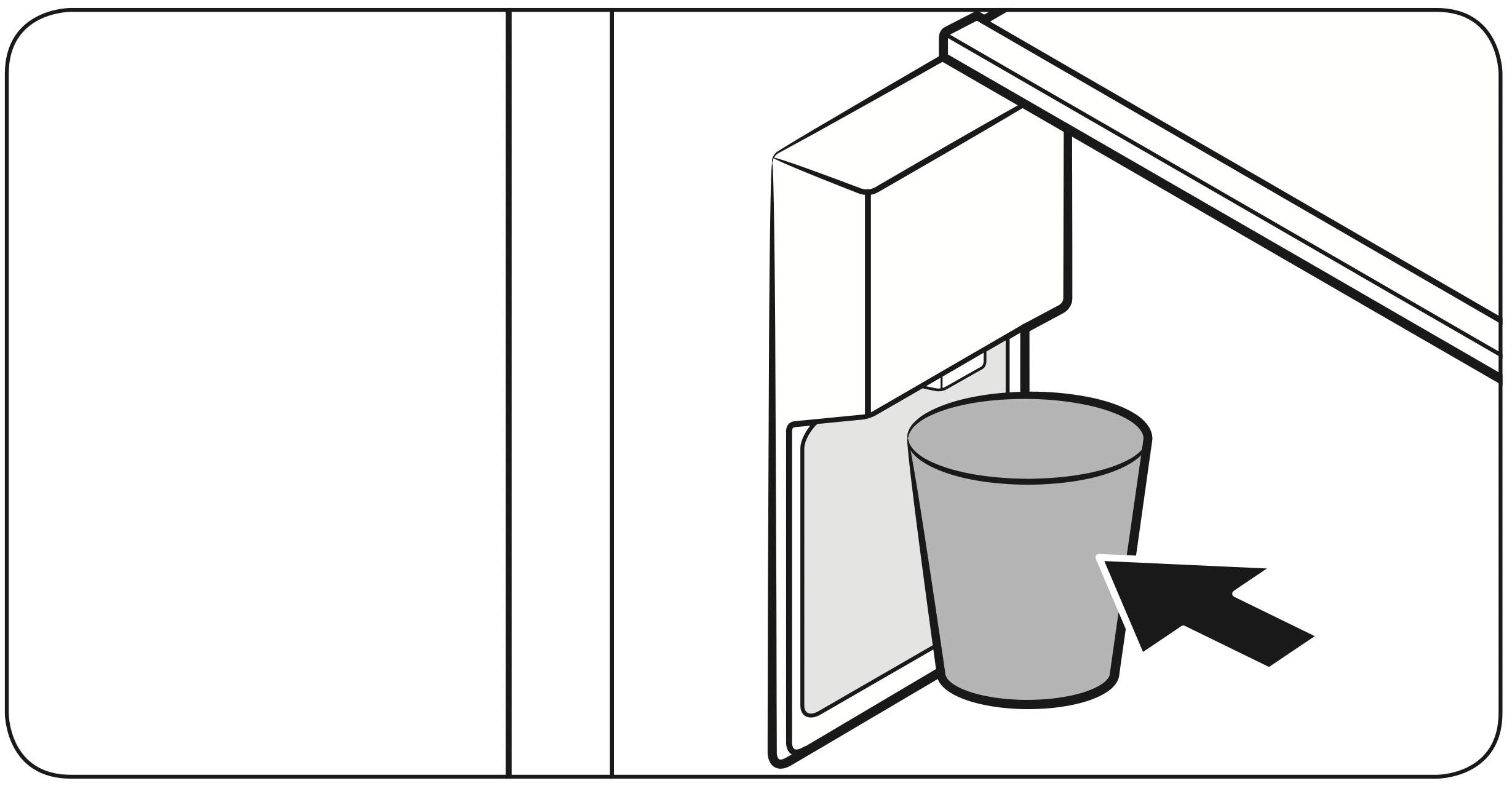
CAUTION
- For first-time use or after you have replaced the water filter, dispense 3 gallons of water (for about 6 minutes) to remove impurities from the water line beforehand.
- If you are going for a business trip or leave home for an extended period of time, shut off the water supply to the refrigerator and close the water valve. This will help prevent an accidental leak.
NOTE
- To prevent spills, wait a second before removing the glass after dispensing. Then, the dispenser lever returns to its position.
- The dispenser will stop dispensing if you keep pushing the dispenser lever for about 1 minute. To dispense more water, release and push the lever again.
- Make sure the glass is in line with the dispenser to prevent the dispensed water from spilling out.
Ice maker
The refrigerator has a built-in ice maker that automatically dispenses ice.
Ice making
After you have installed your refrigerator and plugged it in, follow these instructions to ensure proper ice making and to keep the ice bucket full of ice:
For first-time use
- Let the ice maker make ice for 1-2 days.
- Discard the first 1-2 buckets of ice to remove impurities in the water supply system.
Diagnosis
If ice does not dispense, first check the status of the ice maker using the bluesiliconized Test button on the side of the ice maker.
- See the figure and remove the marked drawer for easy access to the Test button.
See other models: DRF425300AP/DA DRF427500AP/DA DOP36M96GLS DRF36C000SR/DA DRF36C000MT/DA
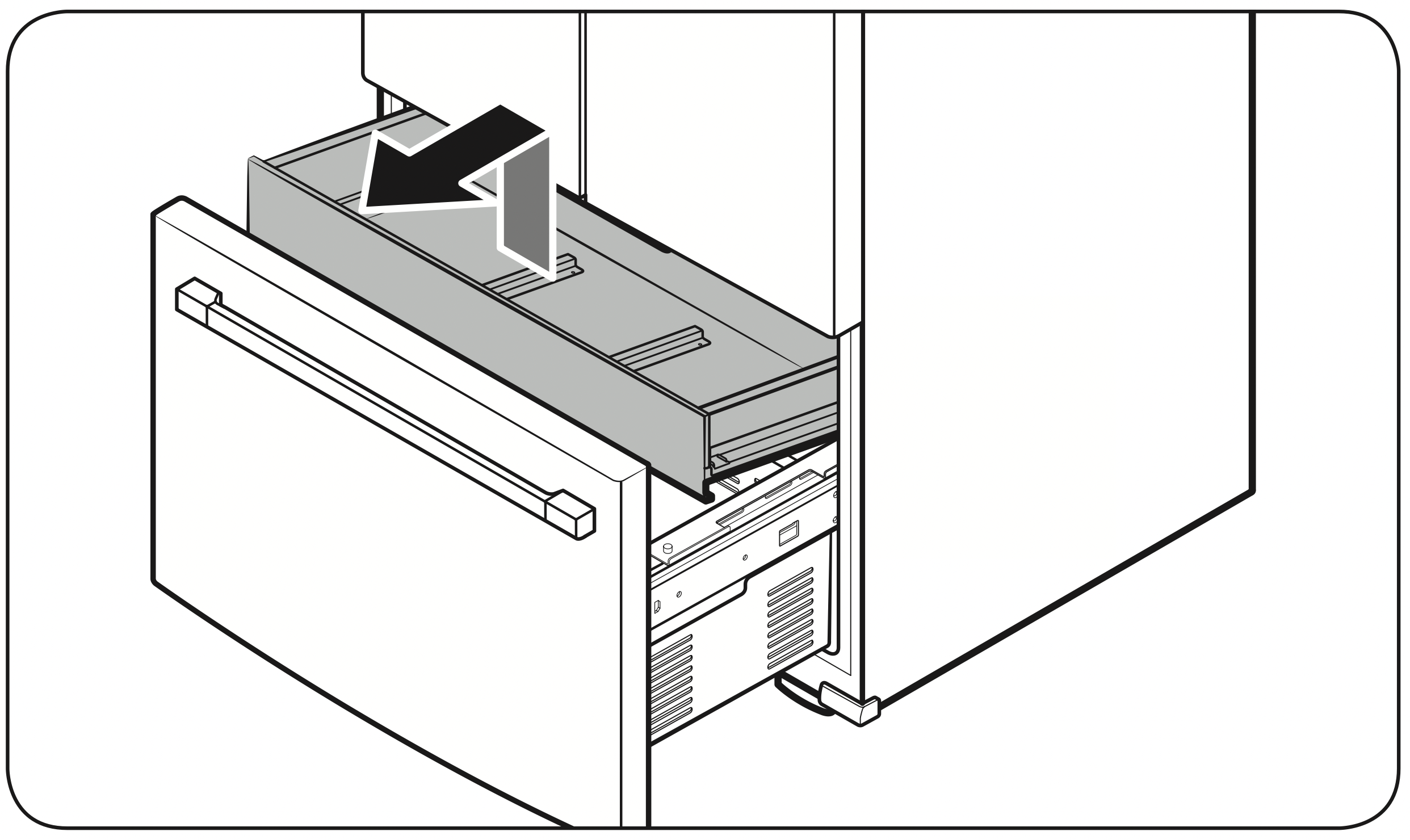
- Press Test on the side of the ice maker.
You will hear a chime (ding-dong) when you press the button. - You will hear another chime if the ice maker is operating property.
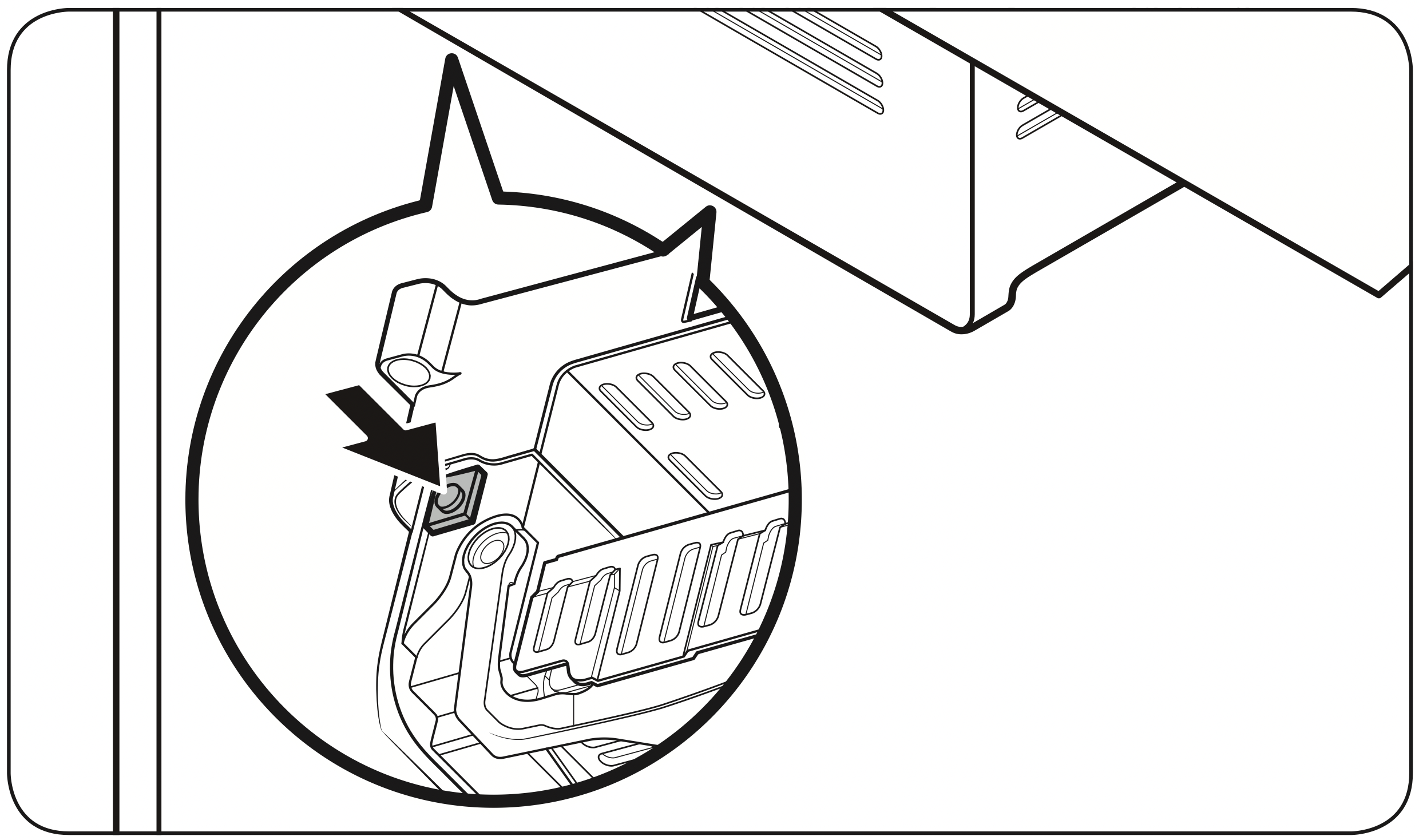
NOTE: Ice accumulating on one side of the tray is normal. Arrange the ice evenly in the tray to store more ice.
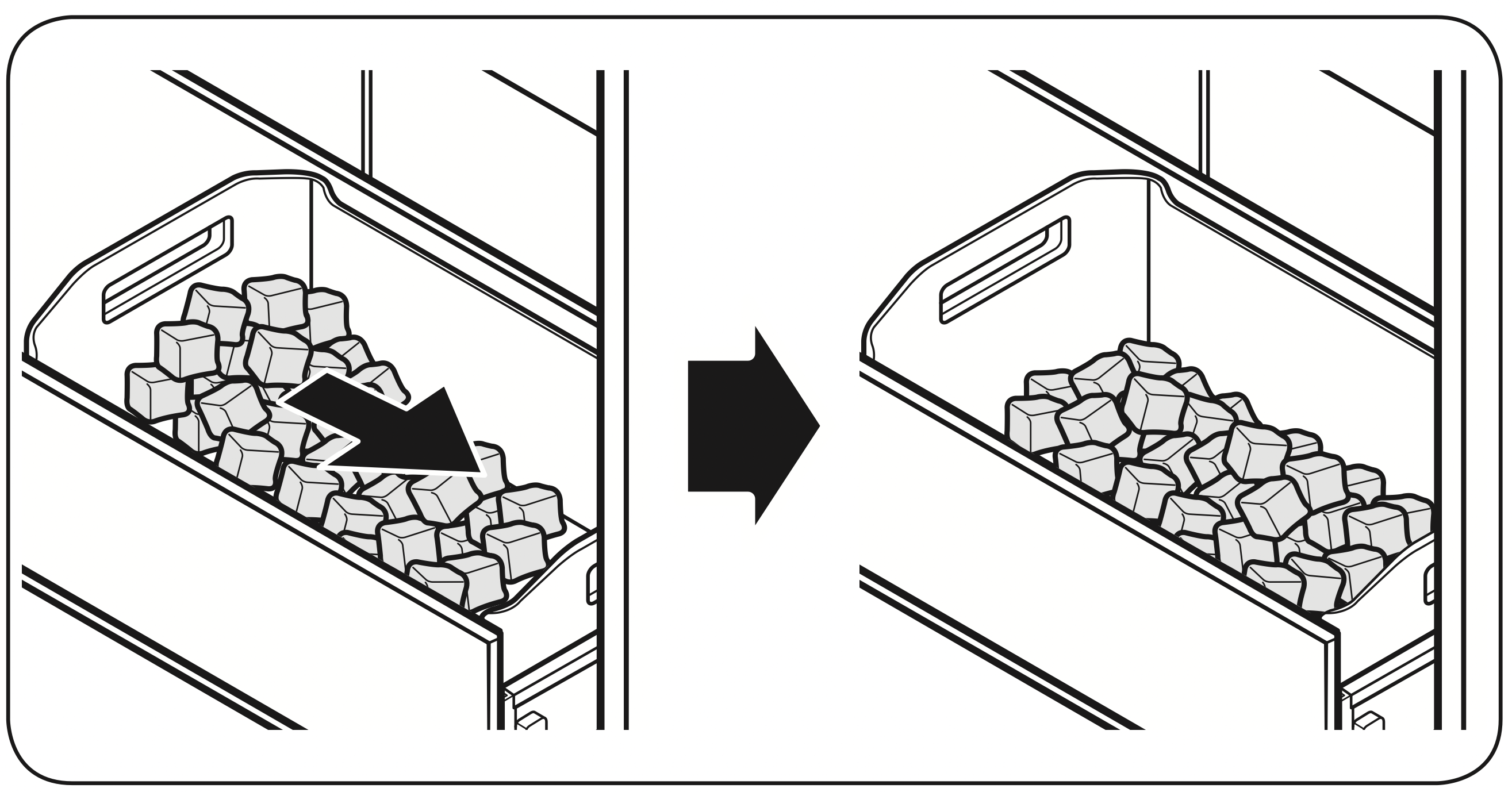
CAUTION
- Leaving the water line disconnected may cause the water valve to produce a buzzing sound over time. If this is the case, make sure to turn the ice making function off.
- If the ice making chime rings repeatedly, contact the waterline installer or a local Dacor service center.
- Do not press Test repeatedly after the ice tray is filled with ice or water. Water may overflow or ice may jam.
- Do not put food in the ice bucket. The frozen food may damage the ice maker, especially when you open or close the door.
- When the refrigerator recovers power after a power failure, the ice bucket may contain a mix of melted and jammed ice cubes, which can prevent the ice maker from working properly. To prevent this, make sure to empty the ice bucket before using the refrigerator.
- Do not put fingers or any objects into the ice maker. This can cause physical injury or property damage.
- Due to sublimation, ice stored in the freezer for a long time gets smaller and then forms large ice chunks. Therefore, if it will be a long time before you use ice, turn the ice maker off as follows.
- Use the new hose-sets supplied with the appliance only. Do not re-use an old hose set.
Ice Maker Off
If you press and hold Ice Maker for 3 seconds to turn the ice maker off, make sure to remove all ice cubes from the ice bucket. Remaining ice cubes may clump together, making it difficult to remove them.
Handle and care
Tempered glass shelves
To remove a shelf, fully open the corresponding door. Hold the front of the shelf, and then gently lift up and slide out.
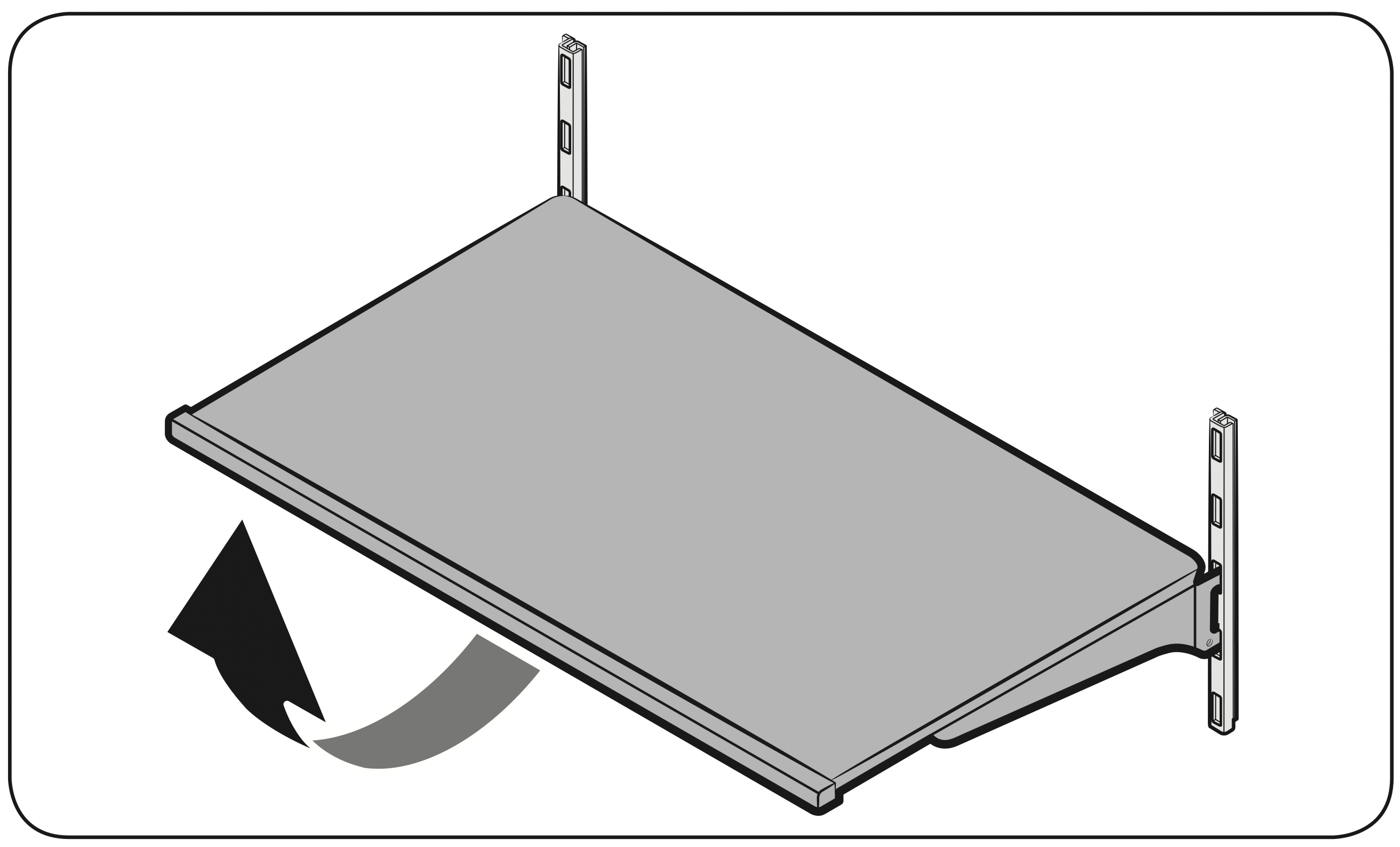
To reinsert, hold the shelf at an angle so the front is higher than the back, and then insert the top hook into the top shelf notch. Then, lower the shelf and insert the bottom shelf hook into the bottom shelf notch.

Door bins
To remove, lift up the door bin, and then pull out straight.
The door bin may not move well at firsttime use. If this is the case, remove the inner cap of the door first, and then try again.
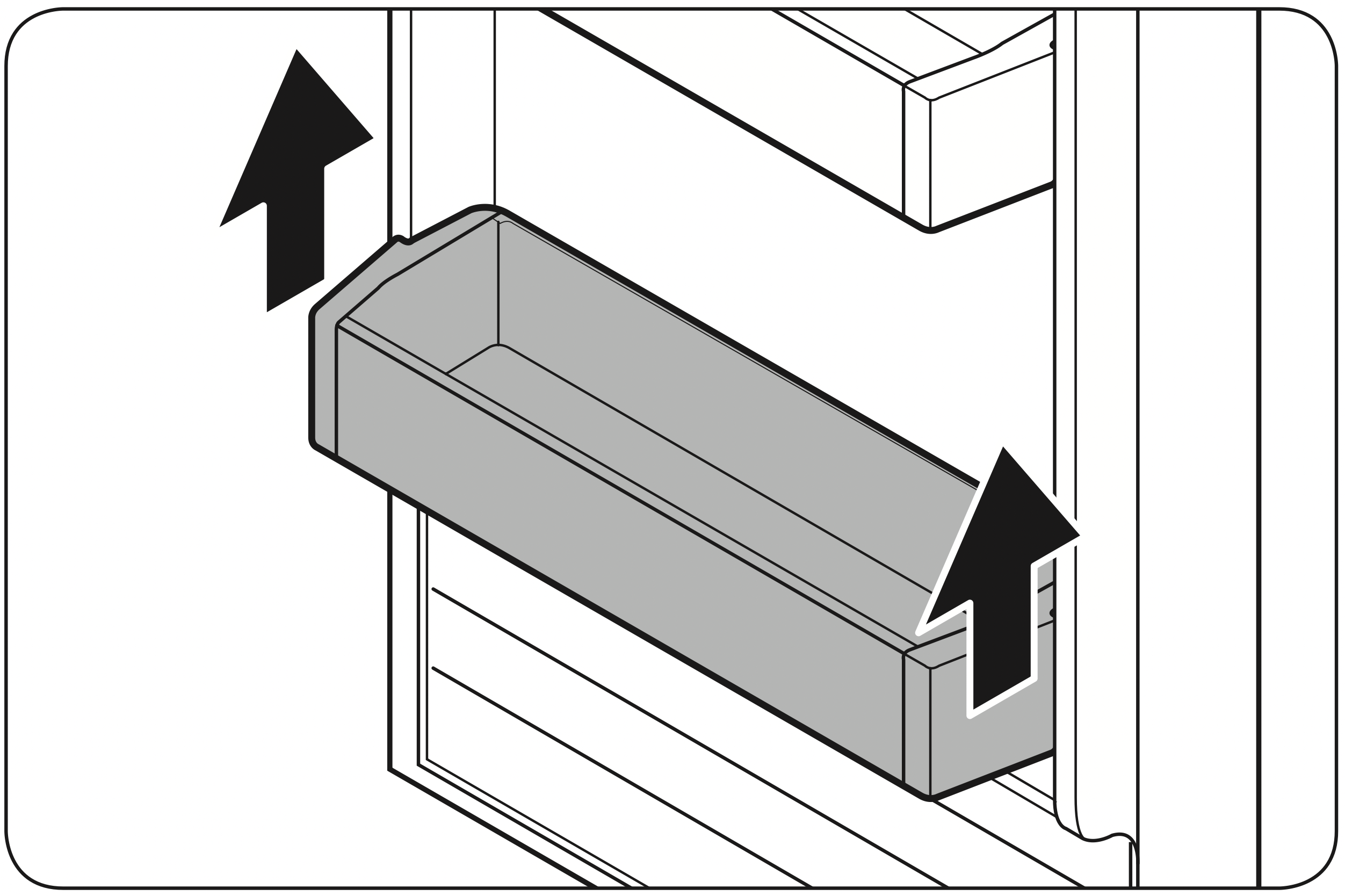
CAUTION: The door bin has 4 fitting holes, 2 for each side. When reinserting the door bin, make sure the 2 holes on one side of the door bin fit into 2 guiding fittings on the corresponding side of the door. In short, 4 holes of the door bin fit in 4 fittings of the door. Otherwise, the door bin cannot be inserted level.
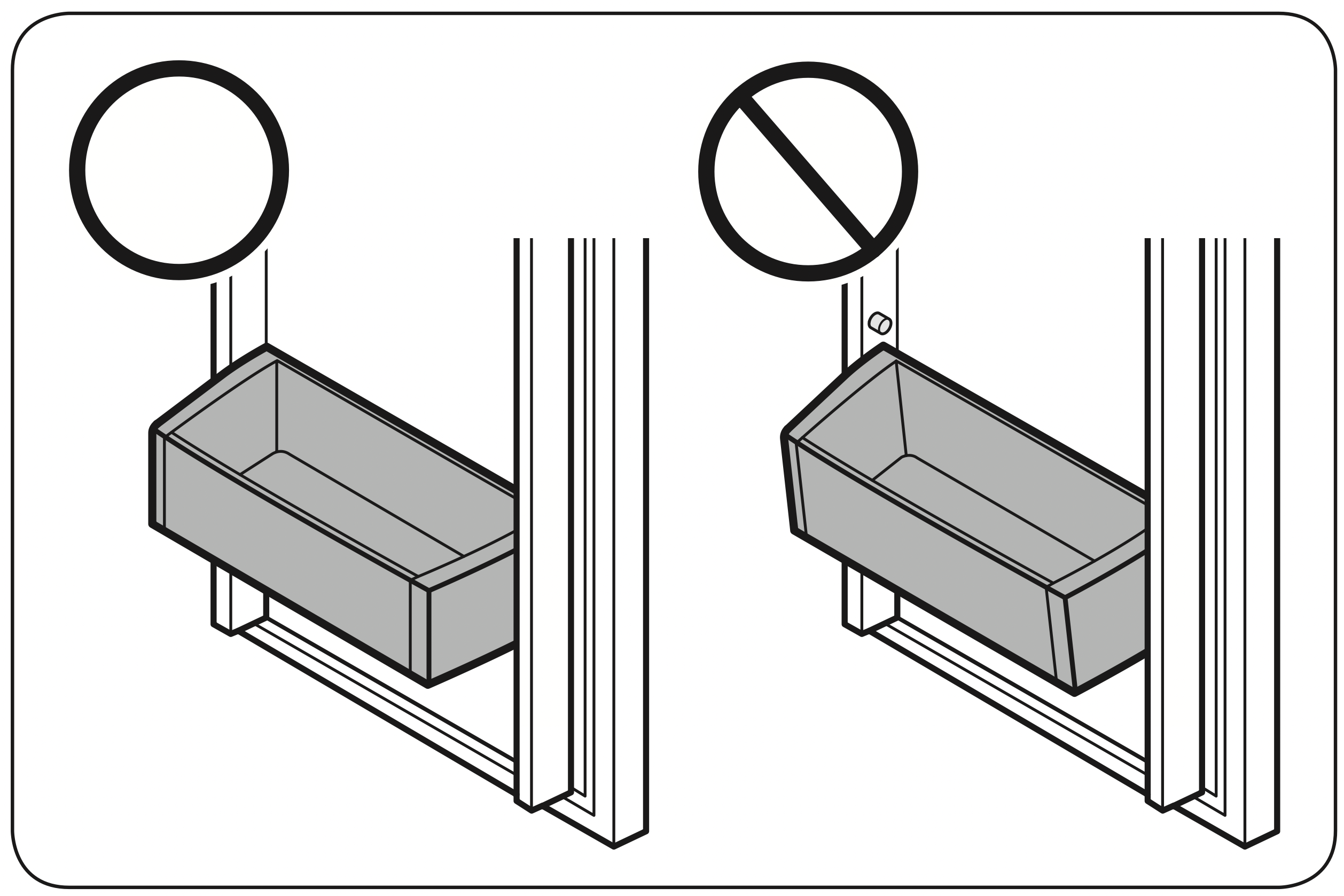
Drawers
To remove, gently lift up the front of the drawer and slide out. We recommend that you remove the door bins before removing the drawer. This is to prevent damage to the door bins.
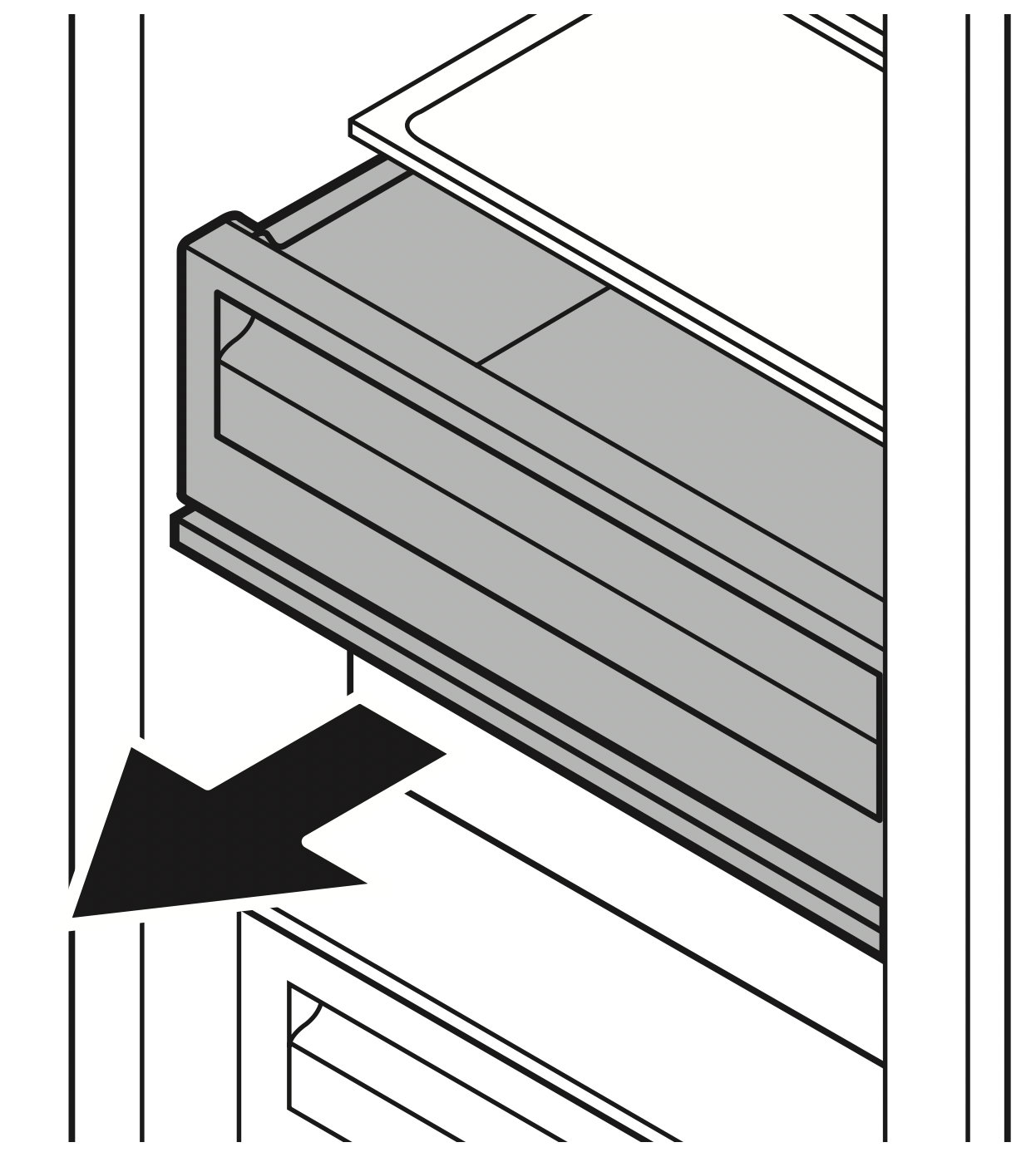
Pulling the Drawers
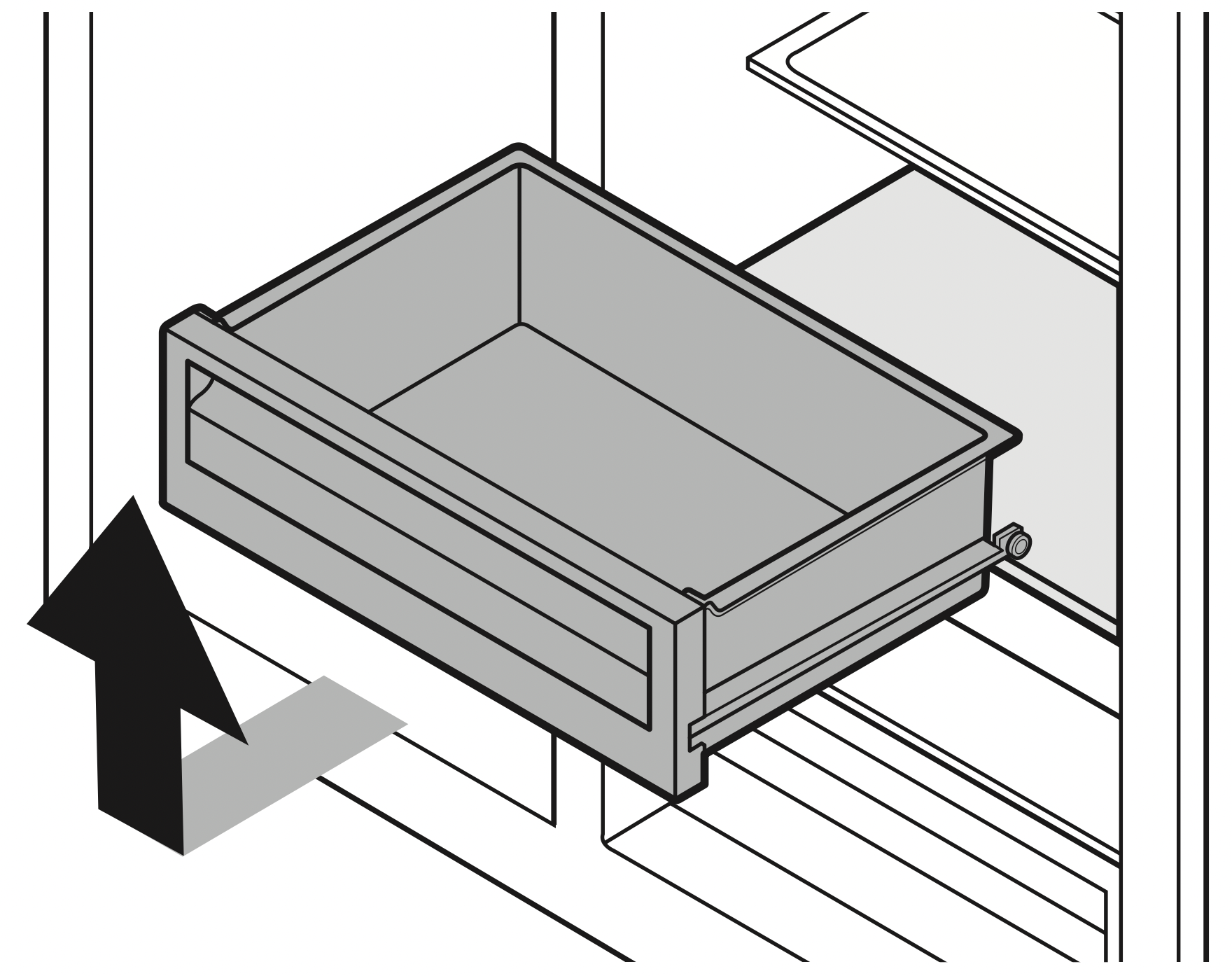
Removing the Drawers
Replacement
Water filter
WARNING
- Do not use third-party water filters. Use only Samsung-provided or -approved filters.
- Unapproved filters may leak and damage the freezer, causing electric shock. Dacor is not responsible for any damage that may occur from use of third-party water filters.
The filter indicator ( - ) turns red to let you know it is time to replace the water filter. Before replacing the filter, make sure the water supply line is shut off.
- Open up the Water Filter cover on the left bottom of the freezer.
- Turn the dispenser filter counter clockwise to remove.
- Replace with a new dispenser filter.
- Close the Water Filter cover.
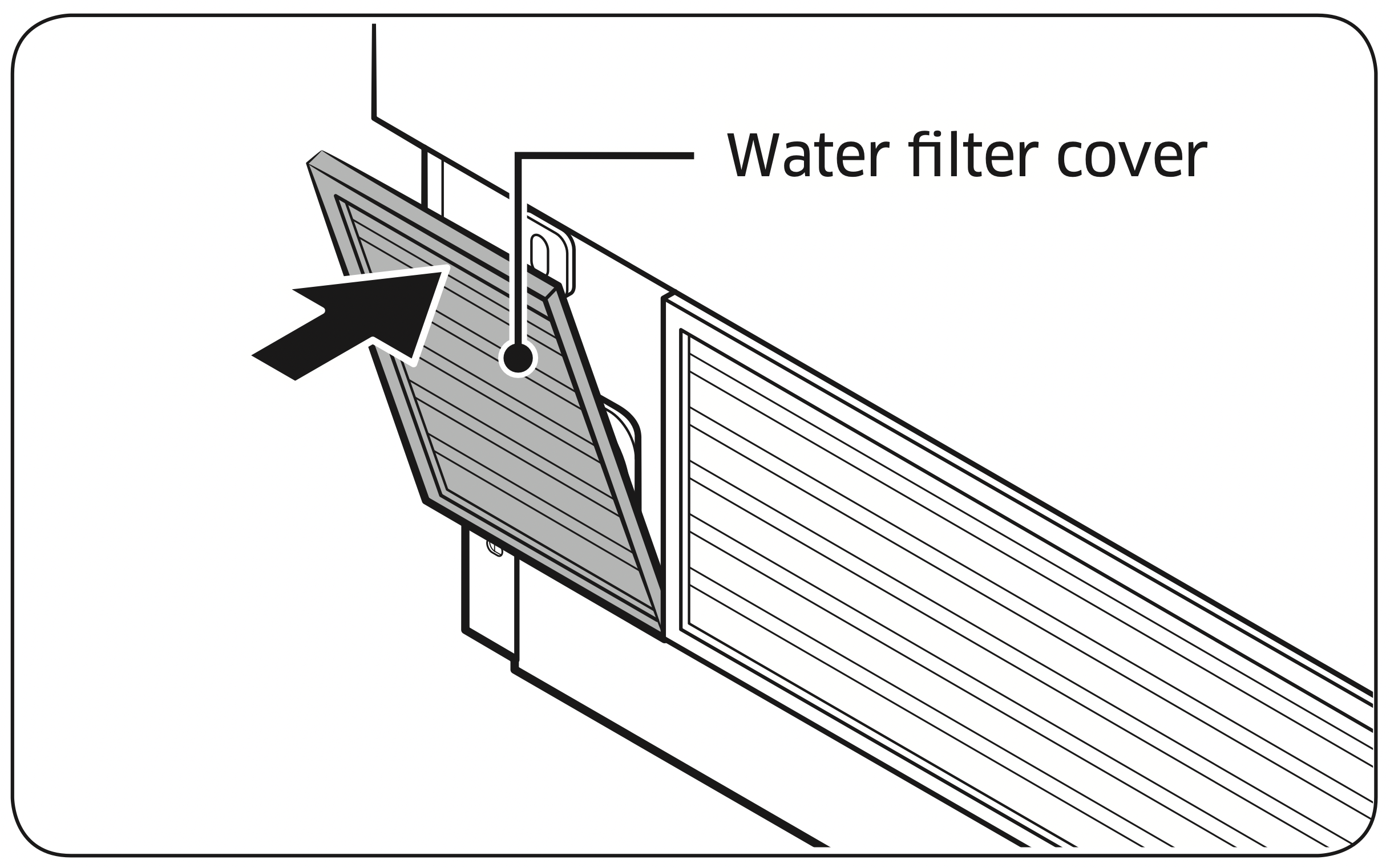
- Press and hold Filter Reset on the feature panel for 3 seconds to reset the life cycle detector.
The filter indicator ( - ) turns off. - When you are done replacing the filter, open the water valve and run water through the dispenser for about 7 minutes. This is to remove impurities and air from the water line.
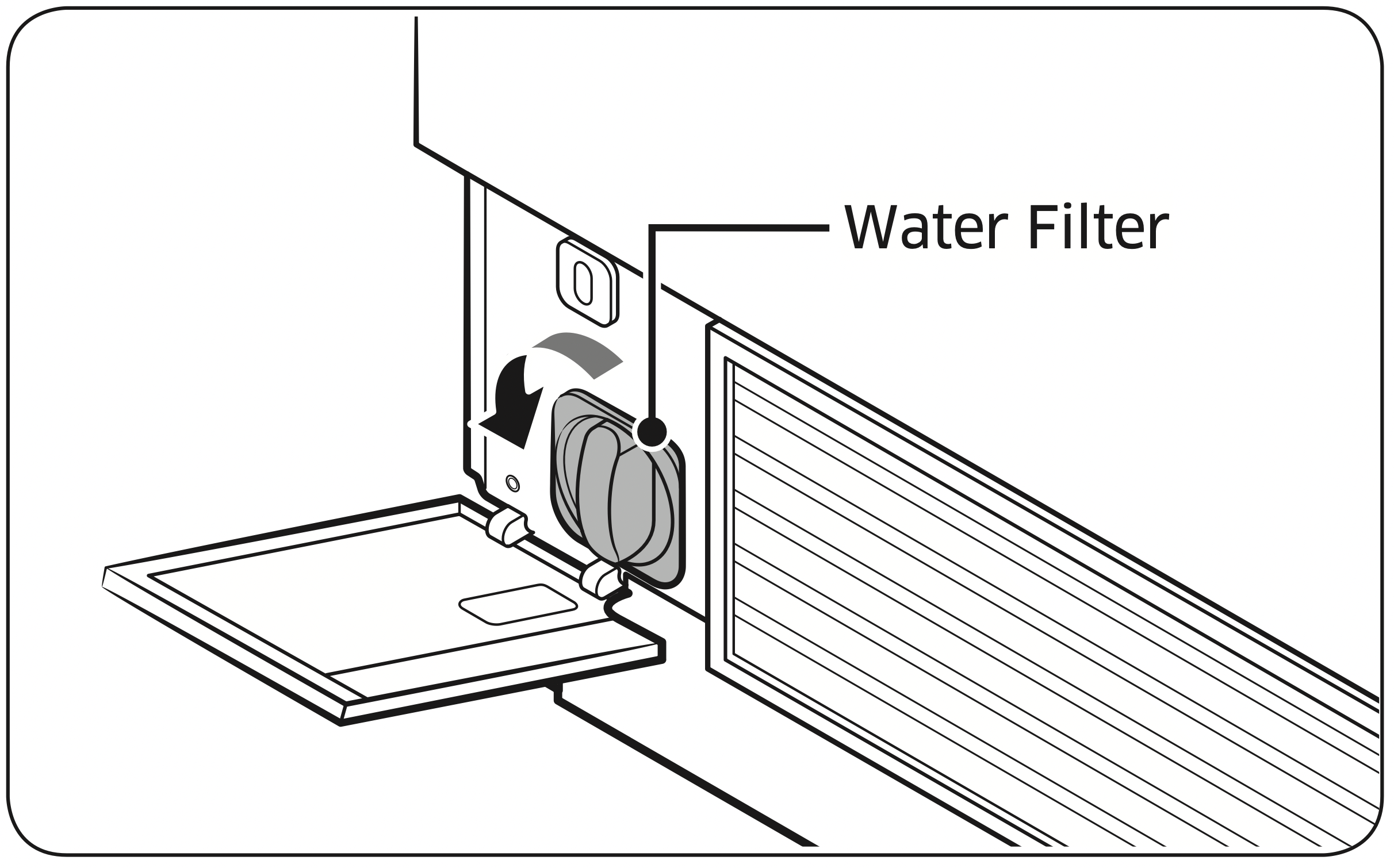
NOTE
- A newly installed filter may cause the water dispenser to spurt water briefly. This is because air has entered the waterline.
- The replacement process may cause the water dispenser to drip for a short period of time. If it drips, simply wipe up any water on the floor with a dry towel.
Deodorizer filter
To remove, take out the FreshZone drawer first to reveal the filter on the rear wall. Hold down the tabs of the filter to unlock and remove.
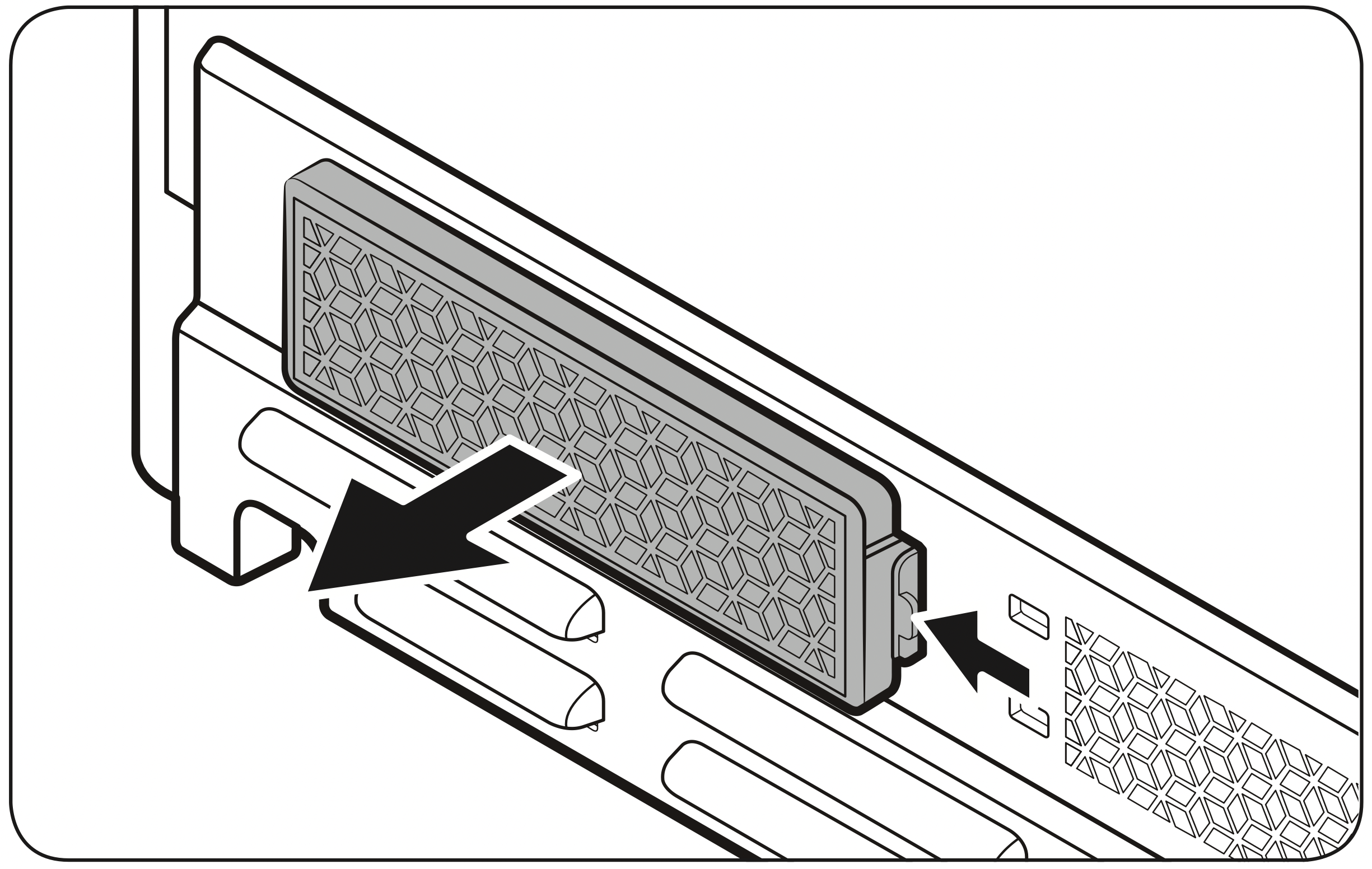
To insert, insert the rear of the filter first, and then push the front to lock into position.
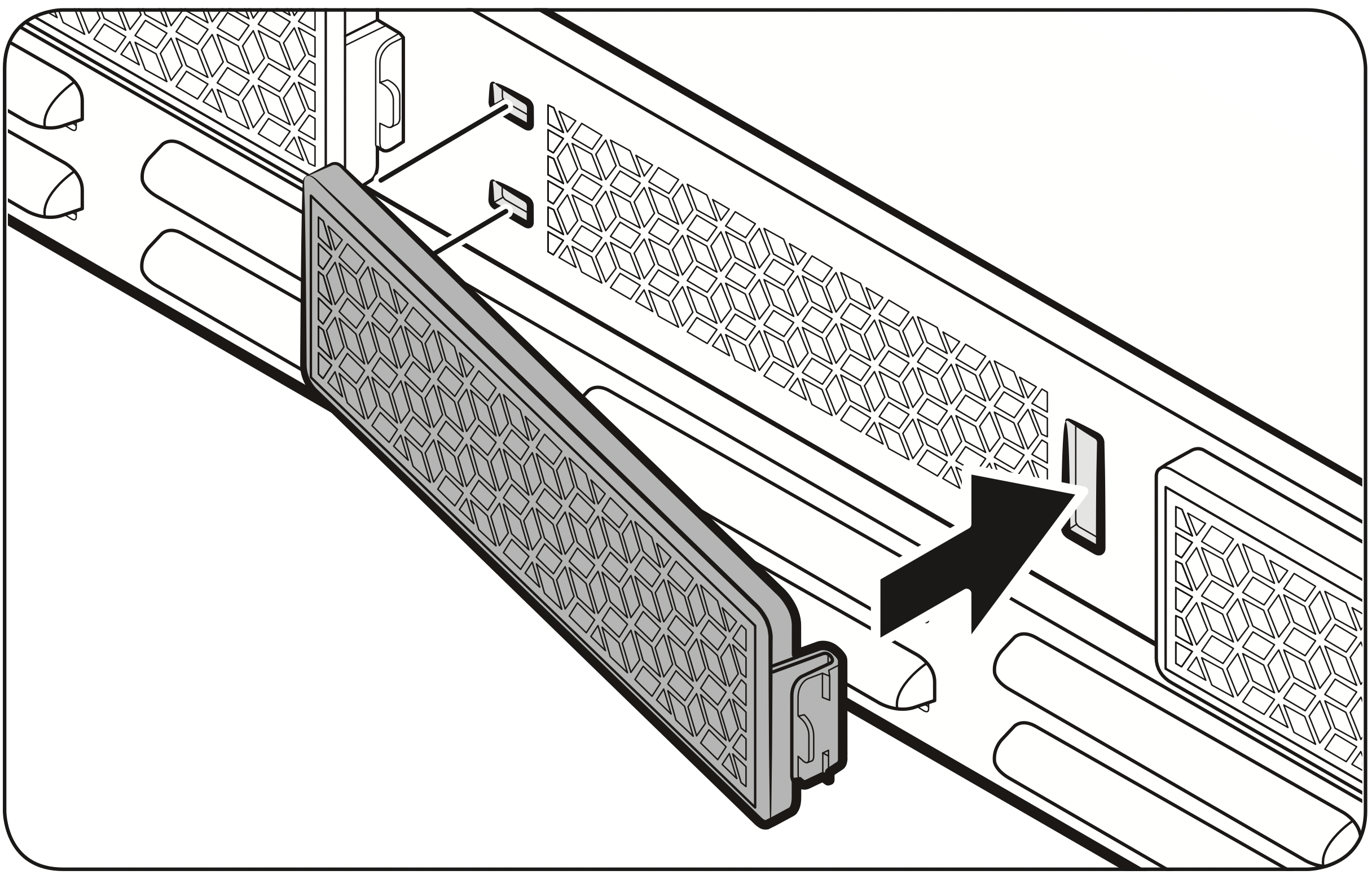
NOTE: The lifecycle of the deodorizer filter is 18 months, which differs depending on the use conditions. You can purchase a new filter at a local Dacor service center.
LED Lights
To replace the LED lights on the refrigerator, contact a local service agent. Contact Dacor Customer Service at (833) 353-5483.
WARNING: The LED lights are not user-serviceable. Do not attempt to replace an LED light yourself. This can cause electric shock.
Care and Maintenance
Cleaning
WARNING
- Do not use benzene, thinner, or home/car detergent such as Clorox™ for cleaning. They may damage the surface of the refrigerator and cause a fire.
- Do not spray water onto the refrigerator. This may cause electric shock.
- Do not put fingers or any objects into the dispenser outlet.
Regularly use a dry cloth to remove all foreign substances such as dust or water from the power plug terminals and contact points.
- Power off the refrigerator.
- Use a moistened, soft, lint-free cloth or paper towel to clean the refrigerator’s interior and exterior.
- When done, use a dry cloth or paper towel to dry well.
- Power on the refrigerator.
Troubleshooting
Before calling for service, review the checkpoints below. Any service calls regarding normal situations (No Defect Cases) will be charged to users.
General
Temperature
|
Symptom |
Possible causes |
Solution |
|
Fridge/freezer does not operate. Fridge/freezer temperature is warm. |
|
|
|
|
|
|
|
|
|
|
|
|
|
|
|
Fridge/freezer is over-cooling. |
|
|
Odors
|
Symptom |
Possible causes |
Solution |
|
Refrigerator has odors. |
|
|
|
|
Frost
|
Symptom |
Possible causes |
Solution |
|
Frost around the vents. |
|
|
|
Frost on interior walls. |
|
|
Condensation
|
Symptom |
Possible causes |
Solution |
|
Condensation forms on the interior walls. |
|
|
|
|
Water/ice (dispenser models only)
|
Symptom |
Possible causes |
Solution |
|
Water flow is weaker than normal. |
|
|
|
Ice maker makes a buzzing sound. |
|
|
|
Ice maker does not make ice. |
|
|
|
|
|
| Ice does not dispense. |
|
|
|
|
|
|
|
|
| Water does not dispense. |
|
|
|
|
|
|
|
Do you hear abnormal sounds from the refrigerator?
Before calling for service, review the checkpoints below. Any service calls related to normal sounds will be charged to the user.
These sounds are normal.
- When starting or ending an operation, the refrigerator may make sounds similar to a car engine igniting. As the operation stabilizes, the sounds will decrease.
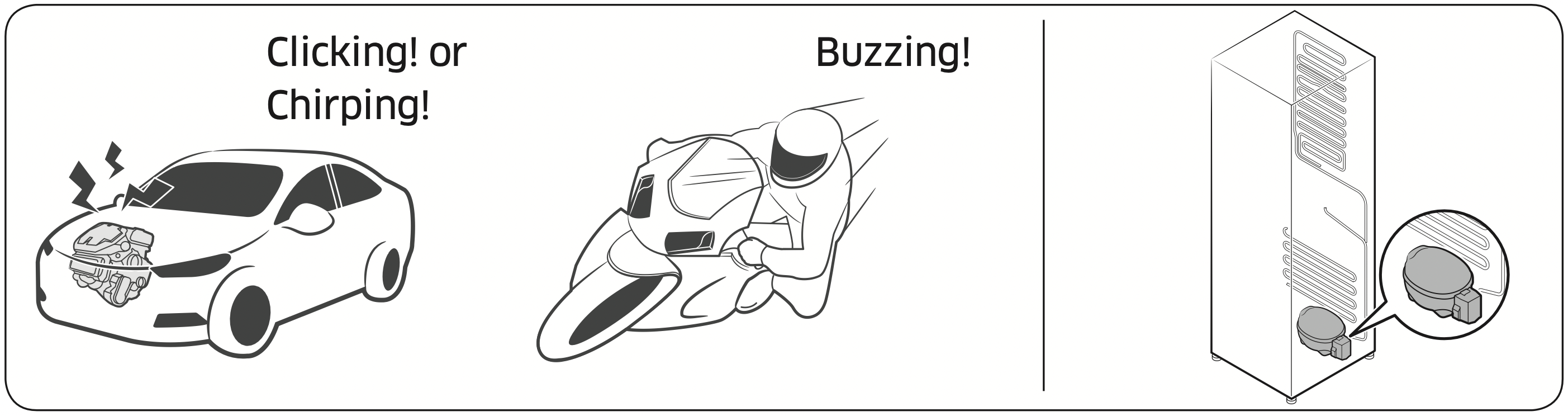
- While the fan is operating, these sounds may occur. When the refrigerator reaches the set temperature, no fan sound will occur.
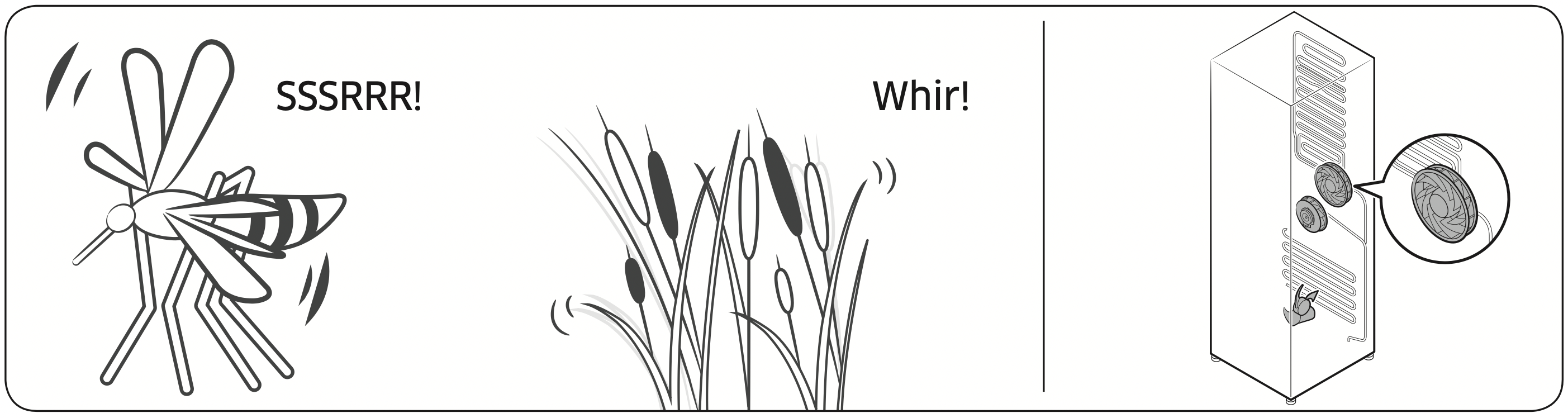
- During a defrost cycle, water may drip on the defrost heater, causing sizzling sounds.
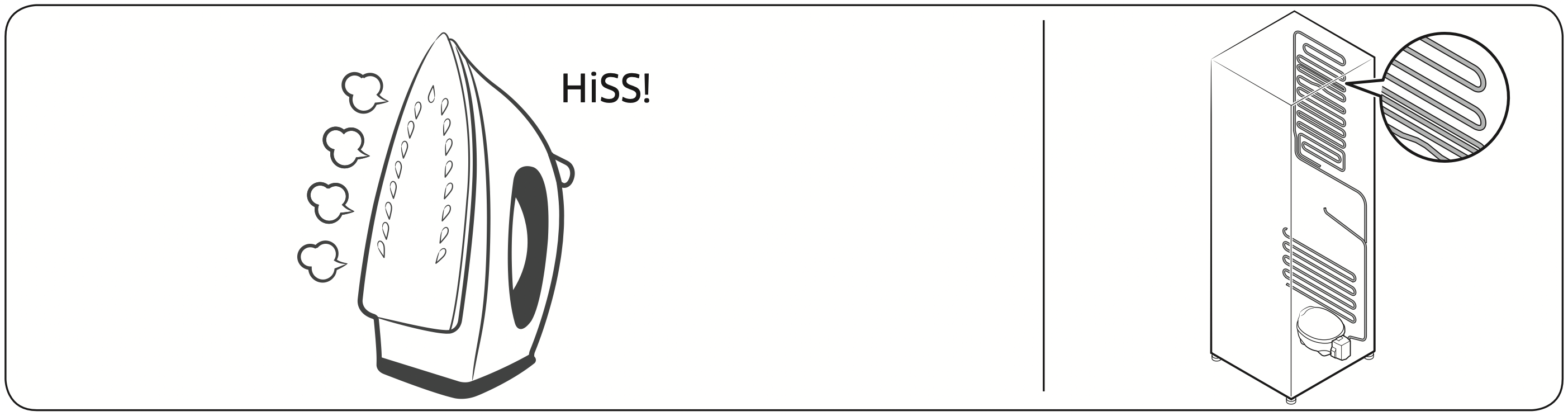
- As the refrigerator cools or freezes, refrigerant gas moves through sealed pipes, causing bubbling sounds.
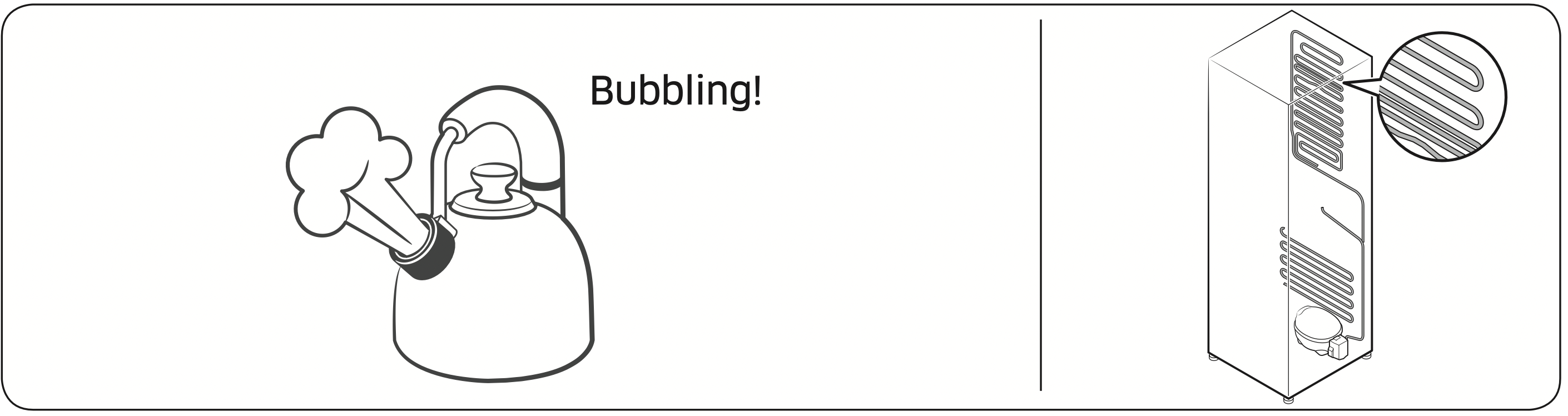
- As the refrigerator temperature increases or decreases, plastic parts contract and expand, creating knocking noises. These noises occur during the defrosting cycle or when electronic parts are working.
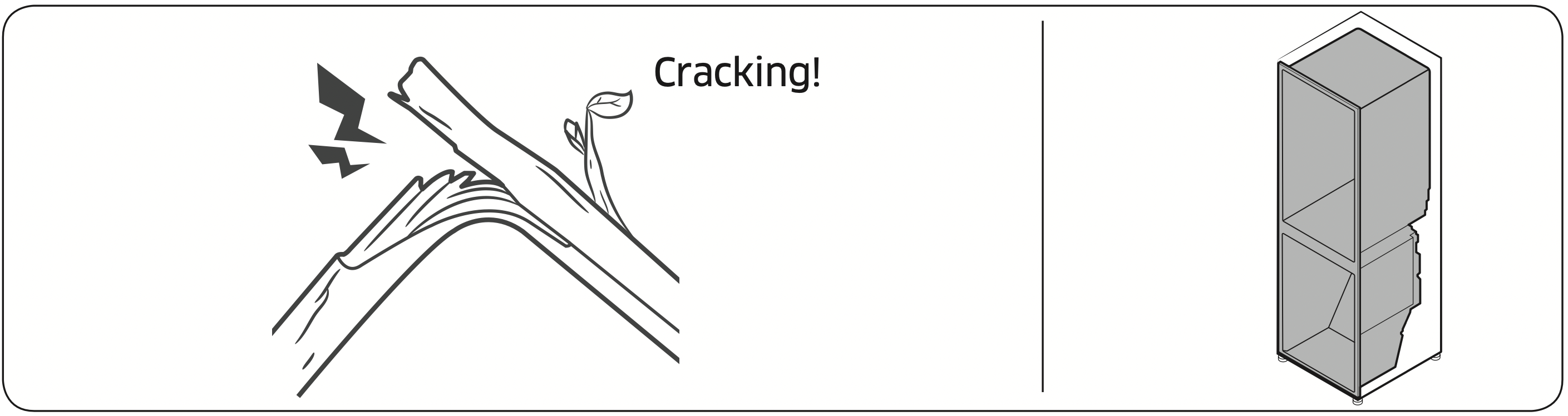
- For ice maker models: When the water valve opens to fill the ice maker, buzzing sounds may occur.
- Due to pressure equalizing when opening and closing the refrigerator door, whooshing sounds may occur.
SmartThings
|
Symptom |
Action |
|
Could not find “SmartThings” in the app market. |
|
|
The SmartThings app fails to operate. |
|
|
The SmartThings app is installed but is not connected to my refrigerator. |
|
|
Could not log into the app. |
|
|
An error message appears when I try to register my refrigerator. |
|
|
The SmartThings app is successfully connected to my refrigerator but does not run. |
|
Smart Grid
|
Symptom |
Action |
|
What Do I Need to use the Energy Management and Smart Grid functions? |
You also need to:
|
|
Why isn’t the Energy Management function working normally? |
|
|
Why isn’t the Delay Defrost Capability working normally? |
|