Loading ...
Loading ...
Loading ...
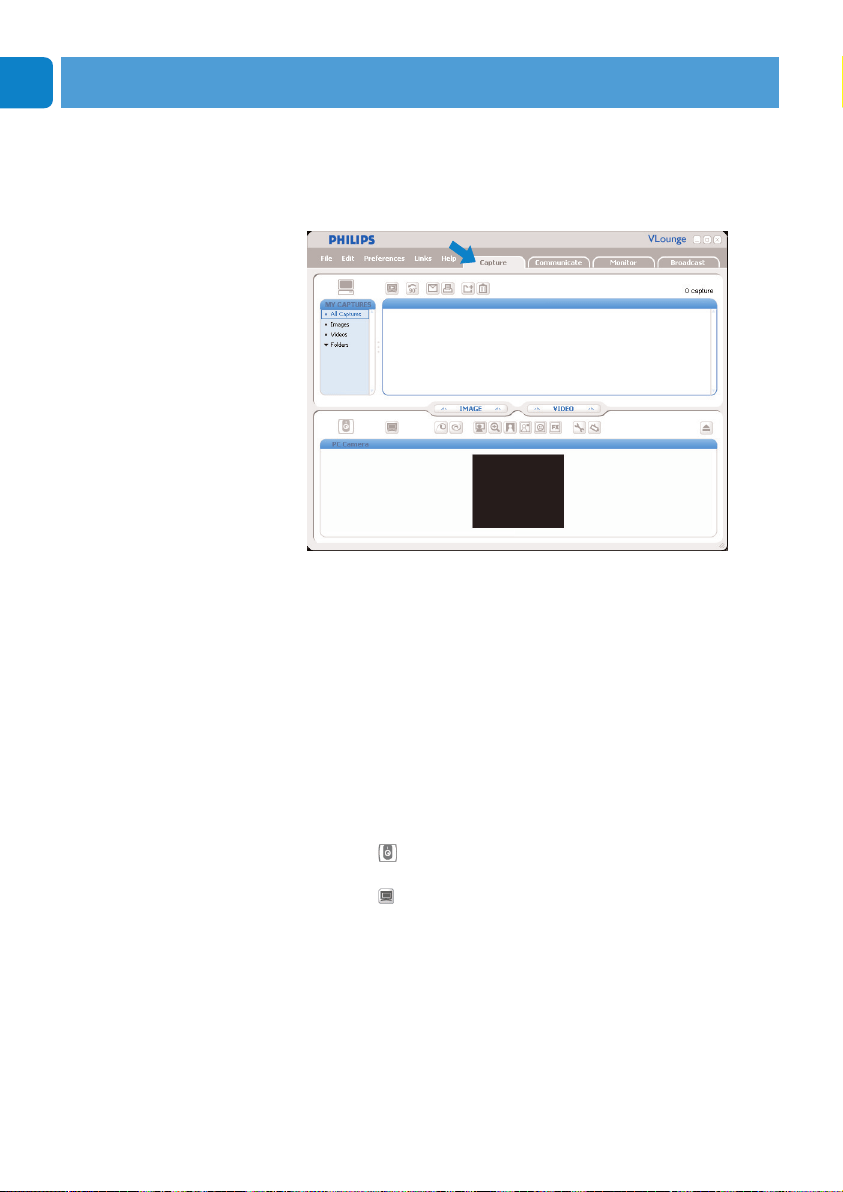
Chapter
EN
20
Capturing images / making video recordings
In the ‘Capture’ menu you can capture images and make video
recordings and transfer, preview, edit, e-mail, print and organise
your photos and video recordings.
• Click the ‘Capture’ tab to open the ‘Capture’ menu.
> The camera starts operating immediately.
> The total amount of captured items is shown above the
content panel (top right).
• Click ‘IMAGE’ to capture an image.
• Click ‘VIDEO’ to start a video recording.
Click ‘VIDEO’ again to stop recording.
• Click ‘All Captures’ to display all captured items in the
content panel.
• Click ‘Images’,‘Videos’ or ‘Folders’ to display your
captured images, video clips or folders containg captures in
the content panel.
• Click ‘ ’ to maximize the lower part of the screen and
display the camera preview.
• Click ‘ ’ to maximize the upper part of the screen and
display your captured images and video recordings.
• Move your cursor onto a button to see a brief explanation
of the button function.
• If you need assistance select ‘Application Help’ in the
‘Help’ menu.
Operating the WebCam
Loading ...
Loading ...
Loading ...