Loading ...
Loading ...
Loading ...
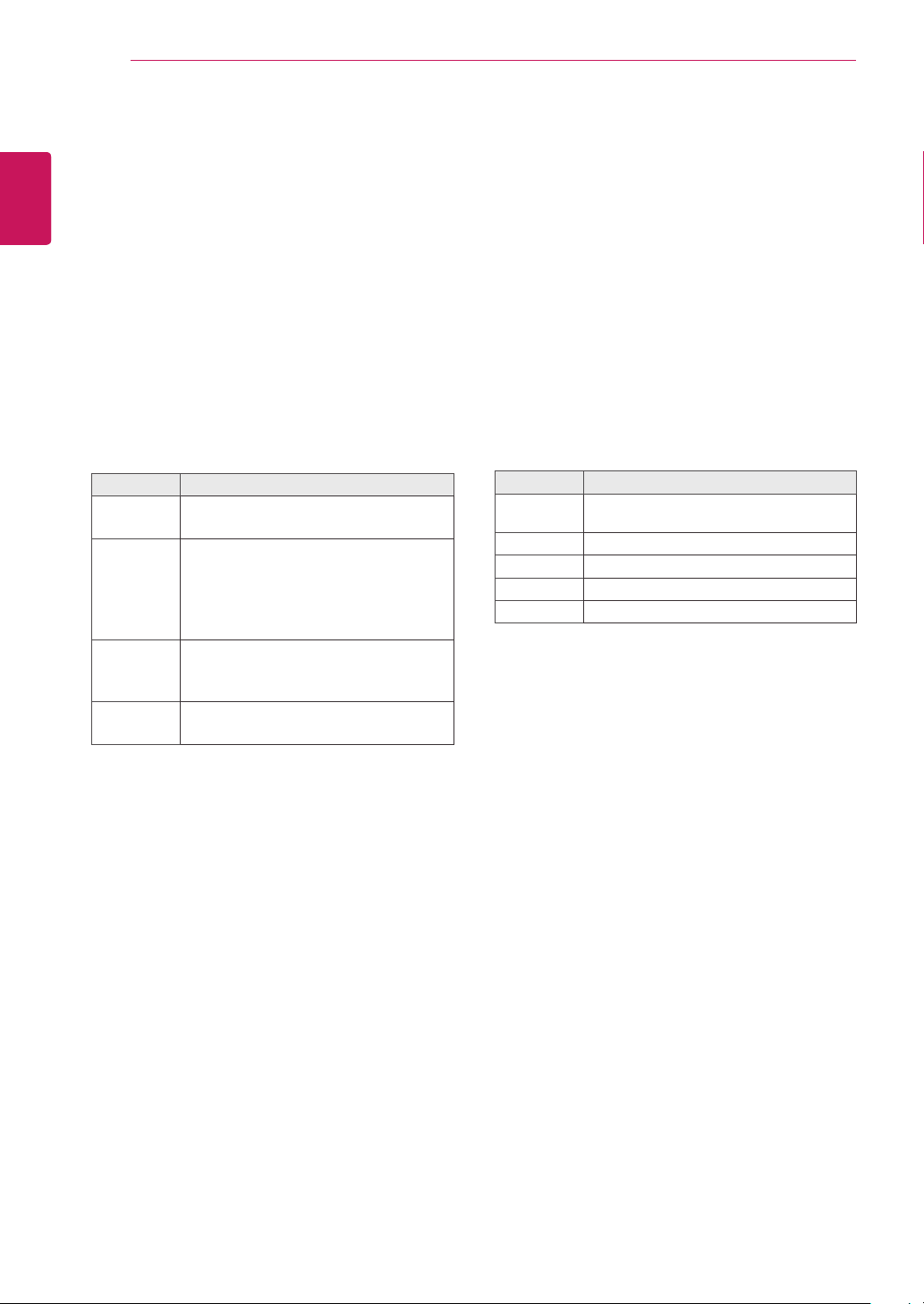
20
ENG
ENGLISH
USING THE MONITOR SET
Customizing PC display options
Customize options of each image mode for the
best image quality.
y
This function works in the following mode:
RGB[PC] mode.
1
Press
MENU
to access the main menus.
2
Press the Navigation buttons to scroll to
PICTURE
and press
OK
.
3
Press the Navigation buttons to scroll to
Screen
and press
OK
.
4
Select and adjust following options, and then
press
OK
.
Option Description
Resolution
Selects a proper resolution. See
“Customizing PC display options”.
Auto
Config.
Sets to adjust the screen position, clock,
and phase automatically.
The displayed image may be unstable for
a few seconds while the configuration is
in progress.
Position/
Size/Phase
Adjusts the options when the picture is
not clear, especially when characters are
shaky, after the auto configuration.
Reset
Restores the options to the default
setting.
5
When you are finished, press
EXIT
.
When you return to the previous menu, press
BACK
.
Adjusting the sound
Selecting an sound mode
Play the sound in its optimized settings by
selecting one of the preset sound modes.
1
Press
MENU
to access the main menus.
2
Press the Navigation buttons to scroll to
AUDIO
and press
OK
.
3
Press the Navigation buttons to scroll to
Sound
Mode
and press
OK
.
4
Press the Navigation buttons to scroll to a
sound mode you want and press
OK
.
Mode Description
Standard
Select when you want standard-quality
sound.
Music
Select when you listen to music.
Cinema
Select when you watch movies.
Sports
Select when you watch sports events.
Game
Select when you play games.
5
When you are finished, press
EXIT
.
When you return to the previous menu, press
BACK
.
Loading ...
Loading ...
Loading ...