Loading ...
Loading ...
Loading ...
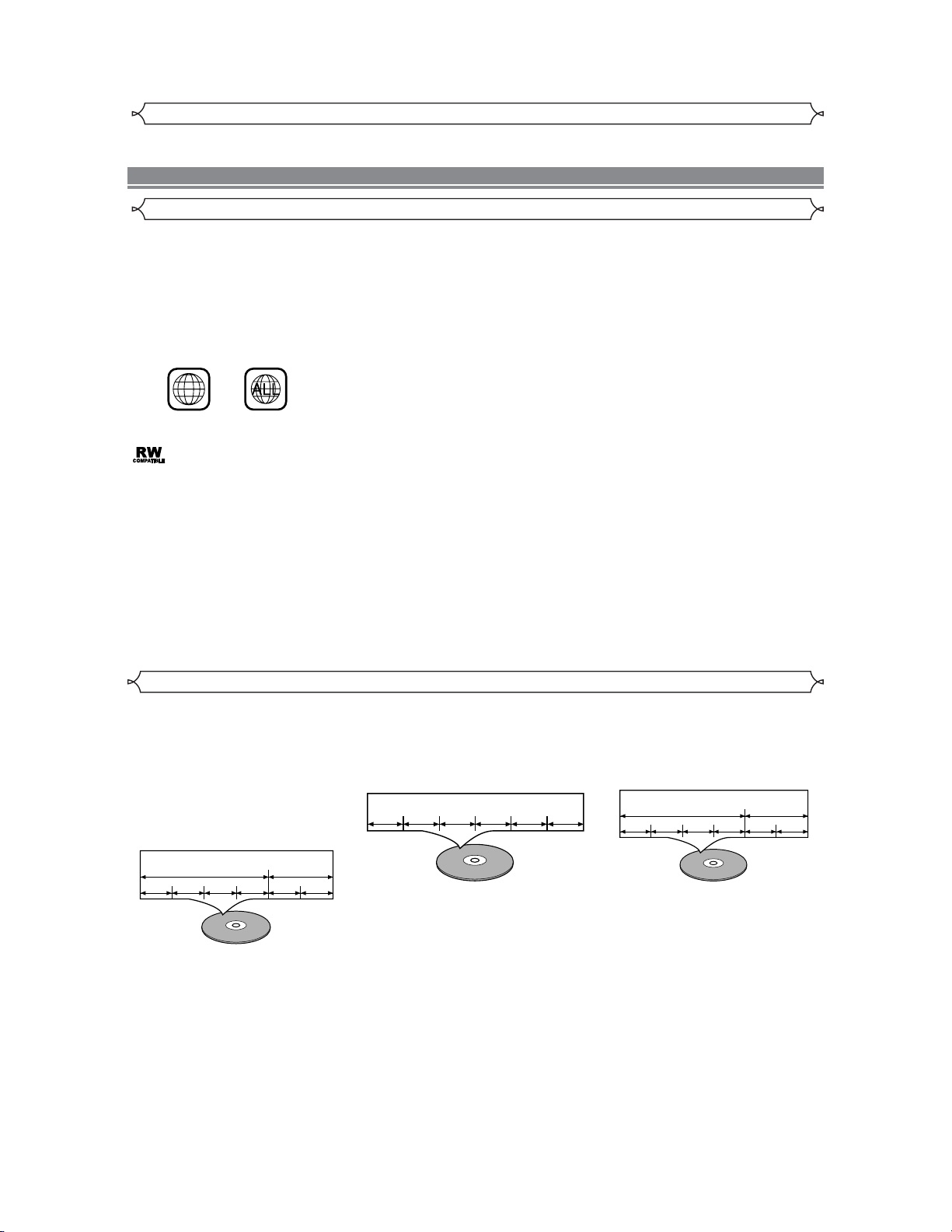
–
6–
EN
Disc Types
[DVD]
Data on a DVD is divided into sections
called "titles", and then into subsections
called "chapters", each of which is given
a title or chapter number. Playback condi-
tions are preset on some DVD video
discs, and these playback conditions take
priority over user operations on this play-
er. If a function you selected do not run
as desired, refer to the manual accompa-
nying the disc.
[Audio CD]
Data on an audio CD is divided into
sections called “tracks”, each of which
is given a track number.
[MP3]
Data on a MP3 is divided into sections
called "groups", and then into subsec-
tions called "tracks", each of which is
given a group or track number.
This player conforms to the NTSC color system.You cannot play discs recorded in other color systems such as PAL or SECAM.
• Some discs include region codes as shown below.
• The number inside the symbol refers to a region of the world, and a disc encoded in a specific region format can only be
played back on DVD player with the same region code.
:This label indicates playback compatibility with DVD-RW discs recorded in VR mode (Video Recording Format).
NOTE:
• This player cannot play the DVD-RW that supports CPRM (Contents Protection for Recordable Media).
1
ABOUT THE DISCS
Playable Discs
The following discs can be played back on this DVD player.
¡
DVD video
¡
DVD-R/RW*
¡
Audio CD
¡
CD-R/RW*
¡
MP3*
*
Depending on the types or the writing method of the medium some discs can not be played.
• Some DVD-R/RW, or CD-R/RW discs made on personal computers, or on DVD recorders may not be played back properly due to
the factors such as scratches, dirt or special properties of the disc.
•
Discs made on personal computers may not be played back properly due to the different environment or the settings of the application you
use.We recommend always to use the standardized, rightly formatted discs. (Please contact the sales agency for more detail).
The following discs cannot be played back on this DVD player.
¡
DVD with region codes other than 1 or ALL.
¡
DVD-ROM
¡
DVD-RAM (Never play back, otherwise malfunction may result.)
¡
CD-ROM
¡
VSD
¡
CDV (Only plays back the audio part.)
¡
CD-G (Only plays back the sound.)
¡
CD-I (Never play back, otherwise malfunction may result.)
¡
Super Audio CD
¡
Photo CD (Never play back, otherwise malfunction may result.)
¡
Video CD (Never play back, otherwise malfunction may result.)
Any other discs without compatibility indications.
• Remote control (9HSNA520UD)
• Two AA batteries
• Operation Manual
• VIDEO/AUDIO cables
Supplied Accessories
Selecting Progressive Scan (480p or Interlaced 480i) Playback
• If your TV is compatible with progressive scanning (480p), connect the TV to the Component Video Output jacks of the DVD
player and set the INTERLACE/PROGRESSIVE SCAN SELECTOR on the back of the DVD player to PROGRESSIVE.
Next, set your TV to the progressive scan mode.
• If your TV is not compatible with progressive scan, set the INTERLACE/PROGRESSIVE SCAN SELECTOR to INTER-
LACE.
• Use a commercially available adaptor if the video input jacks of your TVs or monitors are the BNC type.
What is Progressive Scanning?
• Unlike conventional interlace scanning, the progressive scan system provides less flickering and images in higher resolution
than that of traditional (480i) television signals.
• When PROGRESSIVE is selected, no video signal will be output from the VIDEO OUT, or S-VIDEO OUT jack.
Example
Title 1 Title 2
Chapter 1 Chapter 2 Chapter 1 Chapter 2Chapter 3 Chapter 4
Example
Track 1 Track 2 Track 3 Track 4 Track 5 Track 6
Example
Group 1 Group 2
Track 1 Track 2 Track 1 Track 2Track 3 Track 4
Loading ...
Loading ...
Loading ...