Loading ...
Loading ...
Loading ...
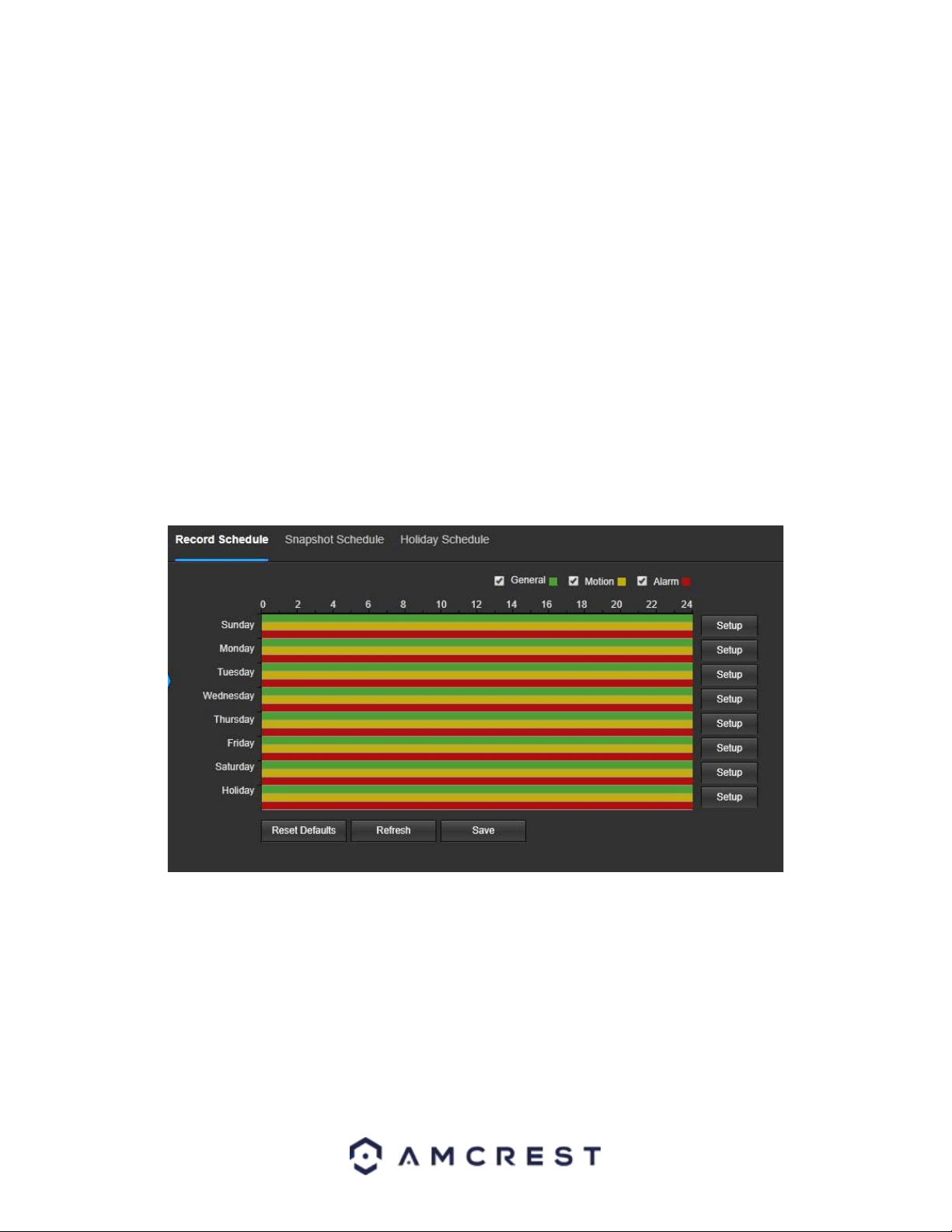
42
• Login Failure: This field allows the user to specify how many failed login attempts must be attempted to trigger an
Illegal Access abnormality event.
• Send Email: This checkbox allows the user to enable the camera to send an email when illegal access is attempted.
To reset to default settings, click the Reset Defaults button. To refresh the page, click the Refresh button. To save
the settings, click the Save button.
Storage
This menu section allows the user to change storage settings for the camera.
Schedule
The schedule menu manages the recording schedule for the camera. This menu has 3 tabs: Record Schedule,
Snapshot Schedule, and Holiday Schedule.
Record Schedule
This tab is where video recording settings are configured. Below is a screenshot of the Record Schedule settings
screen:
Below is an explanation of the fields on the Record Schedule settings tab:
Record Type: These checkboxes allow the user to select which recording type they want to configure on the
schedule. There are 3 types of recordings:
General: General recording means that the camera captures all footage for the specified time period. General
recording is represented by the color green.
Motion: Motion Detection recording means that the camera captures only footage when the motion detection
alarm is activated. Motion recording is represented by the color yellow.
Alarm: Alarm recording means that the camera captures only footage when an alarm is activated. Alarm recording
is represented by the color red.
Loading ...
Loading ...
Loading ...
