Loading ...
Loading ...
Loading ...
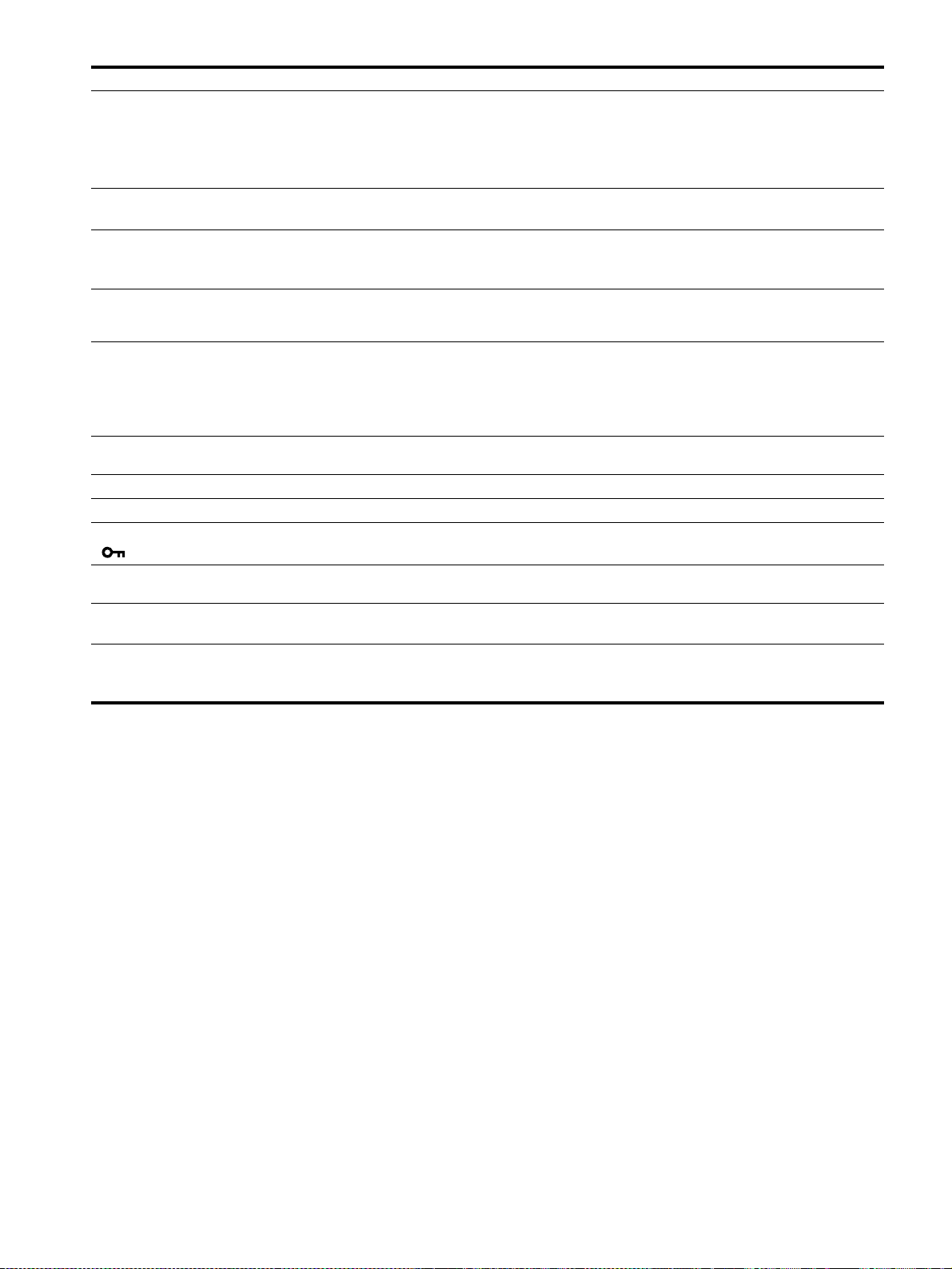
20
Picture is fuzzy • Adjust the brightness and contrast (page 12).
• Adjust the pitch and phase (analog RGB signal only) (page 13).
x Problems caused by a computer or other equipment connected, and not
caused by the monitor
• Set the resolution to 1280 × 1024 (SDM-S74/SDM-S94) on your computer.
Picture is ghosting • Eliminate the use of video cable extensions and/or video switch boxes.
• Check that all plugs are firmly seated in their sockets.
Picture is not centered or sized
properly (analog RGB signal only)
• Adjust the pitch and phase (page 13).
• Adjust the picture position (page 14). Note that some video modes do not fill the screen to
the edges.
Picture is too small x Problems caused by a computer or other equipment connected, and not
caused by the monitor
• Set the resolution to 1280 × 1024 (SDM-S74/SDM-S94) on your computer.
Picture is dark • Adjust the backlight (page 12).
• Adjust the brightness (page 12).
• Adjust the gamma using GAMMA menu (page 15).
• It takes a few minutes for the display to become bright after turning on the monitor.
• The screen might turn darker, depends on ECO mode you selected.
Wavy or elliptical pattern (moire)
is visible
• Adjust the pitch and phase (analog RGB signal only) (page 13).
Color is not uniform • Adjust the pitch and phase (analog RGB signal only) (page 13).
White does not look white • Adjust the color temperature (page 14).
Monitor buttons do not operate
( appears on the screen)
• If MENU LOCK is set to ON, set it to OFF (page 16).
The monitor turns off after a while xProblems caused by the connected computer or other equipment
• Set the computer’s power saving setting to off.
Resolution displayed on the menu
screen is incorrect.
• Depending on the graphics board setting, the resolution displayed on the menu screen may
not coincide with the one set on the computer.
After turning off the main power,
the 1 (power) indicator stays
bright for a while
• When the main power is on but the 1 (power) switch is not pressed, or when the monitor
is in the power saving mode, if you turn the MAIN POWER switch off, the 1 (power)
indicator may not turn off right away. This is not a malfunction.
Symptom Check these items
Loading ...
Loading ...
Loading ...
