Loading ...
Loading ...
Loading ...
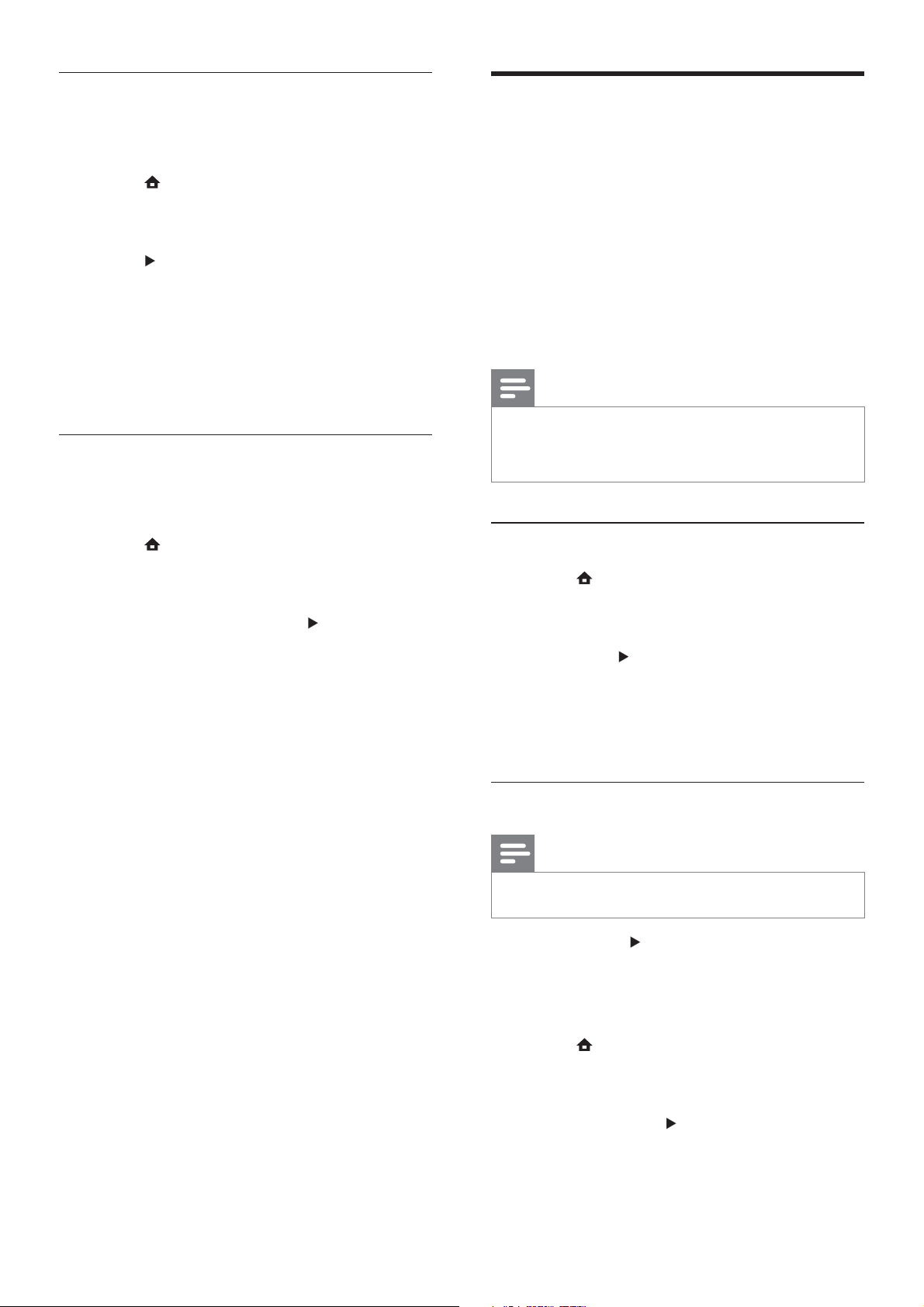
28
Set up EasyLink
Your home theater supports Philips EasyLink,
which uses the HDMI CEC (Consumer
Electronics Control) protocol. You can use a
single remote control for HDMI CEC compliant
devices that are connected through HDMI.
Before you change the EasyLink settings, turn
on the HDMI CEC operations for the TV and
other connected devices. See the TV and device
manuals for more information.
Note
Philips does not guarantee 100% •
interoperability with all HDMI CEC compliant
devices.
Enable and disable EasyLink
1 Press , select [Settings] , and then press
OK .
2 Select [EasyLink Setup] > [EasyLink] ,
then press
.
3 Select an option, then press OK .
• [On] - Enable EasyLink.
• [Off] - Disable EasyLink.
Enable one-touch play
Note
For TVs that support one-touch play. •
When you press , the TV and the home
theater are turned on. If there is a disc in
the home theater, the disc plays and the TV
switches to the correct channel.
1 Press , select [Settings] , and then press
OK .
2 Select [EasyLink Setup] > [One Touch
Play] , then press
.
3 Select an option, then press OK .
• [On] - Enable one-touch play.
• [Off] - Disable one-touch play.
Turn the content menu on or off
You can choose to skip or display the content
menu for VCD and SVCD discs.
1 Press , select [Settings] , and then press
OK .
2 Select [Preference Setup] > [PBC] , then
press
.
3 Select an option, then press OK .
• [On] - Display the content menu
when you insert a VCD or SVCD.
• [Off] - Skip the content menu and
play the disc from the rst title.
Set a sleep timer
You can switch the home theater to standby
after a speci c time.
1 Press , select [Settings] , and then press
OK .
2 Select [Preference Setup] >
[Sleep Timer] , then press
.
3 Select an option, then press OK .
• [Off] – Disable the sleep timer.
• [15 Minutes] , [30 Minutes] , [45
Minutes] , [60 Minutes] – Select a
delay.
EN
Loading ...
Loading ...
Loading ...