Loading ...
Loading ...
Loading ...
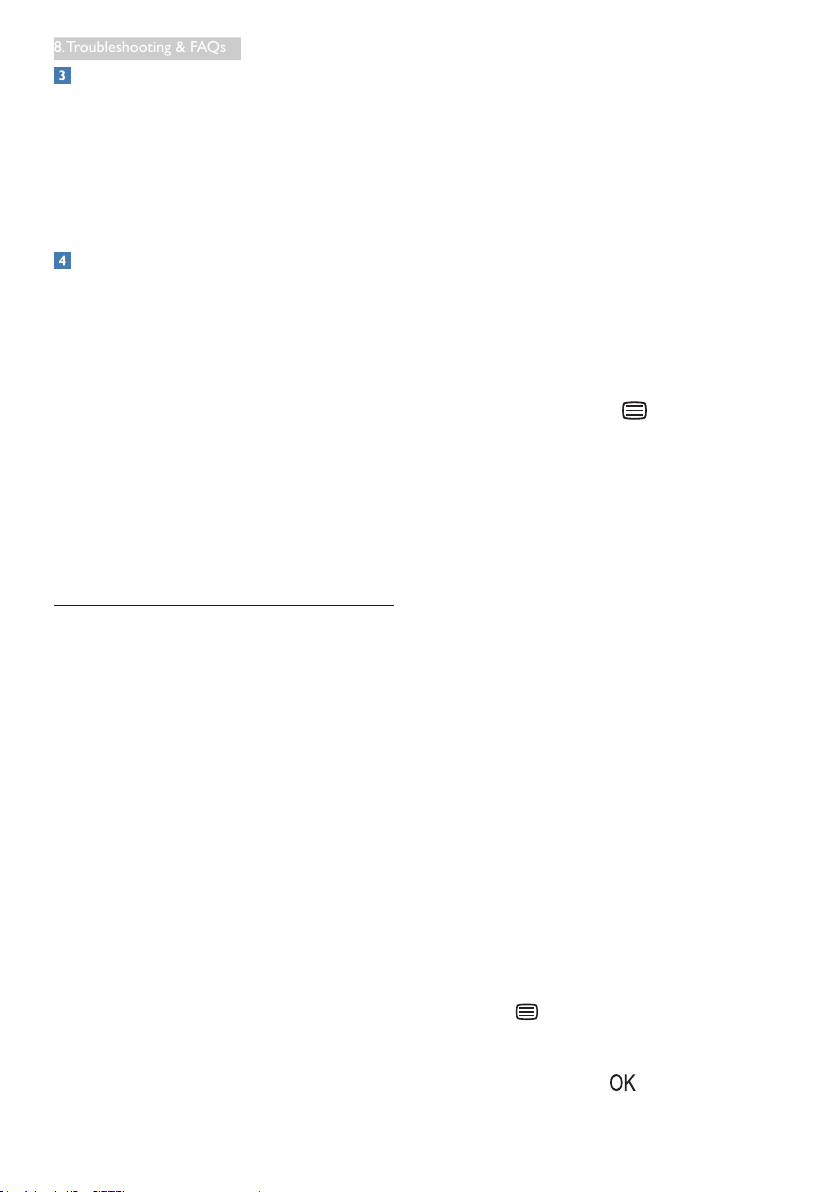
22
8. Troubleshooting & FAQs
Audio problem
No sound
• Ensure audio is not muted. Press OSD
“Menu”, select “Audio” then “Mute”. Check
it on “Off ” position.
• Press “Volume” in OSD main control to
adjust the volume.
USB problem
USB peripherals are not working
• Please make sure the USB ports have been
turned on in your OSD menu.
• Check if USB upstream cable is connected
to your monitor correctly.
• Turn your monitor OFF and ON once
again. You may need to install/reinstall USB
drivers in your PC and ensure hub is active.
• Reconnect your USB peripherals.
For further assistance, refer to the Consumer
Information Centers list and contact Philips
customer service representative.
8.2 General FAQs
Q1: When I install my monitor what should
I do if the screen shows 'Cannot
display this video mode'?
Ans.: Recommended resolution for this
monitor: 5120 x 2880 @ 60 Hz.
• Unplug all cables, then connect your PC to
the monitor that you used previously.
• In the Windows Start Menu, select Settings/
Control Panel. In the Control Panel
Window, select the Display icon. Inside the
Display Control Panel, select the 'Settings'
tab. Under the setting tab, in box labelled
'desktop area', move the sidebar to 5120 x
2880 pixels.
• Open 'Advanced Properties' and set the
Refresh Rate to 60 Hz, then click OK.
• Restart your computer and repeat step 2
and 3 to verify that your PC is set at 5120
x 2880 @ 60 Hz.
• Shut down your computer, disconnect your
old monitor and reconnect your Philips
monitor.
• Turn on your monitor and then turn on
your PC.
Q2: How do I adjust the resolution?
Ans.: Your video card/graphic driver and
monitor together determine the
available resolutions. You can select the
desired resolution under Windows
®
Control Panel with the "Display
properties".
Q3: What if I get lost when I am making
monitor adjustments via OSD?
Ans.: Simply press the button, then select
[Reset to recall all the original factory
settings.
Q4: Is the monitor screen resistant to
scratches?
Ans.: In general it is recommended that
the panel surface is not subjected to
excessive shocks and is protected from
sharp or blunt objects. When handling
the monitor, make sure that there is
no pressure or force applied to the
panel surface side. This may affect your
warranty conditions.
Q5: How should I clean the monitor
surface?
Ans.: For normal cleaning, use a clean, soft
cloth. For extensive cleaning, please use
isopropyl alcohol. Do not use other
solvents such as ethyl alcohol, ethanol,
acetone, hexane, etc.
Q6: Can I change the color setting of my
monitor?
Ans.: Yes, you can change your color setting
through OSD control as the following
procedures:
• Press button to show the OSD (On
Screen Display) menu
• Press ▼ button to select the option
[Color] then press button to enter
Loading ...
Loading ...
