Loading ...
Loading ...
Loading ...
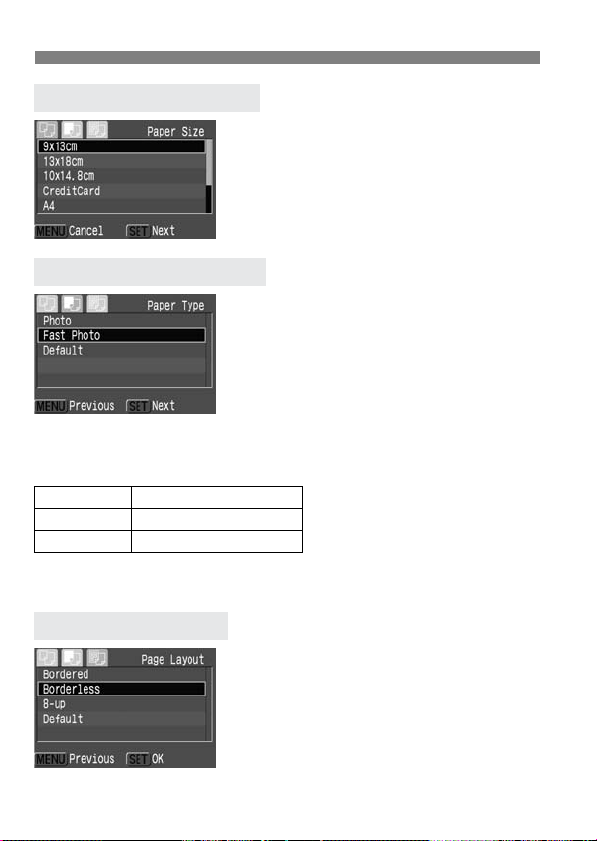
wPrinting with PictBridge
120
¡ Tu rn the <5> dial to select the size
of the paper loaded in the printer,
then press <0>.
s The Paper Type screen will appear.
¡ Tu rn the <5> dial to select the type
of paper loaded in the printer, then
press <0>.
s The Layout screen will appear.
About the Paper Types
If you are using a Canon printer with Canon paper, set the respective
paper type as follows:
If you are using a non-Canon printer, refer to the printer’s instruction
manual for the recommended paper type settings.
¡ Tu rn the <5> dial to select the
desired layout, then press <0>.
s The Print setting screen will reappear.
TSetting the Paper Size
YSetting the Paper Type
Photo Photo Paper Plus Glossy
Fast Photo Photo Paper Pro
Default Photo Paper Plus Glossy
UU
UU
Setting the Layout
Loading ...
Loading ...
Loading ...