Loading ...
Loading ...
Loading ...
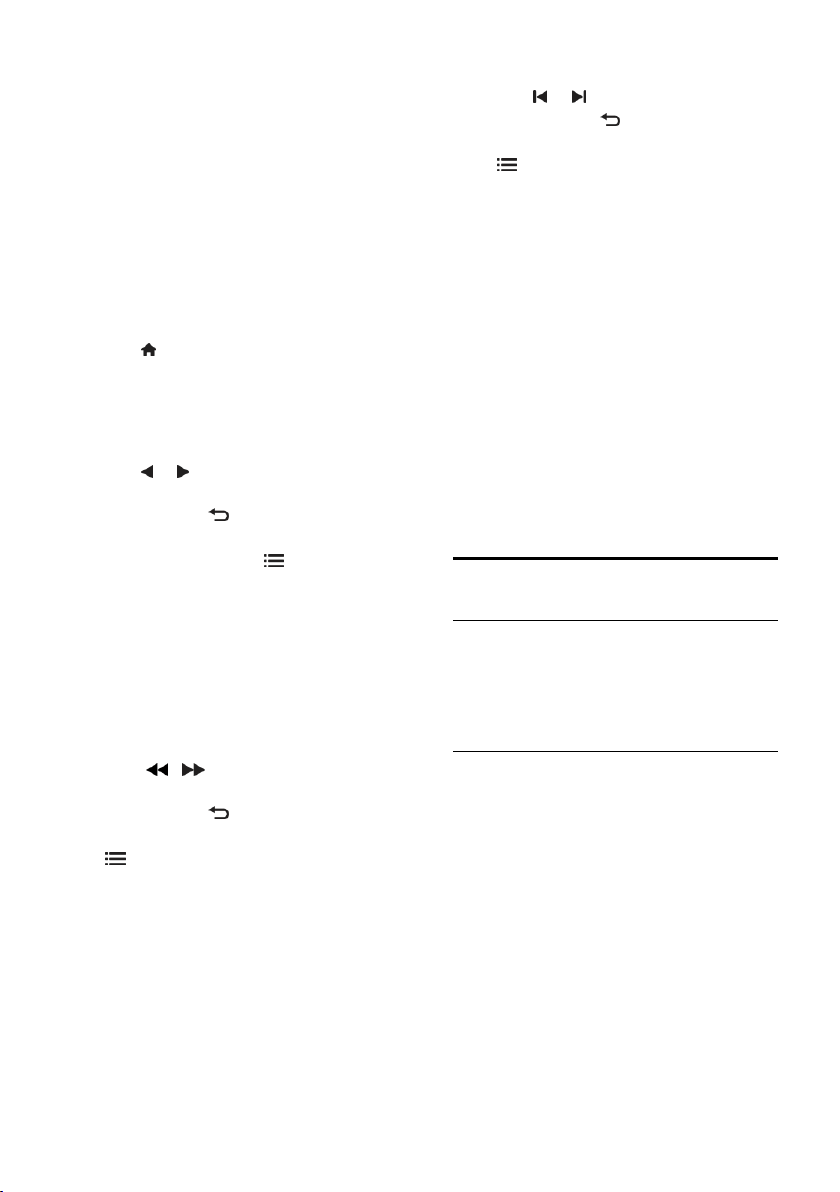
EN 16
Caution: TP Vision is not responsible if the
USB storage device is not supported, nor is
it responsible for damage or loss of data in
the device.
Do not overload the USB port. If you
connect an HDD device that consumes
more than 500mA power, make sure that it
is connected to its own external power
supply.
Access the USB content browser as follows:
While you watch TV, connect the USB
device to the USB connector on the
TV.
Press , select [Browse USB], then
press OK.
Watch video
Press the Navigation buttons to select a
video file, then press OK.
Press or to search forward or
backward within a video.
Press and hold to exit the content
browser.
While you play video, press OPTIONS
to access the following video options:
[Stop]: Stop playback.
[Repeat]: Repeat a video.
[Shuffle on] / [Shuffle off]: Enable or
disable random play of videos.
Listen to music
Press the Navigation buttons to select a
music track, then press OK.
Press / to search forward or
backward within a track.
Press and hold to exit content
browser.
Press OPTIONS to access or exit the
following music options:
[Stop]: Stop audio play.
[Repeat]: Repeat a track or an album.
[Play once]: Play the track once.
[Shuffle on] / [Shuffle off]: Enable or
disable random play of tracks.
View picture
Press the Navigation buttons to select a
picture, then press OK.
To pause or stop play, press OK.
To skip to the previous or next file,
press or .
Press and hold to exit content
browser.
Press OPTIONS to access or exit the
following picture options:
[Show info]: Display the file
information.
[Stop]: Stop slideshow.
[Rotate]: Rotate the file.
[Repeat]: Repeat the slideshow.
[Play once]: Play the file once.
[Shuffle off] / [Shuffle on]: Enable or
disable random display of pictures in
the slideshow.
[Slideshow speed]: Set the display time
for each picture in the slideshow.
[Slideshow transition]: Set the
transition from one picture to the next.
[Set as Scenea]: Set the selected
picture as wallpaper on TV.
Browse PC through DLNA
What you can do
If you have photos, videos or music files
stored on a computer connected through a
home network, you can play the files on
your TV.
What you need
A wired or wireless home network,
connected with a Universal Plug and
Play (uPnP) router.
A Philips wireless USB adapter or a
LAN cable that connects your TV to
your home network.
A media server such as:
PC running Windows Media Player 11
or higher; or
Mac running Twonky Media Server.
Make sure that your computer firewall
allows you to run the media server
software program.
Loading ...
Loading ...
Loading ...