Loading ...
Loading ...
Loading ...
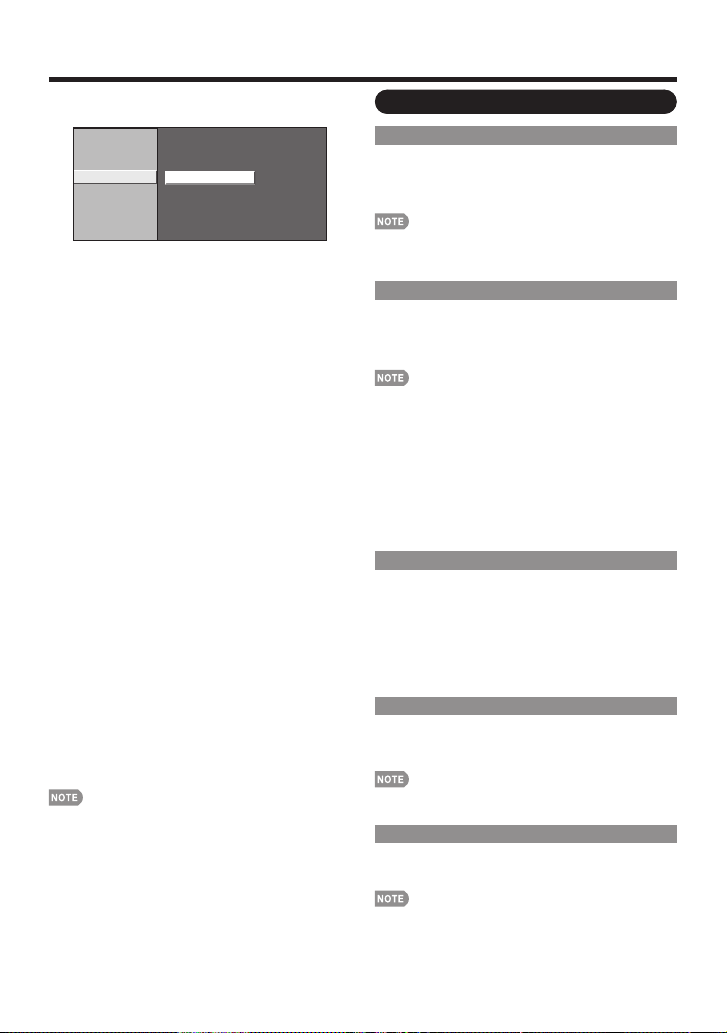
24
On-Screen Display Menu
Canadian French Ratings
Example
MPAA
TV Guidelines
Can. English Ratings
Can. French Ratings
8ans+
13ans+
16ans+
18ans+
NONE
G
E
Block
Block
Block
Block
-----
-----
Press
a
/
b
to adjust the item to your desired position.
"Block" indicates the item is blocked. Press MENU to
exit.
E: Exempt programming.
G: General: All ages and children, contains minimal direct
violence, but may be integrated into the plot in a humorous
or unrealistic manner.
8ans+: General but inadvisable for young children: May
be viewed by a wide public audience, but could contain
scenes disturbing to children under 8 who cannot
distinguish between imaginary and real situations.
Recommended for viewing with parent.
13ans+: Over 13 years: Could contain scenes of frequent
violent scenes and therefore recommended for viewing with
parent.
16ans+: Over 16 years: Could contain frequent violent scenes
and intense violence.
18ans+: Over 18 years: Only for adult viewing. Could contain
frequent violent scenes and extreme violence.
How to temporarily release the V-CHIP BLOCK
When the V-CHIP BLOCK is working and censors a
broadcast, "V-CHIP HAS BEEN ACTIVATED." displays.
1
Press ENTER while the V-CHIP is working, and
then the secret number setting menu displays.
2
Input the 4-digit secret number by using 0–9. At this
time V-CHIP BLOCK temporarily releases.
Reactivating the temporarily released V-CHIP
BLOCK
You can reactivate the temporarily released V-CHIP
BLOCK as shown below.
Select "Status" setting from the Parental CTRL menu to
reactivate BLOCK. (See page 22.)
Select "V-Chip" setting ("MPAA", "TV Guidelines", "Can.
English Ratings" or "Can. French Ratings") from the Parental
CTRL to reactivate BLOCK. (See pages 22 to 24.)
Switch off the TV power.
Performing any of the three above will activate the V-CHIP
BLOCK.
■
■
■
•
•
•
•
Option Menu
Audio Only
When listening to music from a music program, you
can turn the screen off and enjoy audio only.
On: Audio is output without screen image.
Off: Both screen images and audio are output.
The screen image will return to normal when a button (except
those for audio adjustment, such as VOL, MUTE, AUDIO)
is pressed.
Input Select
If the image does not come in clearly from the external
equipment connected to INPUT 1, you may need to
change the input signal type setting from the list below:
Auto/COMPONENT/VIDEO
If the selected signal type is incorrect, images are not
displayed at all or are displayed without any color.
Refer to your external equipment operation manual for the
signal type.
If you set INPUT 1 to "Auto", the TV will automatically select
the input signal.
Setting INPUT 1 signal selection to "Auto" when other
equipment is connected will result in the following
connection priority.
INPUT 1:
1
COMPONENT VIDEO
2
VIDEO
Output Select
Allows you to select what controls the audio output.
Fixed: Sound via speaker is adjusted with VOL
k
/
l
on
the remote control unit or VOL
k
/
l
on the TV.
Sound via the OUTPUT terminal is not adjustable and
outputs at a consistent level.
Variable: Sound via the OUTPUT terminal is adjusted
with VOL
k
/
l
on the remote control unit or VOL
k
/
l
on the TV.
Sound via speaker is muted.
Color System
Select the video signal system compatible with your
equipment from the list below:
Auto/NTSC/PAL-M/PAL-N
"Color System" can only be set for the INPUT 1 VIDEO and
INPUT 3.
Demo Mode
You can select the image from 2 types of demo mode.
120Hz Demo: 120Hz Fine Motion Enhanced demo.
Feature Demo: Play product feature demo.
This function will be canceled when you press EXIT on the
remote control unit.
If the power is turned off or the AC cord is unplugged when
the TV is in demo mode, the TV will start in demo mode
when it is turned back on.
•
•
•
•
•
•
•
•
LC-40D78UNE.indb24LC-40D78UNE.indb24 2010/03/1816:55:252010/03/1816:55:25
Loading ...
Loading ...
Loading ...