Loading ...
Loading ...
Loading ...
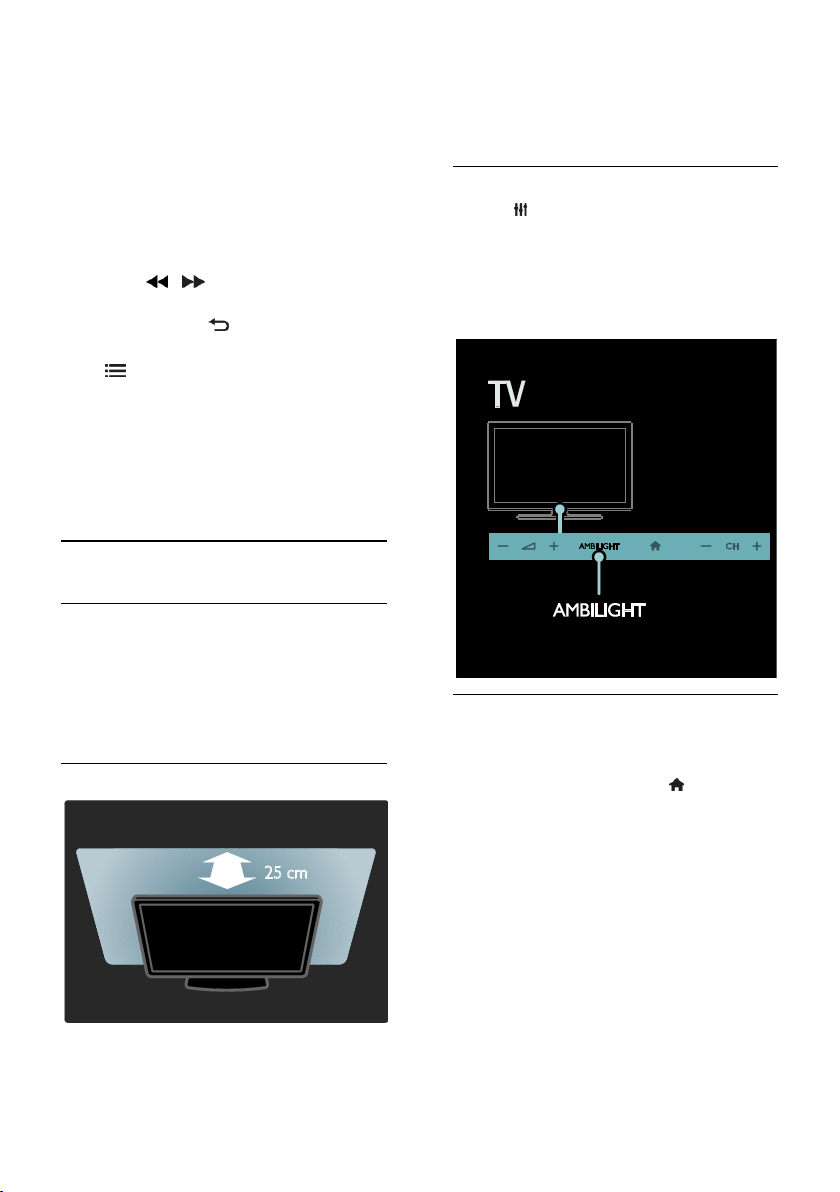
EN 18
[Slideshow speed]: Set the display time
for each picture in the slideshow.
[Slideshow transition]: Set the
transition from one picture to the next.
[Set as Scenea]: Set the selected
picture as wallpaper on TV.
Listen to music
Press the Navigation buttons to select a
music track, then press OK.
Press / to search forward or
backward within a track.
Press and hold to exit content
browser.
Press OPTIONS to access or exit the
following music options:
[Stop]: Stop audio play.
[Repeat]: Repeat a track or an album.
[Play once]: Play the track once.
[Shuffle on] / [Shuffle off]: Enable or
disable random play of tracks.
Ambilight
What you can do
*Available on certain models only.
Ambilight gives a more relaxed viewing
experience. It automatically adjusts the
colour and brightness of the light to match
the TV picture.
What you need
For the best Ambilight effect, position
the TV 25cm away from the wall.
Keep the remote control away from
the TV, as it can interfere with the
infrared signals.
Dim the light in the room.
Switch on
1. Press ADJUST.
2. Select [Ambilight], then press OK.
3. To switch Ambilight on or off, select [On]
or [Off].
You can also press AMBILIGHT on the TV
to switch Ambilight on or off.
Change settings
In the Ambilight menu, you can access more
Ambilight settings.
1. While you watch TV, press > [Setup].
2. Select [TV settings] > [Ambilight].
3. Select a setting to adjust:
[Dynamic]: Adjust Ambilight between
relaxed and dynamic levels. Available
only if Ambilight [Colour] is set to
[Dynamic].
[Brightness]: Adjust the brightness of
Ambilight.
[Colour]: Select a predefined colour.
[Custom colour]: Set your own
Ambilight colour. To access this option,
set [Ambilight] > [Colour] >
[Custom].
Loading ...
Loading ...
Loading ...