Loading ...
Loading ...
Loading ...
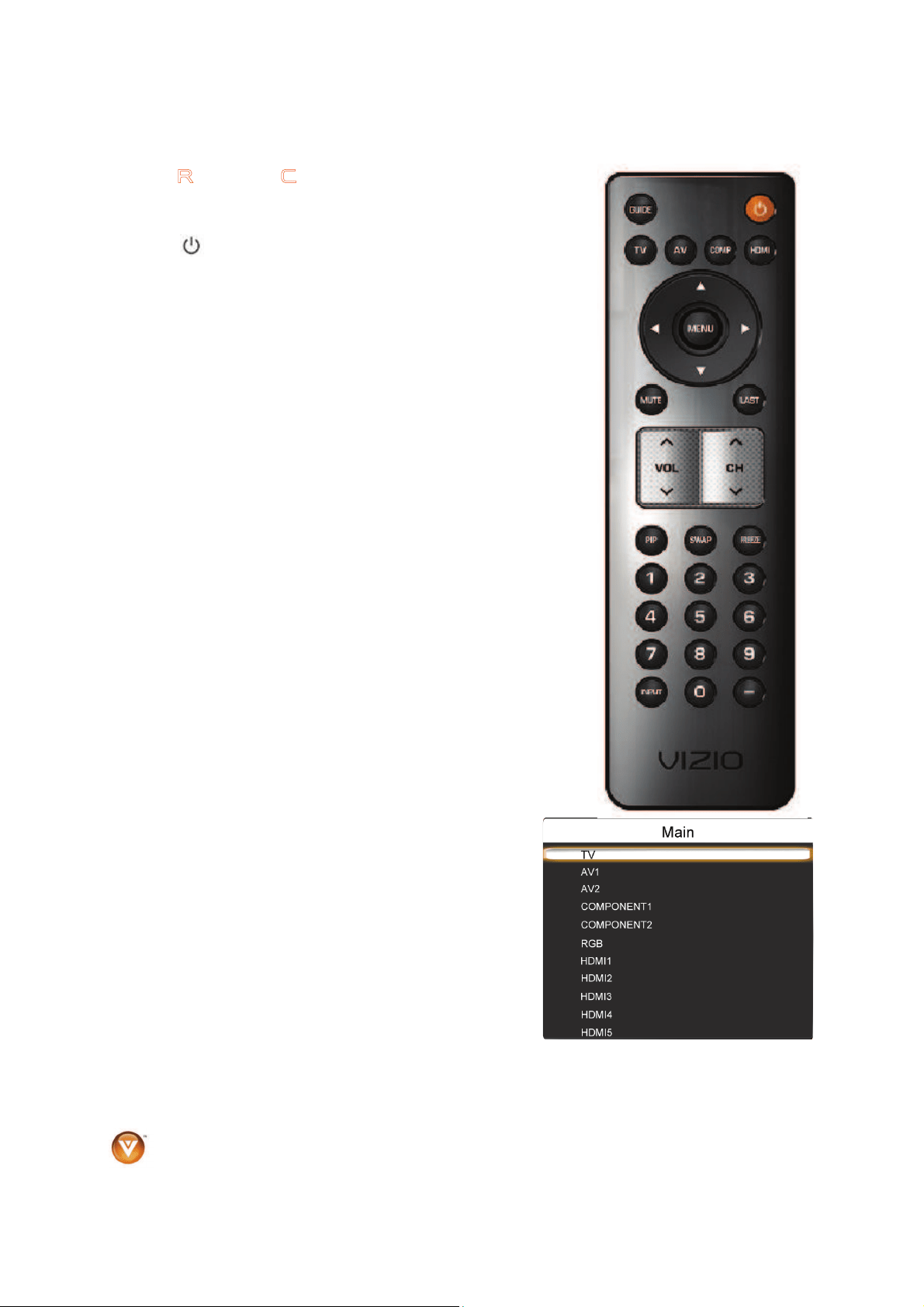
VIZIO VF550M User Manual
12
www.VIZIO.com
VIZIO Remote Control
GUIDE ! This button displays program information.
POWER (
) ! Press this button to turn the TV on from the Standby
mode. Press it again to return to the Standby mode.
TV ! Press this button to select TV.
AV ! Press this button to select AV1 and AV2 (either Composite or S-
Video) input.
COMP ! Press the button to select Component 1 or Component 2
inputs.
HDMI ! Press this button to select the HDMI input. By pressing it
repeatedly you will go through all HDMI inputs in sequence.
MENU ! Use this button for the On-Screen Display (OSD) menu.
Press the button to select a feature after it has been highlighted.
ʆʈʉ ʇ -These buttons are used to navigate the OSD menu. They
are used as value settings when the slide bar is shown on the screen
and option settings to turn a feature off or on.
MUTE ! This button turns the sound on and off.
LAST ! This button recalls the previously viewed channel. If the On-
Screen Display (OSD) menu is being used, this button will allow you to
get back to previous menu screen or out to your program when you
press it repeatedly.
VOL Ÿ/ź – This button turns the volume up or down.
CH Ÿ/ź – This button turns the channels up or down.
PIP – Pressing this key will activate the picture-in-picture feature. The
screen will display the sub-screen in the corner over the main screen
when the key is pressed. Pressing it again will display the POP
(Picture Outside Picture) option.
SWAP – Press to swap the Main and Sub screens when in PIP Mode.
FREEZE – Press to freeze the main screen display. Press again to
return to live action. The audio continues while the picture is in freeze
mode.
NUMBER BUTTON PAD – Use these buttons to select a
channel or enter a password.
INPUT –Repeatedly pressing this button will step you through
the input sources in the following sequence: TV, AV1, AV2,
Component1, Component2, RGB, HDMI1, HDMI2, HDMI3,
HDMI4 and HDMI5. The sequence will then be repeated.
- (DASH) – When selecting a digital channel directly, use this
button for the separation of main and sub-channels. For
example, channel 28-2 would be selected by the button
sequence 2 8 DASH 2.
Loading ...
Loading ...
Loading ...