Loading ...
Loading ...
Loading ...
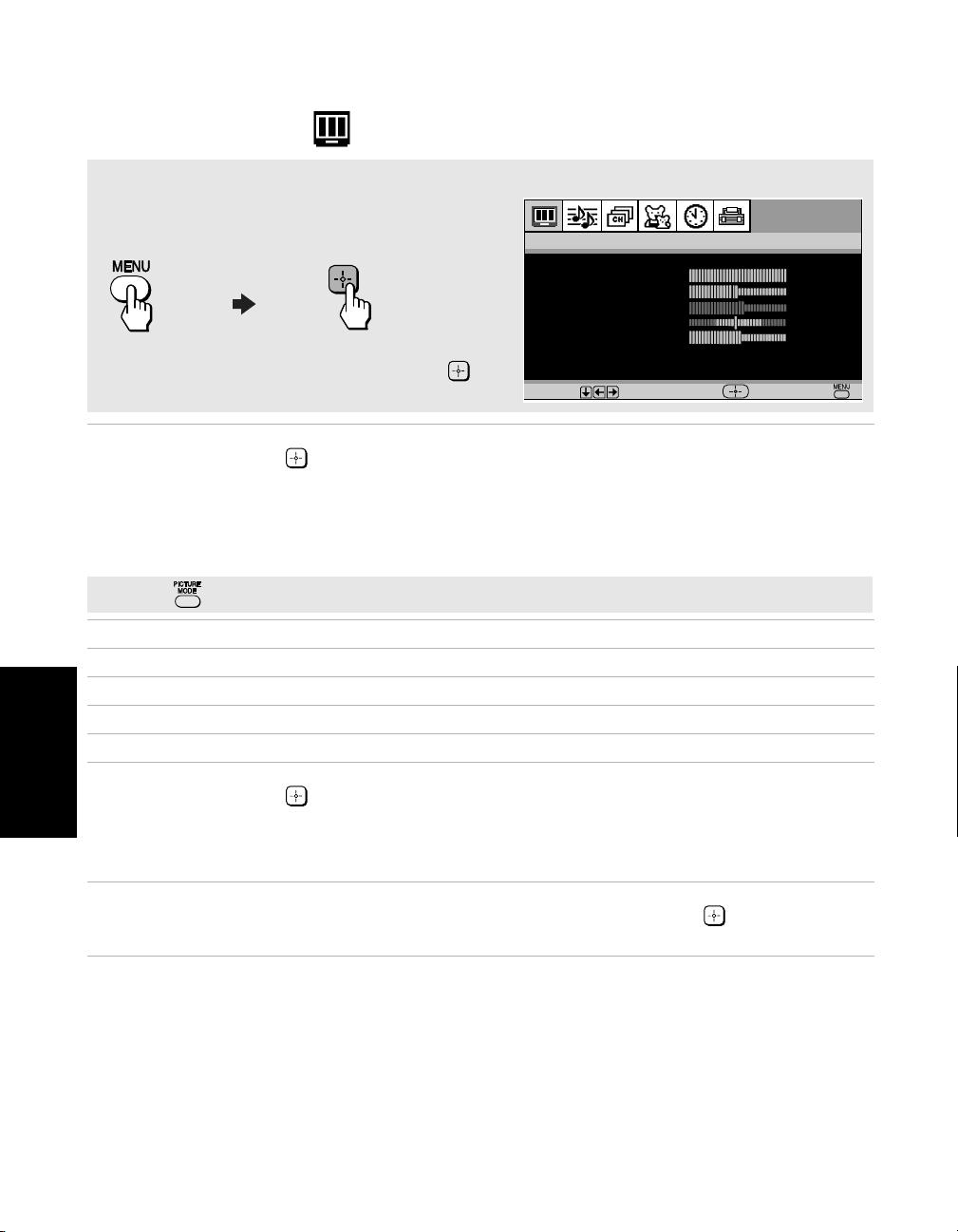
22
Menus
Using the Video Menu
Mode
Customized
picture viewing
Use the
V or v buttons to highlight one of the following options, then
press to select it.
Vivid: Select for enhanced picture contrast and sharpness.
Standard:
Select for a standard picture.
Movie:
Select for a finely detailed picture.
Pro:
Select for natural picture and sharpness.
Picture
Press B to decrease the contrast. Press b to increase the contrast.
Brightness
Press B to darken the picture. Press b to brighten the picture.
Color
Press B to decrease color saturation. Press b to increase color saturation.
Hue
Press B to increase the red tones. Press b to increase the green tones.
Sharpness
Press B to soften the picture. Press b to sharpen the picture.
Color Temp.
White tint
adjustment
Use the
V or v buttons to highlight one of the following options, then
press to select it.
Cool: Gives white colors a blue tint.
Neutral: Gives white colors a neutral tint.
Warm: Gives white colors a red tint.
ClearEdge
VM
Sharpens picture definition to give objects a crisp, clean edge. Use the
V
or
v buttons to highlight: High, Low, or Off, then press to select it.
Mode:Vivid
Brightness
Color
Hue
Sharpness
C
olor
Temp:Cool
Picture
Video
ClearEdge
VM:High
Move Select End
To Display To Select
To access the Video menu, use the following steps:
Press
v to highlight an option, then press .
✍ Press on the remote control for direct access to the picture modes (Vivid, Standard, Movie, Pro).
Loading ...
Loading ...
Loading ...