Loading ...
Loading ...
Loading ...
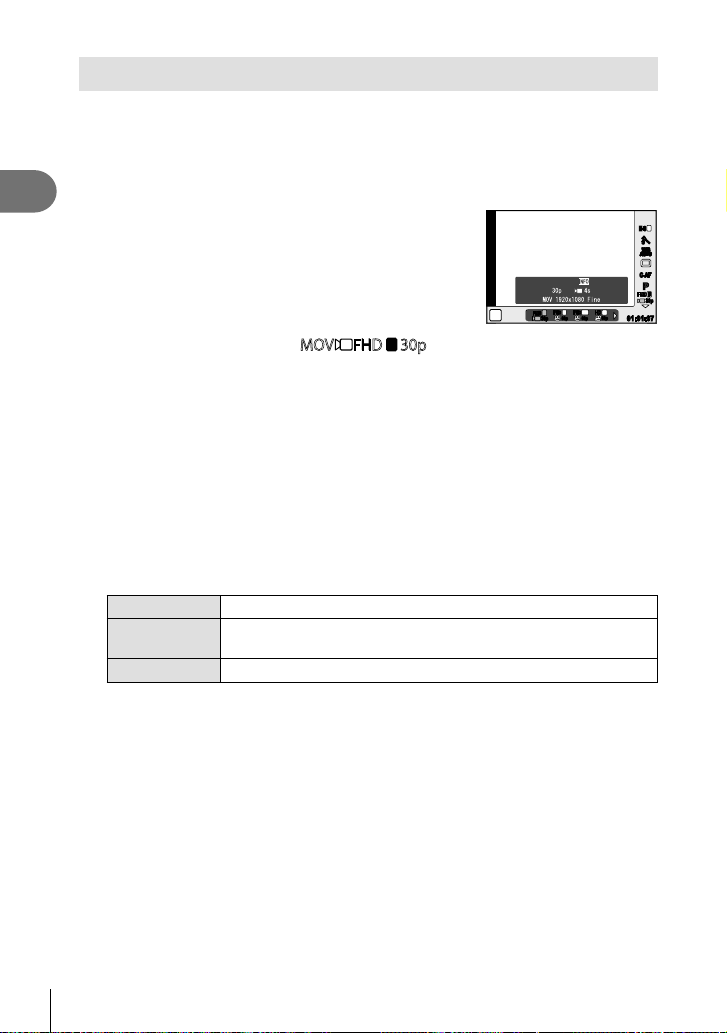
42
EN
Shooting
2
Shooting “My Clips”
You can create a single My Clips movie fi le including multiple short movies (clips). You
can also add still pictures to the My Clips movie.
Shooting
1
Rotate the mode dial to n.
2
Press Q to display the live control, and select
movie image quality mode using the rear dial.
PP
WB
AUTO
WBWBWB
AUTOAUTOAUTO
n
PP
C-AFC-AF
j
1
M-IS M-IS
FHD
F
30p
FHD
SF
60p
HD
N
60p
01:01:0701:01:07
FHD
30p
F
FHD
60p
F
Settings
3
Use the front dial to select
MOVFHD30p
F
for shooting movie clips and
press Q.
• Press the INFO button to change [Frame Rate] and [Clip Recording Time].
4
Press the R button to start shooting.
• The recording ends automatically when the preset shooting time has elapsed, and
a screen for checking the recorded movie is displayed. Press the R button to save
your clip and begin shooting the next one.
• If you press the R button again during shooting, the shooting will continue while the
button is held down (up to a maximum of 16 seconds).
5
Press the R button to shoot the next clip.
• The confi rmation screen will disappear and shooting of the next clip will start.
• To delete the clip you have shot or save it in a different My Clips, perform the
following on the confi rmation screen.
F
My Clips will be played back, starting from the beginning.
G
Changes the My Clips in which to save the clip and the position at
which to add the new clip.
S
Deletes the shot clip without saving it.
• Press the shutter button half-way down to add the next shot. The clip is saved in the
same My Clips as the previous clip.
• Clips with different frame rate and number of pixels will be stored in different My
Clips.
Playback
You can play back the fi les in My Clips consecutively.
1
Press q and select an image marked c.
2
Press Q and select [Play My Clips] using FG. Then press Q again.
• The fi les in My Clips will play back consecutively.
• Press Q to end the consecutive playback.
Loading ...
Loading ...
Loading ...
