Loading ...
Loading ...
Loading ...
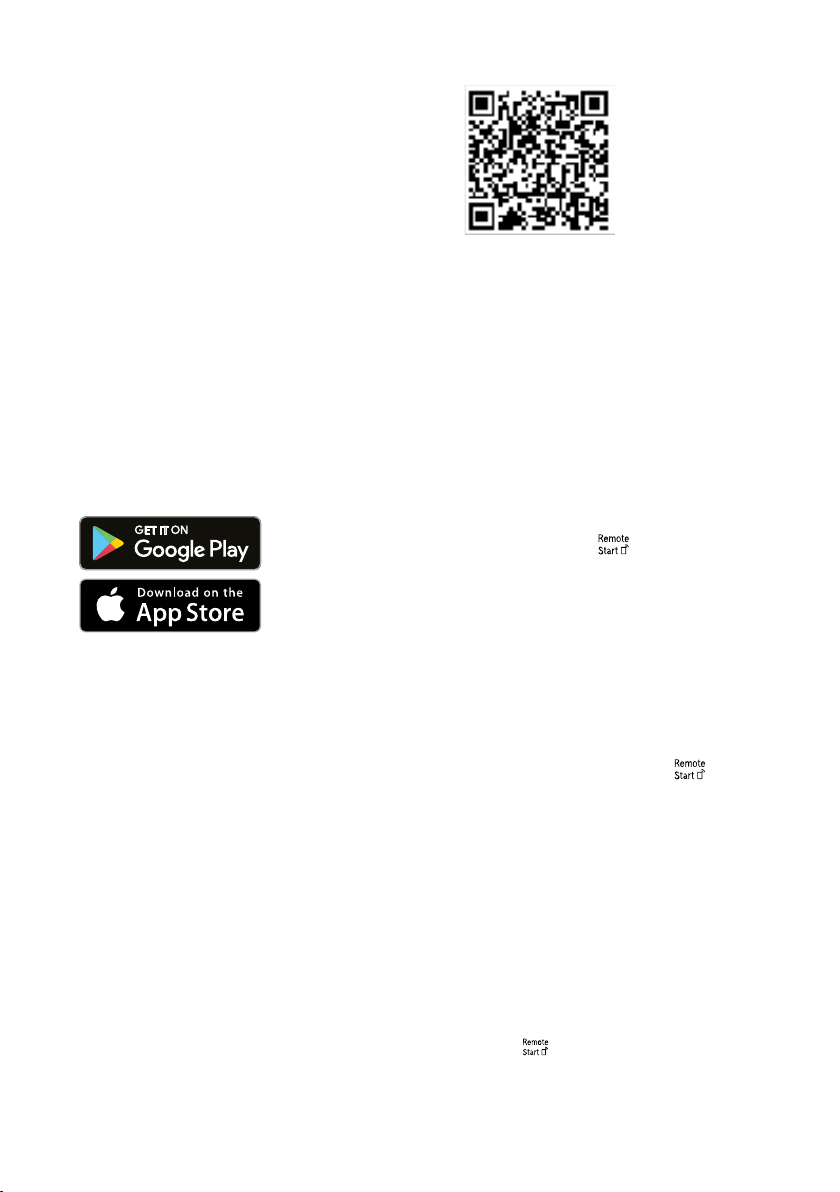
HomeConnect en
37
Tips
¡ Please consult the documents sup-
plied by HomeConnect.
¡ Please also follow the instructions
in the HomeConnect app.
Note:Please note the safety precau-
tions in this instruction manual and
make sure that they are also ob-
served when operating the appliance
via the HomeConnect app.
→"Safety", Page4
HomeConnect quick start
Connect your appliance to a mobile
device quickly and easily.
Installing app
1. Install the HomeConnect app on
your mobile device.
2. Start the app and set up access
for HomeConnect.
The HomeConnect app guides
you through the entire login pro-
cess.
Connecting the appliance to WLAN
home network (Wi-Fi)
Requirements
¡ HomeConnect app is installed on
your mobile device.
¡ Wi-Fi on the router is activated.
¡ The basic setting Wi-Fi is activated
on the appliance.
¡ The appliance receives signals
from the WLAN home network (Wi-
Fi) at its installation location.
1. With the help of the HomeConnect
App scan the QR code.
2. Follow the instructions in the
HomeConnect app.
HomeConnect settings
Adapt HomeConnect to your needs.
You can find the HomeConnect set-
tings in the basic settings for your ap-
pliance. Which settings the display
shows will depend on whether
HomeConnect has been set up and
whether the appliance is connected
to your home network.
Remote Start
You can use the HomeConnect app
to start the appliance with your mo-
bile device.
Tip:If you select "rc2" in the "Basic
settings" →Page36 of this function,
the function is permanently activated
and you can start your appliance with
a mobile device at any time.
Activating Remote Start
When you have selected "rc1" in the
basic settings of this function, activ-
ate the function on your appliance.
Requirements
¡ The appliance is connected to your
WLAN home network.
¡ The appliance is connected to the
HomeConnect app.
¡ "rc1" is selected in the "Basic set-
tings " →Page36 of this function.
¡ A programme is selected.
▶
Press .
Loading ...
Loading ...
Loading ...