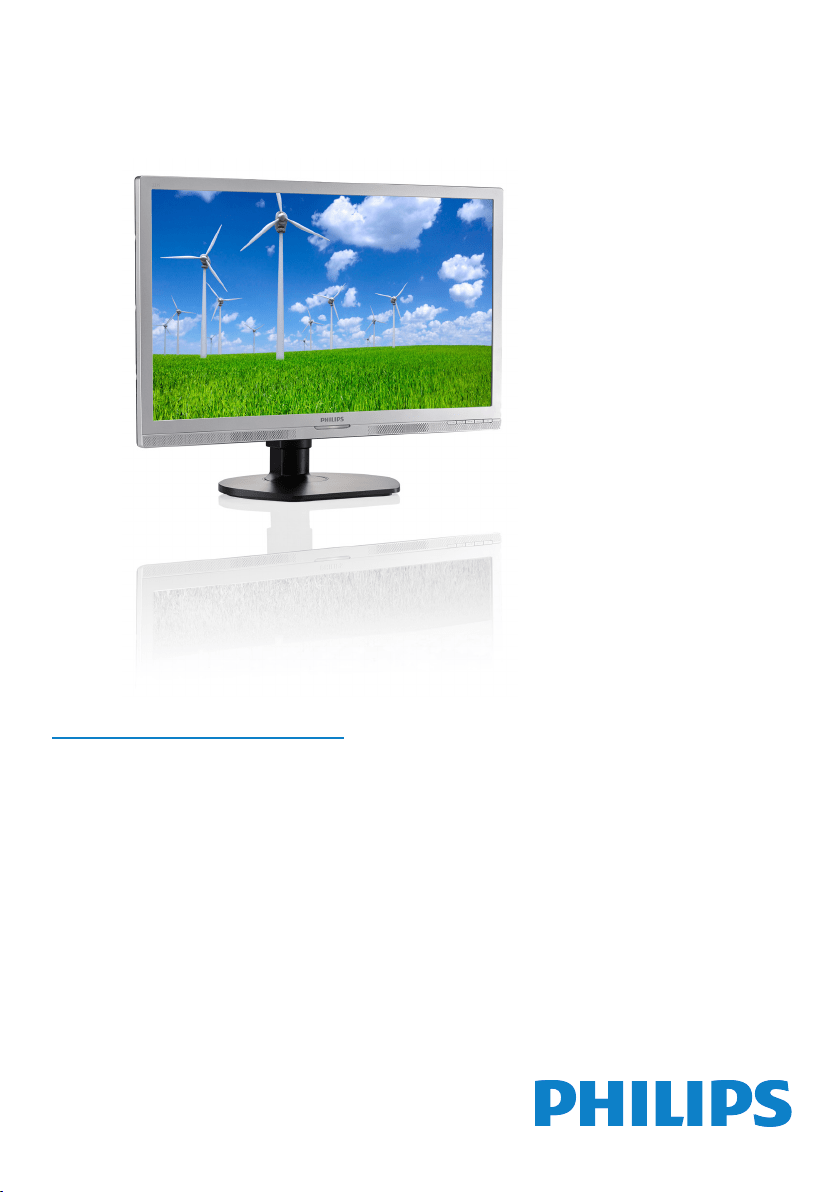
www.philips.com/welcome
221S6
EN User manual 1
Customer care and warranty 40
Troubleshooting & FAQs 45
Loading ...
Loading ...
Loading ...

For 221S6QMB/00.
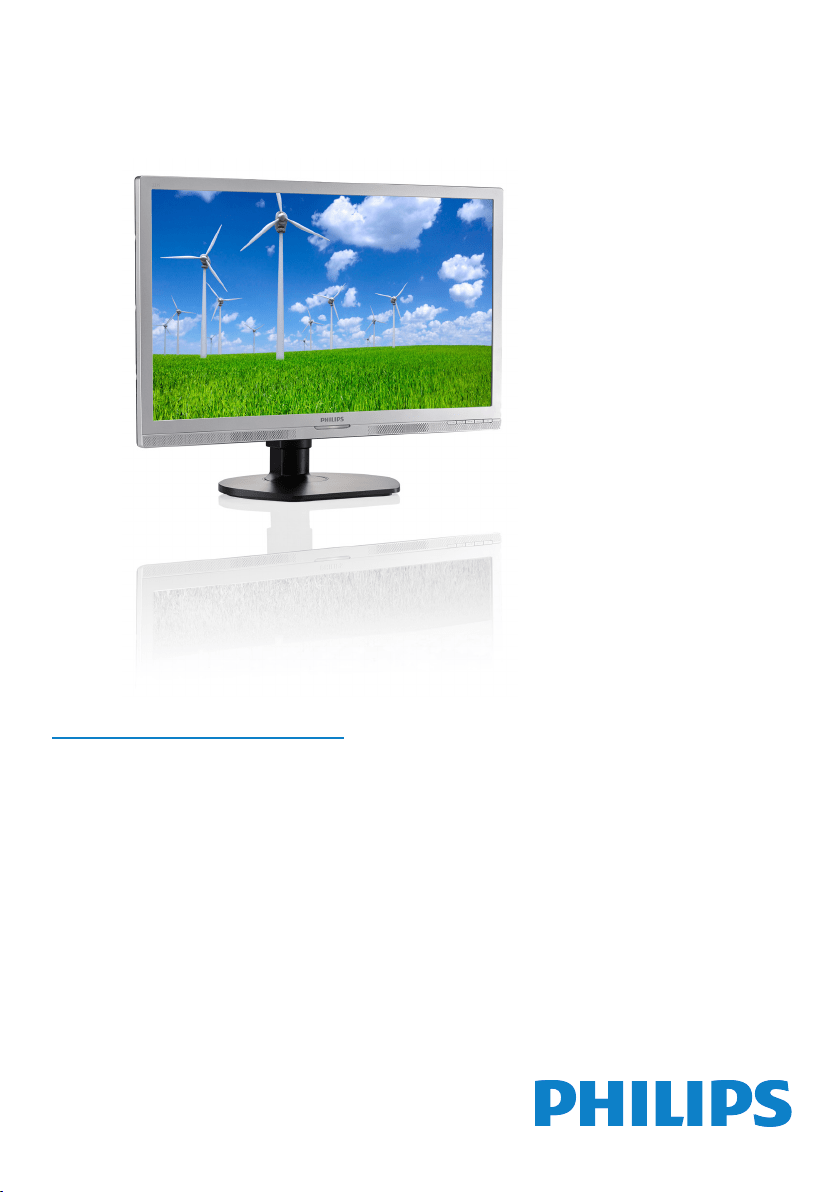
Philips in United States
1-888-744-5477 Monday - Saturday: 9:00 AM - 9:00 PM EST Sunday: 9:00 AM - 6:00 PM EST
Related Products