Loading ...
Loading ...
Loading ...
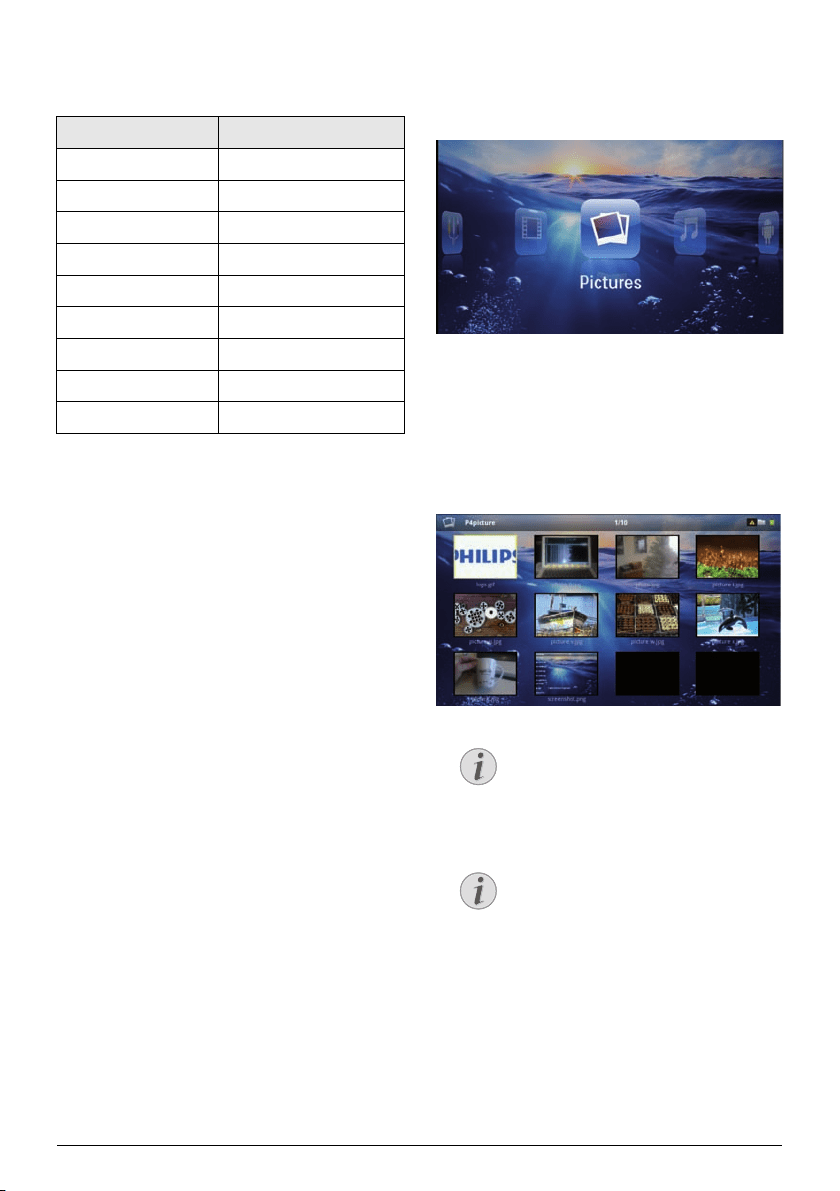
23 Philips · PPX3610
Please note that some files cannot be played as a result
of different video and audio encoders.
Supported file formats
Container Video format
*.avi, *.mov, *.mp4 MJPEG, MPEG-4, H.264
*.mkv MPEG-4, H.264
*.ts MPEG-2, H.264
*.m2ts H.264
*.3gp H.263
*.rm, *.rmvb Real video
*.dat MPEG-1
*.vob MPEG-2
*.mpg, *.mpeg MPEG-1, MPEG-2
Video Playback (Mini-HDMI
Socket)
1 Connect the audio/video output of the external
device to the Pocket Projector's socket. Use
the corresponding cable and cable adapter for this
purpose (see also Connect to the Playback Device,
page 14).
2 To find out how to deactivate the video output for
the externa
l device, please see the relevant instruc-
tion manual. Most often, this option is labelled "TV
out" o
r "TV Output" in the corresponding menu.
3 Start the video playback on the
external device.
4 Modify the volume with /.
Modify settings during playback
1 Press the or key.
2 Use the / keys to choose
from the following
settings:
Volume: Adjust volume level
Sma
rt Settings: Sel
ect predefined settings for
brightness / contrast / colour saturation
Saturation: Adjust
colour saturation
Contrast: Adjust contrast
Brightness: Adjust bright
ness
3 Modify the setting using À/Á.
The device saves the
modified se
ttings automatically.
Photo Playback
1 Switch the device on using the on/off switch on the
side.
2 Af
ter the initial screen the main menu appears.
3 Use the navigation keys to select Pictures.
4 Confirm with à.
5 W
ith connected memory: Using the k
eys /
select the internal memory, a DLNA device, the
USB storage medium or the memory card.
6 Confirm with à.
7 Miniature photos are displayed on the screen as an
overview
.
Miniature View or List
In the settings, you are able to select
whether the overview will be displayed as
miniatures or in a list.
Many Photos on the Memory Card or
the USB Medium
If there are a lot of photos on the memory
card or the USB storage medium it can
take a moment before the overview
appears.
8 Use À/Á or / to
select the image that you
want to start the slide show with.
9 P
ress à to star
t the slide show.
Notice
Notice
Loading ...
Loading ...
Loading ...
