Loading ...
Loading ...
Loading ...
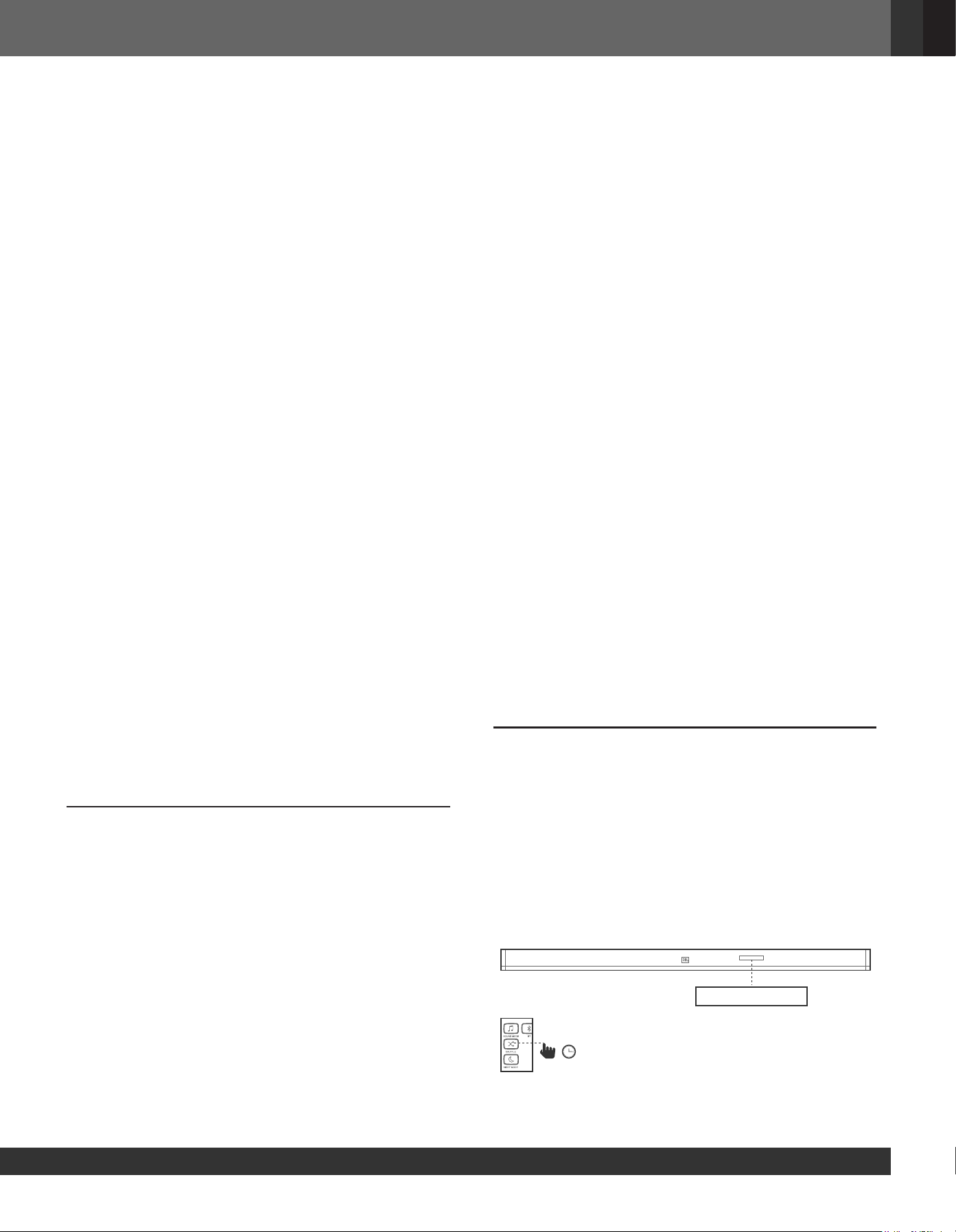
7
www.jbl.com
English
Before you connect a USB device, be aware of the following:
• This soundbar can display le or folder names that contain
numbers or English characters only. Other languages and
symbol are not supported.
• If the le name of a le on a USB device exceeds 15 characters,
it is not displayed on the Soundbar’s display.
• Do not remove the USB device while it is transferring les.
• DRM-protected music les (MP3, WMA) from commercial web
sites cannot be played.
Compatible USB devices
• MP3 Player : Flash type MP3 player.
• USB Flash Drive : Devices that support USB 2.0.
• Some USB devices may not be supported.
USB device requirement
• Devices which require additional program installation connected
to a computer, are not supported.
• Do not extract the USB device while in operation.
• For a large capacity USB, it may take longer than a few minutes
to be searched. The Soundbar does not support USB devices
with 2000 les or more on it.
• The Soundbar USB Port cannot be connected to PC and it can
not be used as a storage device.
• The exFAT and NTFS le system is not supported on this unit.
(FAT16/FAT32 systems are available.)
• Depending on some devices, it may not available to recognize
the followings on this unit.
-- External HDD
-- Card readers
-- Locked devices
-- Hard type USB devices
-- USB hub
-- Using USB extension cable
-- iPhone/iPod/iPad
-- Android device
6. SOUND SETTING
This section helps you choose the ideal sound for your video or
music.
Before you start
• Make the necessary connections described in the user manual.
• On the soundbar, switch to corresponding source for other
devices.
Adjust the volume
• Press VOLUME +/- button to increase or decrease a volume level.
• To mute sound, press MUTE button.
• To restore the sound, press MUTE button again or press
VOLUME +/- button
Choose sound effect
1. Surround sound mode
• Experience an immersive audio experience with JBL
surround sound mode.
• Press SURROUND button to turn surround mode on or off.
• On: Create a surround listening experience.
•
Off: Two-channel stereo sound. Ideal for listening to music.
2. Bass
• Change low frequency (bass) settings of the soundbar.
• Press BASS +/- to change the subwoofer volume level.
3. Sound mode
• Select predened sound modes to suit your video or music.
• Press SOUND button to select a sound option from the
display panel.
• Select the STANDARD mode if you want to enjoy the
original sound.
• Select the MUSIC, MOVIE, VOICE, SPORTS mode
depending on the content you want to listen to.
4. Night mode
• For quiet listening, night mode decreases the volume of
loud sounds when audio is played.
• Night mode is only available for Dolby Digital soundtracks.
• Press NIGHT MODE button to turn night mode on or off.
Press and hold 5 seconds SOUND button to reset default
audio setting.
Synchronize video and sound
• If the audio and video are not synchronized, delay the audio
to match the video.
• Press AUDIO SYNC +/- button to synchronize the audio
with the video.
7. RESPOND TO YOUR TV REMOTE
CONTROL
Use your own TV remote control to control your soundbar
7a. For most Samsung, LG, Sony and Vizio TVs*
The soundbar responds to your TV remote control automatically.
Controllable functions are volume up/down and mute. Press and
hold SHUFFLE button on soundbar remote control if you want to
disable this function.
TV REMOTE OFF
>3 s
Mode Description Display
Off Play songs on USB
device on order
OFF
Shufe
Play songs randomly SHUFFLE
Repeat
once
Play a same song
repeatedly
ONE
Repeat all
Play all songs on USB
repeatedly by order of
the folder logic
ALL
Loading ...
Loading ...
Loading ...