Loading ...
Loading ...
Loading ...
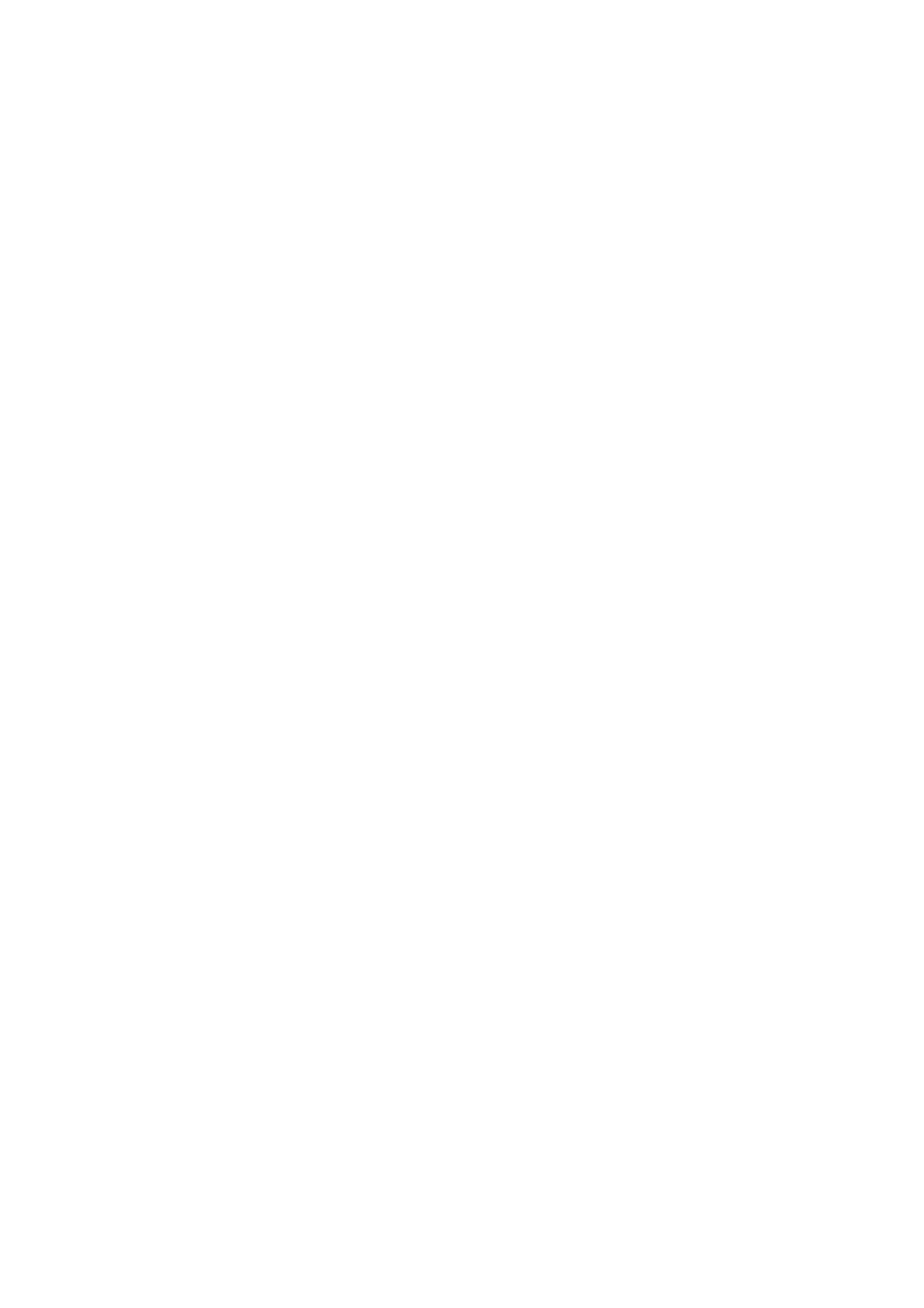
86
Plasma
TV
Operation
-
PIP
lets
you
view
2
different
inputs
(sources)
on
your
TV
screen
at
the
same
time.
One
source
will
be
large,
and
the other
source
will
show
a
smaller
inset
image.
-
Twin
Picture
mode
splits
the
screen
into
two
images,
allowing
two
picture
sources
to
be
shown
on
the
TV
screen
at
the
same
time.
Each
source
is
given
half
the
screen.
Press
the
PIP
button
to
access
the
sub
picture.
Each
press
of
PIP
changes
the
PIP
options
as
shown
below.
PIP
Off
PIP
Mode
POP
Mode
Twin
Picture
Mode
1.
Press
the
PIP
button.
2.
Select
the
Antenna
or
Cable
option
on
the
Sub
input
menu
or
with
the
PIP
INPUT
button.
Use
the
PIPCH+
/
PIPCH-
button
to
select
a
channel
for
the
sub
picture.
(You
can't
select
DTV
for
main
and
sub
picture
simultaneously).
Repeatedly,
press
the
SWAP
button
to
switch
the
main
and
sub
pictures.
?
Component
1,
Component
2,
RGB-PC
(or
RGB-DTV),
HDMI/DVI
input
sources
for
the
main
picture
can't
be
used
to
swap
the
main
and
sub
pictures.
Use
the
PIP
INPUT
button
to
select
the
input
source
for
the
sub
picture.
Each
press
of
PIP
INPUT
button
changes
the
PIP
source.
You
can
also
select
sources
for
the
Sub
Input
in
the
SETUP
menu.
Main
Picture
Source
Available
Sub
Picture
Sources
DTV
Analog
Analog,
Video,
and
Front
Video
DTV,
Analog,
Video,
and
Front
Video
Main
Picture
Sub
Picture
Main
Picture
Sub
Picture
TV
2-0
TV
4-0
TV
6-0
Normal
Mode
PIP
(Picture-In-Picture)
/
POP
/
Twin
Picture
Remote
Control
Remote
Control
W
Watching
PIP/POP/T
atching
PIP/POP/Twin
Picture
win
Picture
Selecting
an
Input
Signal
Source
for
PIP/T
Selecting
an
Input
Signal
Source
for
PIP/Twin
Picture
win
Picture
Swapping
the
PIP
Swapping
the
PIP/T
/Twin
Picture
win
Picture
TV
Program
selection
for
PIP
TV
Program
selection
for
PIP
Loading ...
Loading ...
Loading ...