Loading ...
Loading ...
Loading ...
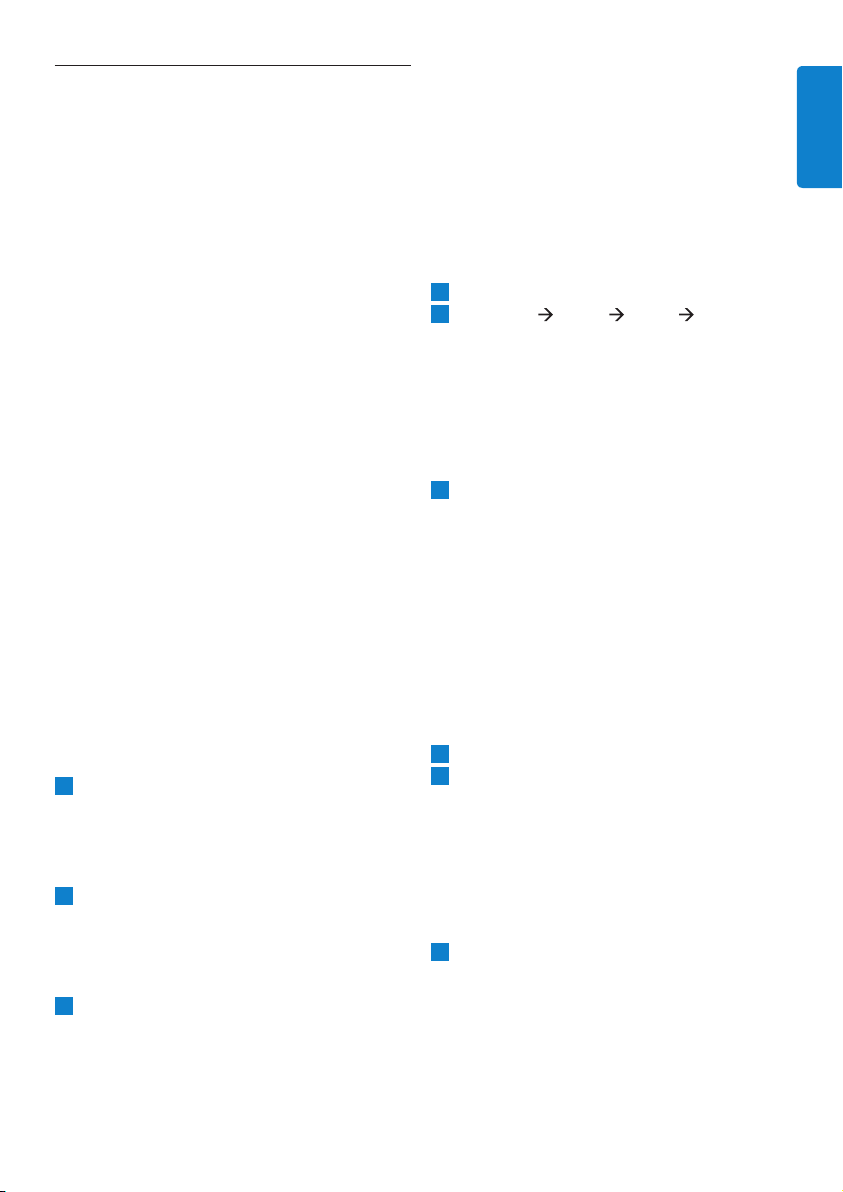
9
ENGL I S H
6 Install and configure the
USB Bluetooth music /
voice adapter
No separate software is required to install the
Bluetooth music / voice adapter as it is pre-
installed on the adapter.
Locate a free USB port on your computer and
insert the Bluetooth music / voice adapter.
Windows will recognize it and display that if
found new hardware. If you are prompted for a
device driver, please select “Install the software
automatically” and restart your PC if required.
Windows will install the Bluetooth music/voice
adapter by default as your “Windows preferred
audio device” everytime you plug the adapter
into your USB port.
This means that your music will be streamed
via the Bluetooth music / voice adapter to your
Bluetooth headset and not to your speakers
or another previously installed audio device
on your PC. Also the Bluetooth headsets
microphone will be used for recordings.
If you do not want the USB music / voice
adapter to be your “Windows preferred audio
device”:
1
Open the window for your PC’s “Sounds
and Multimedia properties”. You can find this
window by following this menu path:
Start
‡
Settings
‡
Control Panel
‡
Sounds
and Multimedia
2
Click on the “Audio Tab” and select the
“Sound Playback” and “Sound Recording”
device, that you prefer to use (instead of the
Philips SHB6111 Bluetooth music / voice
adapter).
3
Confirm your selection by clicking “o.k.”
If you want to restore the original settings
access the same menu and replace the entries
in the “Sound Playback” and “Sound Recording”
fields with “Philips SHB6111 Bluetooth music /
voice adapter”. Alternatively you can unplug the
Bluetooth music / voice adapter and plug it into
the USB port again to achieve the same effect.
Configure Skype or other VoIP applications to
use the Bluetooth music / voice adapter:
TomakesureSkypeusestheheadset
1
Open Skype.
2
Go to Tools Options General Audio
Settings and select “Philips SHB6111
Bluetooth music / voice adapter” as the
“Microphone” and the “Ringing” device. (In
Windows versions lower than Windows
XP select “USB Audio Device” if “Philips
SHB6111 Bluetooth music / voice adapter”
cannot be selected).
3
If you use a VoIP application other than
Skype, make sure the corresponding
settings are set correctly. Please refer to the
programs user manual for more detailed
information.
Configure Windows Media Player or other
music player applications to use the Bluetooth
music / voice adapter:
ToensurethatWindowsMediaPlayer
usestheheadset
1
Open Windows Media Player.
2
Go to Tools
‡
Options
‡
Devices and
select the “speakers” entry. In the speaker
properties choose “Philips SHB6111
Bluetooth music / voice adapter” as the
sound playback device. (In Windows versions
older than Windows XP select “USB Audio
Device” if “Philips SHB6111 Bluetooth music /
voice adapter” cannot be selected).
3
If you use a music player other than
Windows Media Player, make sure the
corresponding settings are set correctly.
Please refer to the programs user manual for
more detailed information.
Loading ...
Loading ...
Loading ...