Loading ...
Loading ...
Loading ...
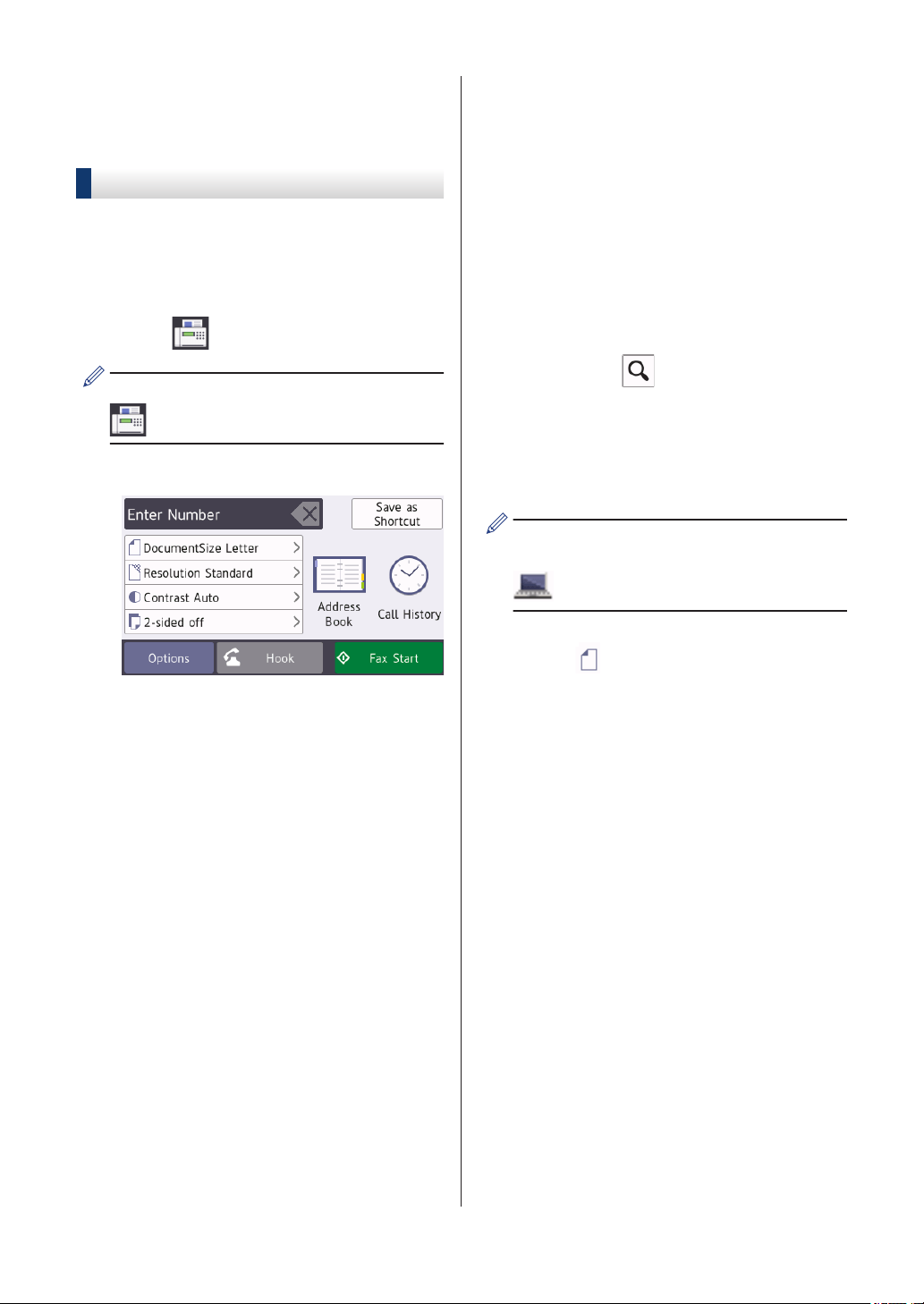
Fax Using Your
Machine
Send a Fax
1
Load your document in the ADF or place
it on the scanner glass.
2
Press
[Fax].
If [Fax Preview] is set to [On], press
[Fax] > [Sending Fax(es)].
The Touchscreen displays:
3
Enter the fax number in one of the
following ways:
• Dial Pad (Enter the fax number
manually.)
Press all digits of the number using
the dial pad.
• [Redial] (Redial the last number
you dialed.)
Press [Call History] >
[Redial].
• [Outgoing Call] (Select a
number from the Outgoing Call
history.)
Press [Call History] >
[Outgoing Call].
Select the number you want, and
then press [Apply].
• [Caller ID History] (Select a
number from the Caller ID history.)
Press [Call History] > [Caller
ID History].
Select the number you want, and
then press [Apply].
• [Address Book] (Select a number
from the Address Book.)
Press [Address Book].
Do one of the following:
- Select the number you want, and
then press [Apply].
- Press
, and then enter the first
letter of the name and press
[OK]. Press the name you want to
dial. If the name has two numbers,
press the number you want. Press
[Apply].
If the LDAP search is available, the result
will be shown on the Touchscreen with
.
4
Press [Document Size].
Select the document size option you
want.
5
To change the fax settings, press
[Options].
When finished, press [OK].
6
Press [Fax Start].
7
Do one of the following:
• If you are using the ADF, the machine
starts scanning and sending the
document.
• If you are using the scanner glass
and selected [Black] in the
[Color Setting], the machine
starts scanning the first page.
Go to the next step.
• If you are using the scanner glass
and selected [Color] in the
34
Loading ...
Loading ...
Loading ...
