Loading ...
Loading ...
Loading ...
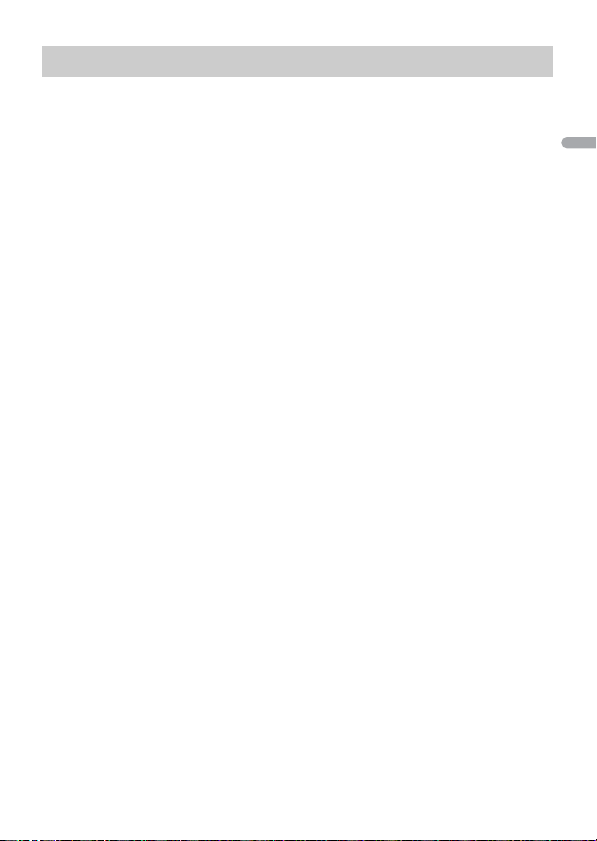
- 26 -
English
1 Connect this unit with the mobile device.
• iPhone/Android device via USB (page 13)
• iPhone/Android device via Bluetooth (page 15)
2 Press the M.C. dial to display the main menu.
3 Turn the M.C. dial to select [SYSTEM], then press to confirm.
4 Turn the M.C. dial to select [PHONE CONNECT], then press to confirm.
5 Turn the M.C. dial to select one of the below, then press to confirm.
• Select [IPHONE] for iPhone.
• Select [ANDROID] for Android device.
NOTE
When the connection setting is changed, a message that lets you know that the connection
setting had been changed will appear in the display. Press the M.C. dial and turn the M.C. dial to
select [SRC OFF :YES], then press to confirm. The unit turns off automatically and the setting is
executed.
6 Turn the M.C. dial to select one of the below.
When [IPHONE] is selected in step 5
• Select [WIRED] for the USB connection.
• Select [BLUETOOTH] for the Bluetooth connection.
When [ANDROID] is selected in step 5
• Select [APP CONTROL] for the USB connection.
• Select [BLUETOOTH] for the Bluetooth connection.
When you select the USB connection, Pioneer ARC APP on the Android device starts
automatically if [ON] is selected in [P.APP AUTO ON] (page 33).
NOTE
If Pioneer ARC APP has not been installed on your Android device yet, a message that prompts you
to install the application will appear on your Android device. Select [OFF] in [P.APP AUTO ON] to
clear the message (page 33).
7 Press SRC/OFF to select any source.
8 Launch Pioneer ARC APP on the mobile device via USB connection.
Press and hold M.C. dial via Bluetooth connection.
NOTE
When you connect a mobile device other than iPhone/Android device, select [OTHERS] in the [PHONE
CONNECT] menu and select [WIRED] (for the USB connection) or [BLUETOOTH] (for the Bluetooth
connection). Depending on your mobile device, it may not operate correctly.
Making a connection with Pioneer ARC APP
Loading ...
Loading ...
Loading ...