Loading ...
Loading ...
Loading ...
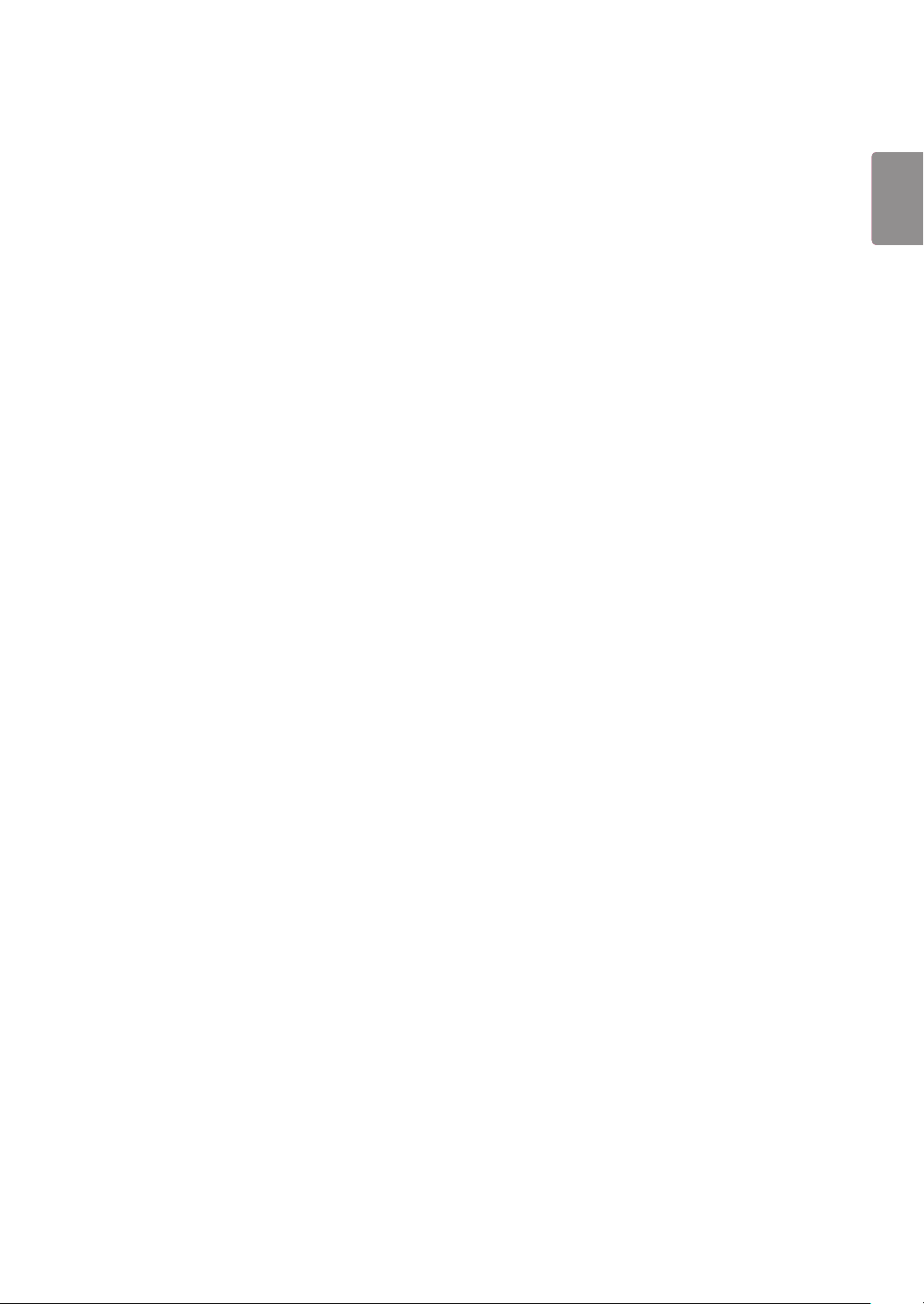
13
ENG
ENGLISH
Bar Color
You can choose from six colors: red, green, blue, white, black, and gray.
This feature is only applicable when Bar Image is set to Off.
This option is available only when you have selected Washing Bar.
Transparency
Off: Displays the bar opaquely.
On: Displays the bar translucently. (Transparency: 50%)
This option is available only when you have selected Washing Bar.
Direction
Left To Right: The bar is moved from left to right.
Right To Left: The bar is moved from right to left.
This option is available only when you have selected Washing Bar.
Bar Image Download
To download an image, the image file must be located under the folder titled "ISM" on your USB drive.
Make sure to delete the old images stored in the internal memory before downloading a new image file.
Supported image file types:"BMP", "JPG", "JPEG", "PNG", " GIF"
You can download up to four images. (Resolution: 1920 x 1080 or lower)
If there are no images, or if the existing images have been deleted, the default image is used. (The default im-
age is an image of a white bar.)
This option is available only when Bar Image is On.
User Image Download
To download an image, the image file must be located under the folder titled "ISM" on your USB drive.
Make sure to delete the old images stored in the internal memory before downloading a new image file.
Supported image file types:"BMP", "JPG", "JPEG", "PNG", " GIF"
You can download up to four images.(Resolution: 1920 x 1080 or lower)
If there are no images, or if the existing images have been deleted, the default image is used. (The default im-
age is a white background image.)
This option is available only when you have selected User Image.
* How to reset or delete downloaded Bar images/User images
To reset, go to Installation > Signage Setup > Factory Reset.
In the File Manager, go to Internal Memory and delete the downloaded content.
Loading ...
Loading ...