Loading ...
Loading ...
Loading ...
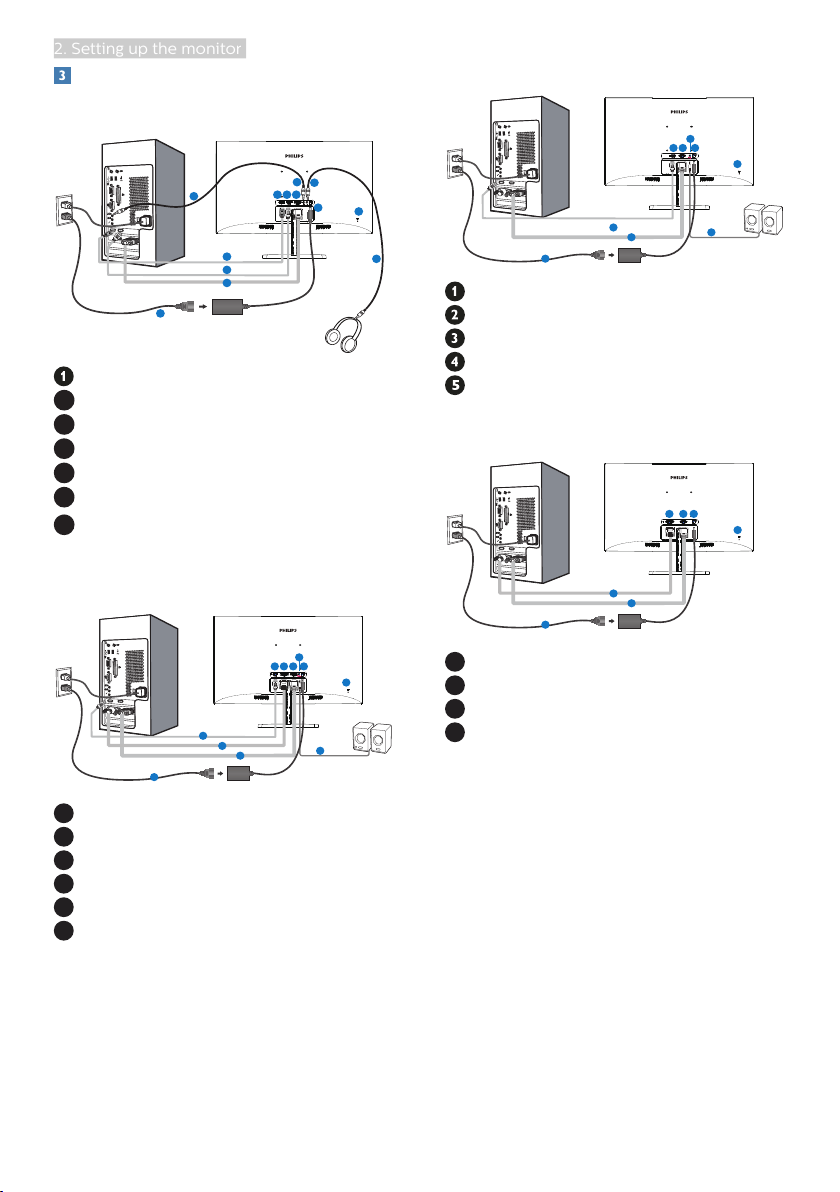
6
2. Setting up the monitor
Connecting to your PC
276E9QJA:
6
1
5
7
4
2
2
1
4
5
6
3
3
AC/DC power input
2
Earphone jack
3
Audio input
4
VGA input
5
HDMI input
6
Display port input
7
Kensington anti-theft lock
276E9QDS:
1
6
2
3
1
3
5
4
5
4
2
1
AC/DC power input
2
HDMI Audio out
3
VGA input
4
DVI input
5
HDMI input
6
Kensington anti-theft lock
276E9QHS
:
1
5
2
3
1
3
4
4
2
AC/DC power input
HDMI audio out
VGA input
HDMI input
Kensington anti-theft lock
276E9QS:
1
4
2
1
2
3
3
1
AC/DC power input
2
VGA input
3
DVI input
4
Kensington anti-theft lock
Connect to PC
1. Connect the power cord to the back
of the monitor firmly.
2. Turn off your computer and unplug
its power cable.
3. Connect the monitor signal cable to
the video connector on the back of
your computer.
4. Plug the power cord of your
computer and your monitor into a
nearby outlet.
5. Turn on your computer and monitor.
If the monitor displays an image,
installation is complete.
Loading ...
Loading ...
Loading ...