Loading ...
Loading ...
Loading ...
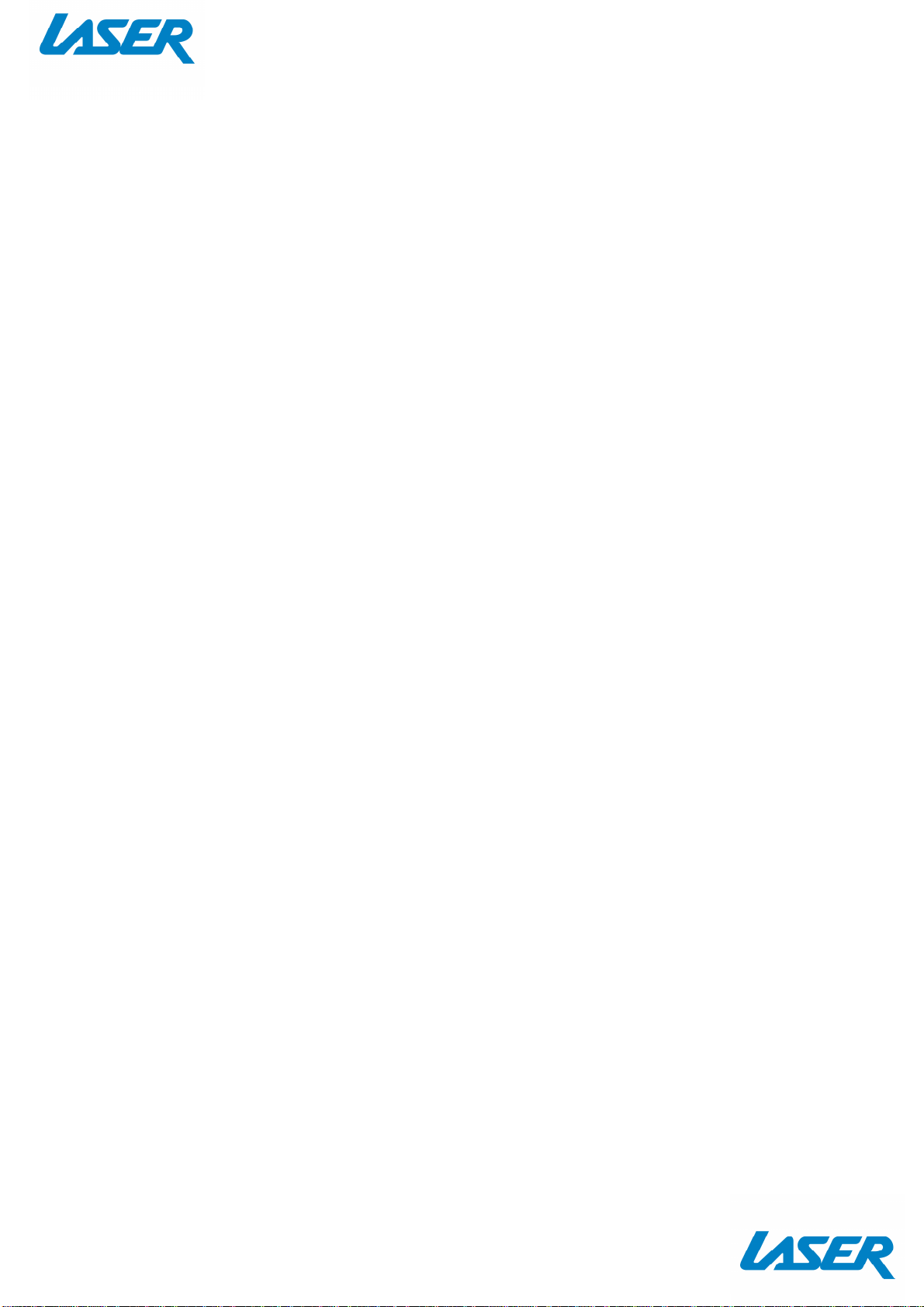
QUICK USER MANUAL SPK-WFADAPTOR
4
Music playback
You can play music from the network over your SPK-WFADAPTOR (and speaker) and you can also play
music from your SPK-WFADAPTOR when connected via direct (cable) mode.
Installing the App on an Android / Apple smartphone/ tablet PC
In order to be able to use the music playback control function on the SPK-WFADAPTOR, you first need
to install the AllPlay Jukebox App for your Tablet PC/ Smartphone. This is available from the Play Store
(Android) or App Store (Apple).
Playback via network
Connect the SPK-WFADAPTOR to an available Wi-Fi network, following the previous instruction.
Connect your smart device to the same network and start up the relevant DLNA App.
Once the App has started, select a Media Server (DLNA server) from which you want to play music and
then select the SPK-WFADAPTOR as the medium (DLNA player) on which the music is to be played.
Note: You can select more than one SPK-WFADAPTOR (or speaker) for the playback. Please refer to the
App for further options.
The App offers the following playback options:
Party mode
Various smart devices add music tracks via the App from a shared playlist which is played on the
SPK-WFADAPTOR (or speaker).
Multi-zone mode
Various smart devices add music tracks via the App from different playlists which are played on
different SPK-WFADAPTOR (or speakers).
Multi-room mode
Several SPK-WFADAPTOR (or speakers) are combined via the App to form a group and a playlist is
played from a smart device on all the SPK-WFADAPTOR (or speakers) in this group.
Playback in the direct mode
Power on the SPK-WFADAPTOR and the speaker. The SPK-WFADAPTOR will enter Direct Mode
automatically. Or Press the SET (RESET/WPS MODE) button for 5 sec’s in order to switch the
SPK-WFADAPTOR / Speaker to direct mode and the White LED will flashing rapidly.
Connect the smart device directly to your SPK-WFADAPTOR.
Select a music source on your smartphone/ tablet and then select the SPK-WFADAPTOR / speaker as
the medium on which the music is to be played.
Note: Playback in Party, Multi-zone or Multi-room mode is not available in direct mode. When using
direct mode, please remember to switch off the ‘Auto-Login’ and ‘Auto-Join” function on smartphone,
to avoid smartphone trying to connect with a valid network.
Loading ...