Loading ...
Loading ...
Loading ...
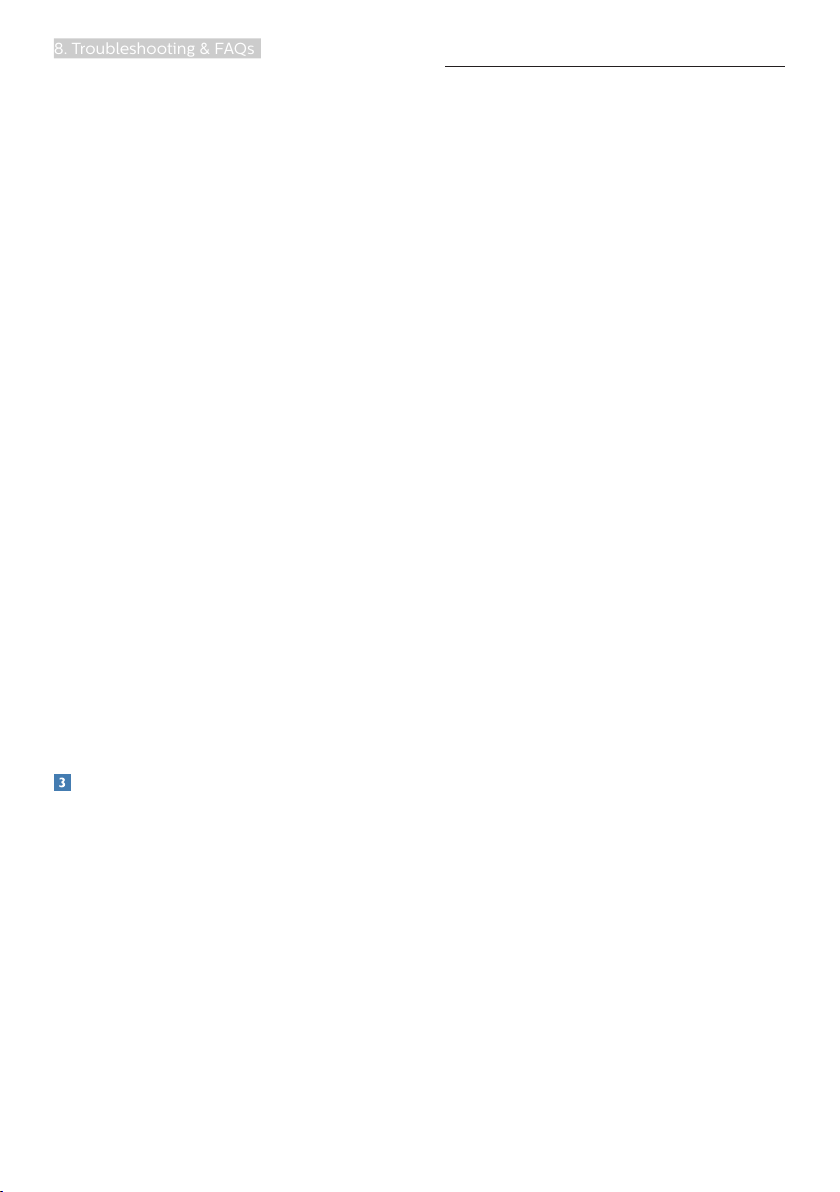
23
8. Troubleshooting & FAQs
“after-imaging” or “ghost imaging”
symptoms that will not disappear
and cannot be repaired. The
damage mentioned above is not
covered under your warranty.
Image appears distorted. Text is fuzzy
or blurred.
• Set the PC’s display resolution
to the same mode as monitor’s
recommended screen native
resolution.
Green, red, blue, dark, and white dots
appears on the screen
• The remaining dots are normal
characteristic of the liquid crystal
used in today’s technology, Please
refer the pixel policy for more detail.
* The "power on" light is too strong and
is disturbing
• You can adjust “power on” light
using the power LED Setup in OSD
main Controls.
For further assistance, refer to the
Service contact information listed in
Important information manual and
contact Philips customer service
representative.
* Functionality different according to
display.
Audio problem
No sound
• Check if audio cable is connected to
PC and monitor correctly.
• Ensure audio is not muted. Press
OSD “Menu”, select “Audio” then
“Mute”. Check it on “Off” position.
• Press “Volume” in OSD main control
to adjust the volume.
8.2 General FAQs
Q1: When I install my monitor what
should I do if the screen shows
'Cannot display this video mode'?
Ans.: Recommended resolution for this
monitor: 2560 × 1440.
• Unplug all cables, then connect your
PC to the monitor that you used
previously.
• In the Windows Start Menu, select
Settings/Control Panel. In the
Control Panel Window, select the
Display icon. Inside the Display
Control Panel, select the 'Settings'
tab. Under the setting tab, in box
labelled 'desktop area', move the
sidebar to 2560 × 1440 pixels.
• Open 'Advanced Properties' and set
the Refresh Rate to 60Hz, then click
OK.
• Restart your computer and repeat
step 2 and 3 to verify that your PC is
set at 2560 × 1440.
• Shut down your computer,
disconnect your old monitor and
reconnect your Philips LCD monitor.
• Turn on your monitor and then turn
on your PC.
Q2: What are the .inf and .icm files on
the CD-ROM? How do I install the
drivers (.inf and .icm)?
Ans.: These are the driver files for your
monitor. Follow the instructions
in your user manual to install the
drivers. Your computer may ask
you for monitor drivers (.inf and
.icm files) or a driver disk when
you first install your monitor.
Follow the instructions to
insert the companion CD-ROM
included in this package. Monitor
drivers (.inf and .icm files) will be
installed automatically.
Loading ...
Loading ...
Loading ...