Loading ...
Loading ...
Loading ...
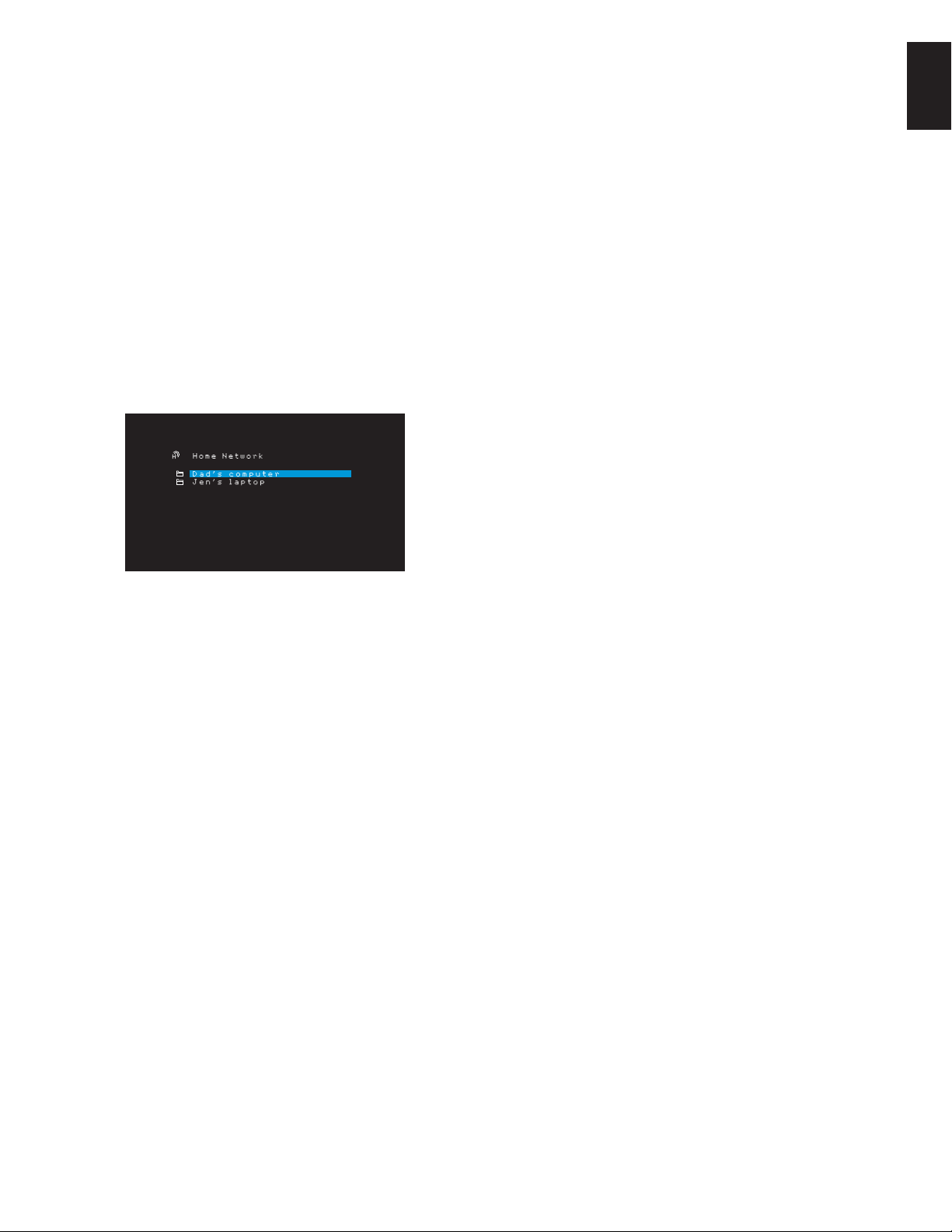
27
ENGLISH
AVR
Operating Your AVR and
Advanced Functions
Before you can access files located on other devices via the network, each device
must first give permission to share files with the AVR:
To share media on PCs:
1. Open Windows Media Player.
2. Open the Library menu and select Media Sharing. The Media Sharing window will
appear.
3. Check the “Share My Media” box. An icon for the AVR will appear in the window.
4. Select the AVR icon, select “Allow,” then select “OK.”
The computer’s WMA and MP3 media should now be available to the AVR.
To share media on other types of computers, operating systems or media software:
Check the instructions for the computer, operating system or media player.
To listen to shared media, press the Network Source Selector button. (If vTuner appears
as the source, press the button a second time to switch from the Internet Radio source to
the Network source.) The Home Network screen will appear.
The screen will list by name all devices on the network that allow sharing. Use the Up/
Down and OK buttons to browse the content stored in the device’s media player library.
Scroll to the desired item and press the OK button to select it. To return to the previous
menu level (or to clear the menu from view from the top level), press the Back/Exit
button.
NOTE: Although video content may appear in the menu, the AVR does not support video
playback from the network connection, although the AVR will attempt to play the audio
information from the video file.
Advanced Functions
Much of the adjusting and configuration your AVR requires is handled automatically, with
little intervention required on your part. You can also customize your AVR to suit your
system and your tastes. In this section we will describe some of the more advanced
adjustments available to you.
Audio Processing and Surround Sound
Audio signals can be encoded in a variety of formats that can affect not only the quality
of the sound but the number of speaker channels and the surround mode. You may also
manually select a different surround mode, when available.
Analog Audio Signals
Analog audio signals usually consist of two channels – left and right.
Your AVR is able to
process two-channel audio signals to produce multichannel surround sound, even
when no surround sound has been encoded in the recording. Among the available
modes are the Dolby Pro Logic II, Virtual Speaker, DTS Neo:6, Logic 7 and 5 CH Stereo
modes. To select one of these modes, press the Surround Modes button.
Digital Audio Signals
Digital audio signals offer greater flexibility and capacity than analog signals, and
allow the encoding of discrete channel information directly into the signal. The result is
improved sound quality and startling directionality, since each channel’s information is
transmitted discretely. High-resolution recordings sound extraordinarily distortion-free,
especially in the high frequencies.
Surround Modes
Surround-mode selection depends upon the format of the incoming audio signal as well
as your personal taste. Although there is never a time when all of the AVR’s surround
modes are available, there is usually a wide variety of modes available for a given
input. Table A8 in the Appendix, on page 36, offers a brief description of each mode and
indicates the types of incoming signals or digital bitstreams the mode may be used with.
Additional information about the Dolby and DTS modes is available on the companies’
Web sites: www.dolby.com and www.dtsonline.com.
When in doubt, check the jacket of your disc for more information on which surround
modes are available. Usually, nonessential sections of the disc, such as trailers, extra
materials or the disc menu, are available only in Dolby Digital 2.0 (two-channel) or
PCM two-channel mode. If the main title is playing and the display shows one of these
surround modes, look for an audio or language setup section in the disc’s menu. Also,
make sure your disc player’s audio output is set to the original bitstream rather than two-
channel PCM. Stop play and check the player’s output setting.
The channels included in a typical 5.1-channel recording are front left, front right, center,
surround left, surround right and LFE (low-frequency effects). The LFE channel is denoted
as “.1” to represent the fact that it is limited to the low frequencies.
Digital formats include Dolby Digital 2.0 (two channels only), Dolby Digital 5.1, Dolby
Digital Plus (7.1), Dolby TrueHD (7.1), DTS-HD High-Resolution Audio (7.1), DTS-HD
Master Audio (7.1), DTS 5.1, DTS 96/24 (5.1), 2-channel PCM modes in 32hHz, 44.1kHz,
48kHz, 88.2kHz or 96kHz, and 5.1 or 7.1 multichannel PCM. (Your AVR will downmix the
discrete surround back-channel information in 6.1-channel and 7.1-channel recordings
into your system’s surround left and surround right channels.)
When the AR receives a digital bitstream, it detects the encoding method and the number
of channels, which is displayed briefly as three numbers, separated by slashes (e.g.,
“3/2/.1”).
The first number indicates the number of front channels in the signal: “1” represents
a monophonic recording (usually an older program that has been digitally remastered
or, more rarely, a modern program for which the director has chosen mono as a special
effect). “2” indicates the presence of the left and right channels but no center channel.
“3” indicates that all three front channels (left, right and center) are present.
The second number indicates whether any surround channels are present: “0” indicates
that no surround information is present. “1” indicates that a matrixed surround signal is
present. “2” indicates discrete surround left and right channels. (Bitstreams with discrete
surround back left and right channel signals will be indicated by a “4,” although the
AVR downmixes the surround back-channel information into the surround left and right
channels.)
The third number is used for the LFE channel: “0” indicates no LFE channel. “.1” indicates
that an LFE channel is present.
Dolby Digital 2.0 signals may include a Dolby Surround flag indicating DS-ON or DS-OFF,
depending on whether the two-channel bitstream contains only stereo information or a
downmix of a multichannel program that can be decoded by the AVR’s Dolby Pro Logic
decoder. By default, these signals are played in Dolby Pro Logic II Movie mode.
When a PCM signal is received, the PCM message and the sampling rate (32kHz, 44.1kHz,
48kHz, 88.2kHz, 96kHz, 176.4kHz or 192kHz) will appear.
When only two channels – left and right – are present, the analog surround modes may be
used to decode the signal into multiple channels. If you would prefer a different surround
format than the native signal’s digital encoding, press the Surround Modes button to
display the Surround Modes menu (see Selecting a Surround Mode, on page 24).
The Auto Select option sets the surround mode to the native signal’s digital encoding, e.g.,
Dolby Digital, DTS, Dolby TrueHD or DTS-HD Master Audio. For two-channel materials, the
AVR defaults to the Logic 7 Movie mode. If you prefer a different surround mode, select
the surround-mode category: Virtual Surround, Stereo, Movie, Music or Game. Press the
OK button to change the mode.
Loading ...
Loading ...
Loading ...