Loading ...
Loading ...
Loading ...
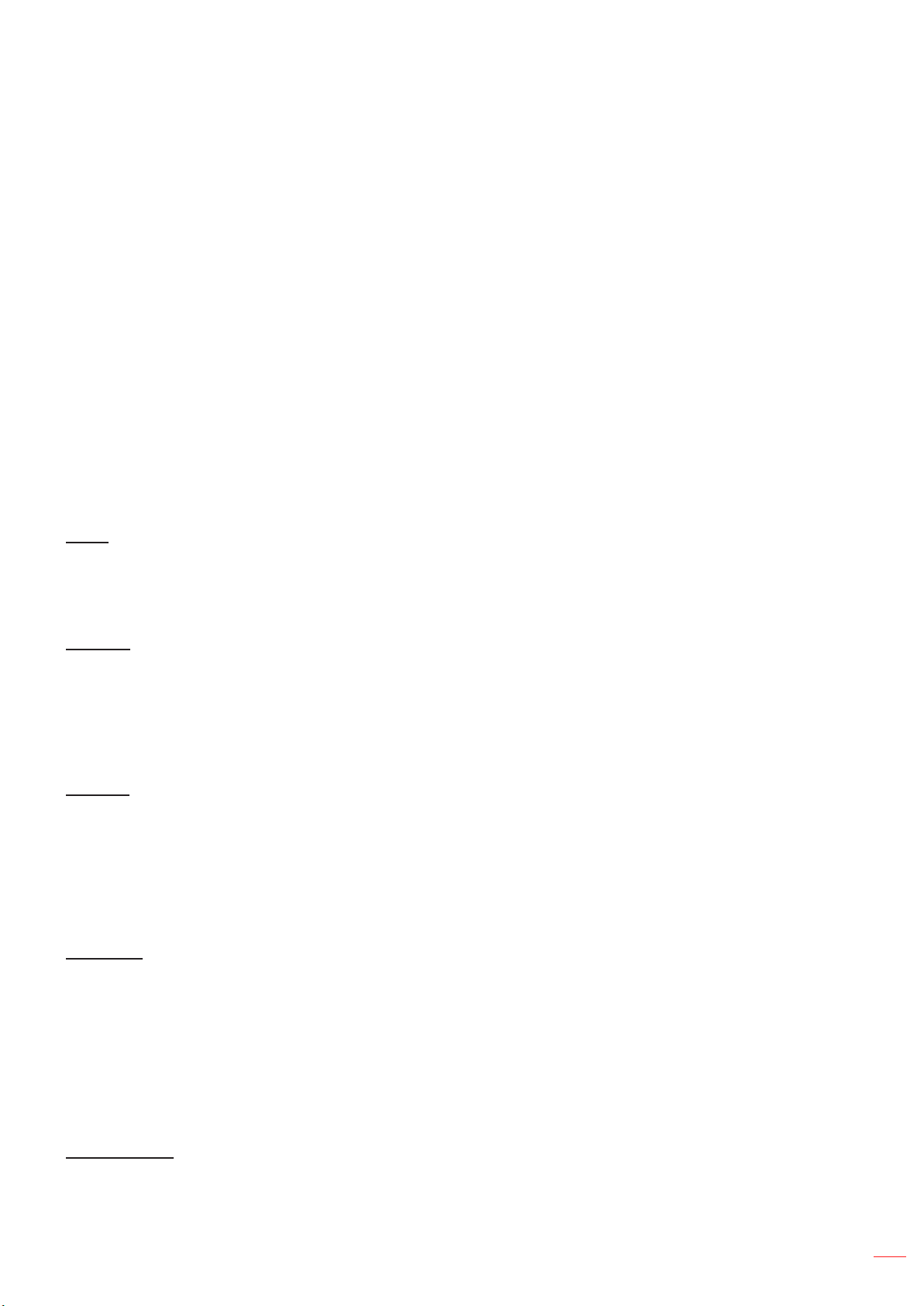
English
31
USING THE PROJECTOR
Use this mode to project enhanced video quality from an HDMI video source.
Mode: Choose your preferred DARBEE mode between the following options:
± Hi-Def: The least aggressive form of the algorithm. Suitable for high quality content like Blu-ray
video.
± Gaming: Moderately aggressive form of the algorithm. Suitable for computer generated content.
± Full Pop: Most aggressive form of the algorithm. Suitable especially for low-resolution or low-
quality video sources in order to improve the video quality
± Off: Switch off the DARBEE mode.
Level: After you have chosen your preferred DARBEE mode, use this setting to adjust the mode
value.
Demo Mode: Allows to check the difference between the original image and the DARBEE image.
Choose your preferred screen view for Demo mode:
± Off: Demo mode is off.
± Split Screen: View the original image and DARBEE image in a split screen.
± Swipe Screen: View the original image and DARBEE image by swiping the screen.
Reset
Return the factory default settings for color settings.
Display 3D menu
3D Mode
Use this option to disable the 3D function or select the appropriate the 3D function.
Off: Select “Off” to turn off 3D mode.
DLP-Link: Select to use optimized settings for DLP 3D Glasses.
VESA: Select “VESA” to use optimized setting for VESA 3D Glasses.
3D → 2D
Use this option to specify how the 3D content should appear on the screen.
3D: Display 3D signal.
L (Left): Display the left frame of 3D content.
R (Right): Display the right frame of 3D content.
3D Format
Use this option to select the appropriate 3D format content.
Auto: When a 3D identication signal is detected, the 3D format is selected automatically.
SBS: Display 3D signal in “Side-by-Side” format.
Top and Bottom: Display 3D signal in “Top and Bottom” format.
Frame Sequential: Display 3D signal in “Frame Sequential” format.
3D Sync Invert
Use this option to enable/disable the 3D sync invert function.
Loading ...
Loading ...
Loading ...