Loading ...
Loading ...
Loading ...
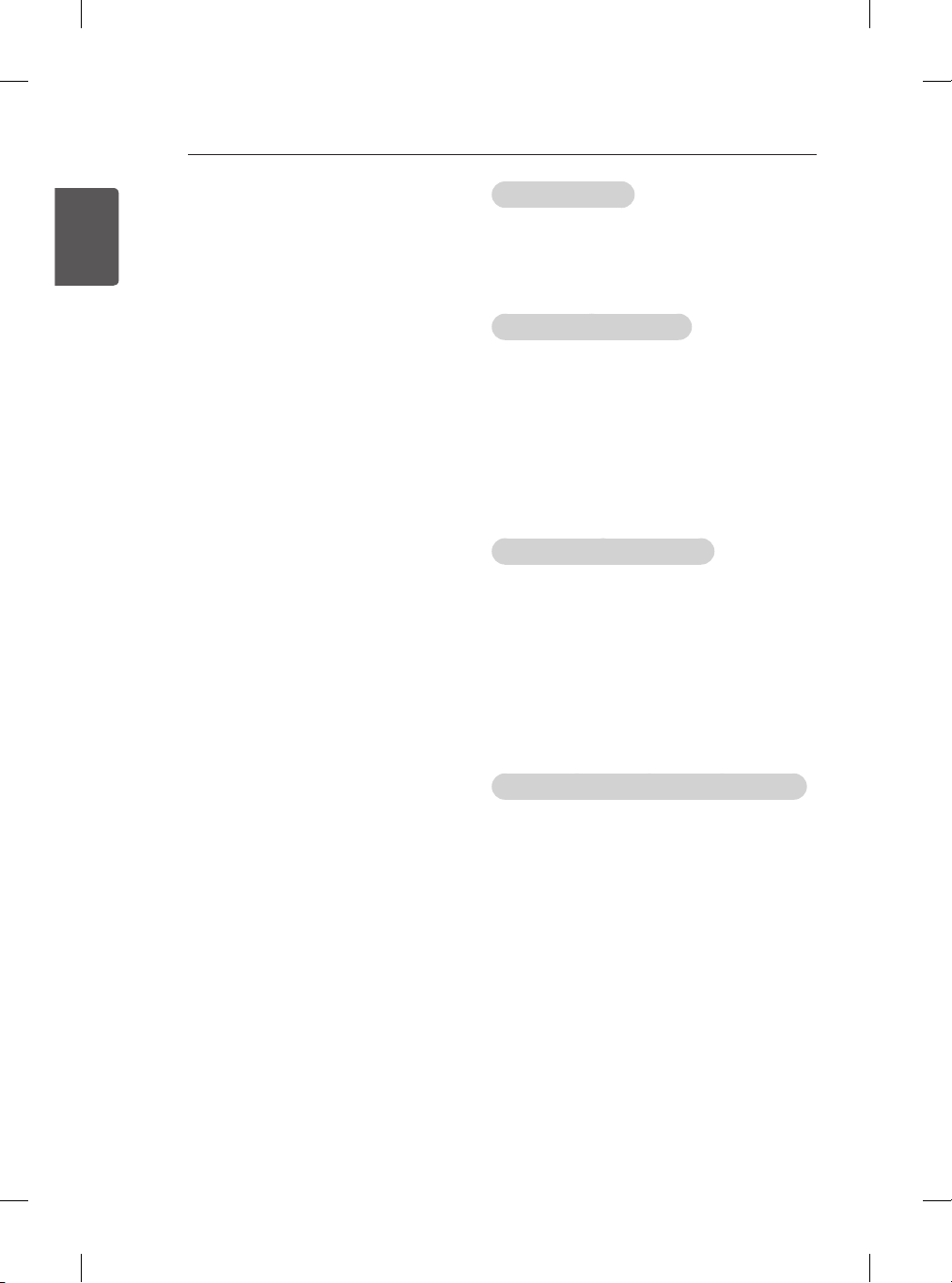
36
ENG
ENGLISH
SETTINGS
To use the SIMPLINK function, you need to
use a high-speed HDMI
®
cable (with CEC
(Consumer Electronics Control) feature
added). High-speed HDMI
®
cables have
the No. 13 pin connected for information
exchange between devices.
If you switch to another input, the SIMPLINK
device will stop.
If a third-party device with the HDMI-CEC
function is also used, the SIMPLINK device
may not work normally.
[Depending on model]
If you select or play media from a the
device with a home theatre function, the
HT Speaker(Speaker) is automatically
connected.
Be sure to connect with an optical cable (sold
separately) to use the HT Speaker(Speaker)
function.
SIMPLINK function description
Direct Play : Plays the multimedia device on
the TV instantly.
Select multimedia device : Selects the
desired device via the SIMPLINK menu to
control it from the TV screen instantly.
Disc playback : Manages the multimedia
device with the TV remote control.
Power off all devices : When you power off
the TV, all connected devices are turned off.
Sync Power on : When the equipment with
SIMPLINK function connected HDMI terminal
starts to play, the TV will automatically turn
on.
Speaker : [Depending on model]
Select speaker either on the home theatre
unit or the TV.
To set password
SETTINGS LOCK Set Password
Sets or changes the TV password.
The initial password is set to ‘0000’.
To return Factory Reset
SETTINGS OPTION Factory Reset
All stored information is deleted and TV settings
are reset.
The TV turns itself off and back on, and all
settings are reset.
When Lock System is in place, a pop-up
window appears and asks for password
Do not turn off the power during initialization.
To remove the USB device
Q.MENU USB Device
Select a USB storage device that you want to
remove.
When you see a message that the USB device
has been removed, separate the device from the
TV.
Once a USB device has been selected for
removal, it can no longer be read. Remove
the USB storage device and then re-connect
it.
Using a USB storage device - warning
If the USB storage device has a built-in auto
recognition program or uses its own driver, it
may not work.
Some USB storage devices may not work or
may work incorrectly.
Use only USB storage devices formatted
with the Windows FAT32 or NTFS File
System.
Loading ...
Loading ...
Loading ...