Loading ...
Loading ...
Loading ...
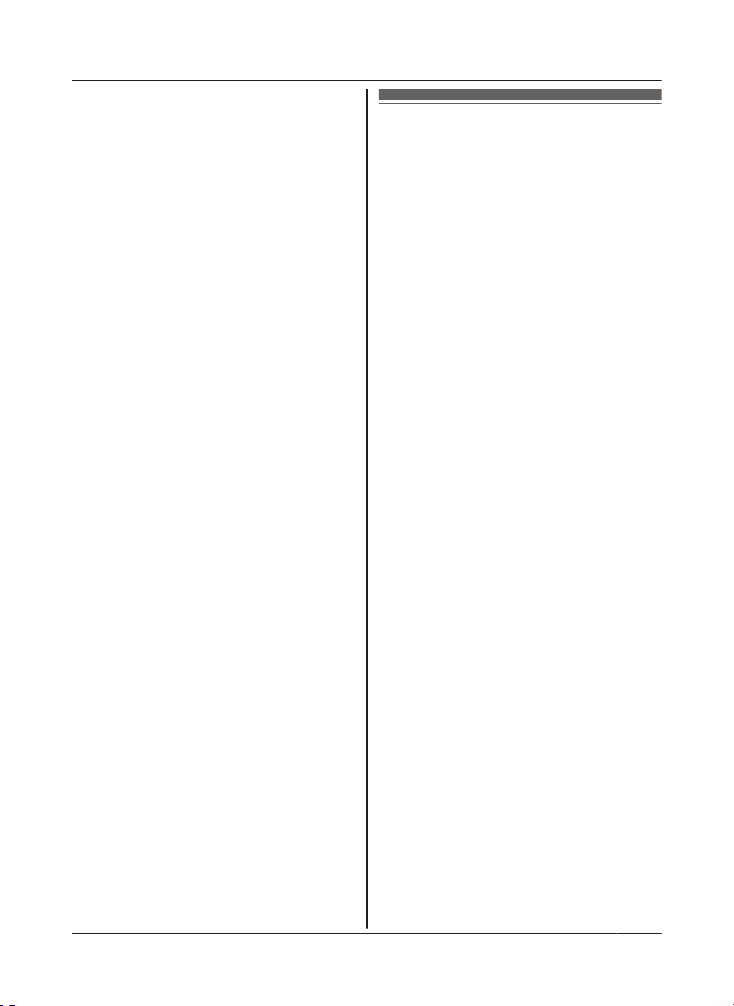
Do not place the hub in areas where the
f
ollowing materials or objects are located
between the hub and the wireless router.
These materials and objects may interfere
with wireless communication or cause
wireless transmission speed to become slower.
R Metallic doors or shutters
R Walls containing aluminium-sheet insulation
R Walls made of concrete, stone, brick, or tin
R Multiple walls
R Steel shelving
R Fireproof glass
Registering another mobile
d
evice
In order to access the system from a mobile
device, you must first register the mobile
device to the hub. You can register up to 8
mobile devices to a hub.
Confirm the following before you begin.
– Make sure you have completed the initial
setup procedure
– Make sure your mobile device can connect
to the Internet
– Make sure your wireless router and the hub
are turned on
– Make sure your mobile device and the hub
are connected to the same wireless router
1 Using the mobile device that you want to
register, download the [Home Network]
app and then start the app.
2 Tap [Add This Mobile Device].
3 When prompted, press MWi-Fi SETUPN
on the hub.
R Your mobile device will be registered
to the hub.
4 When prompted, follow the on-screen
instructions and enter the password used
to log in to the hub while away from home.
5 When prompted, enter a name for your
mobile device and then tap [OK].
R This setting allows you to change the
name assigned to your device. It can
help you identify your mobile device
when performing certain operations,
such as deregistering or making
intercom calls using a cordless
handset.
R The app’s home screen is displayed
when initial setup is complete.
15
Setup
HNB600AZ_(en_en)_0325_ver.040.pdf 15 2015/03/25 13:55:43
Loading ...
Loading ...
Loading ...