Loading ...
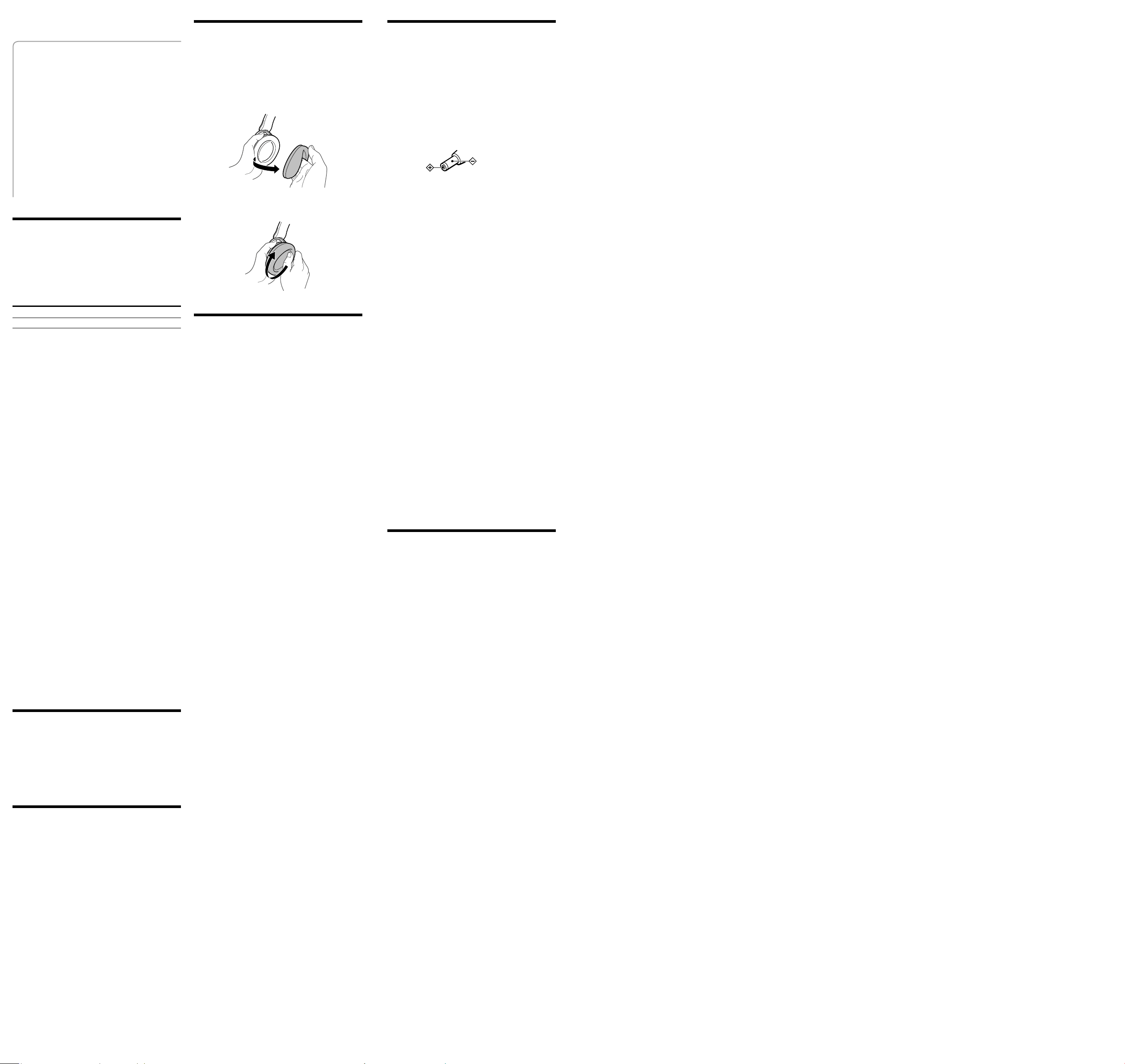
Listening to audio from the
headphones and TV speakers
simultaneously
Connect the transmitter to your Cable Box/Satellite Box
rather than your television.
Some TVs can be set to output audio from both its
speakers and headphone jack. For details on the
setting, refer to the operating instructions of your TV.
Note on monaural component
connection
If you connect the transmitter directly to an earphone
jack (monaural mini jack) of an A/V component, the
audio signal may not be output through the right
channel.
Tips for charging
Charge the headphones first
The headphones contain a rechargeable Lithium-Ion
battery, which should be charged before using for the first
time.
Charging and usage time
Approx. charging time Approx. usage time
1)
3 hours
2)
10 hours
3)
1) at 1 kHz, 0.1 mW + 0.1 mW output
2) hours required to fully charge an empty battery
3) Time may vary, depending on the temperature or
conditions of use.
Remaining battery
To check the remaining battery charge of the headphones,
turn them on, and check the / indicator. The battery is
still serviceable when the indicator lights up green. Charge
the headphones if the / indicator turns off, dims,
flashes, or the sound becomes distorted or noisy.
To charge the headphones from an
AC outlet
If you recharge the headphones by connecting to an AC
outlet, use the USB Charging AC Power Adaptor AC-UD11
(not supplied). For more information, refer to the
operating instructions supplied with the adaptor.
Notes
Use only the supplied micro-USB cable. Do not use any
other USB cable.
If the headphones are not used for a long time, the CHG
indicator may take a while to light after you connect it
to the computer. In this case, do not disconnect the
micro-USB cable from the headphones and wait until
the CHG indicator lights up.
Charge the headphones in an ambient temperature of
between 5 °C to 35 °C (41 °F to 95 °F). If you try to
charge the headphones in an ambient temperature
outside this range, the CHG indicator may flash and
charging will not be completed properly.
If the computer enters hibernation mode while
connected to the headphones, charging will not be
completed properly. Check the setting of the computer
before charging. The CHG indicator will turn off
automatically when the computer enters hibernation.
Charge the headphones again in this case.
Connect the headphones directly to a computer.
Charging may not be completed properly by an indirect
connection, such as via a USB hub.
When the battery life reduces to half, this may be the
end of battery lifetime. For how to change batteries,
consult your place of purchase or a Sony dealer.
Tips for volume setting
If you connect the transmitter to the headphone jack of
the A/V component, set the volume of the A/V
component as high as possible but not so high that the
audio signal becomes distorted.
When watching videos, be careful not to raise the
volume too high in quiet scenes. You may hurt your
ears when a loud scene is played.
RF signal transmission
area
The approximate RF signal transmission area from the
transmitter is up to 30 m (100 ft).
The sound may be interrupted if the headphones are out
of RF signal transmission area, or reception conditions
deteriorate.
Notes
Because this system transmits signals at 2.4 GHz, sound
may be interrupted if interference occurs. This is due to
radio frequency characteristics, and is not a
malfunction.
Any noise you hear through the headphones may vary
depending on the transmitter position and room
conditions. It is recommended that you place the
transmitter in a location that produces the clearest
sound.
Sound may be interrupted if the transmitter is used
with other wireless apparatus using 2.4 GHz frequency,
or a microwave oven.
Replacing the earpads
The earpads are replaceable. If the earpads become dirty
or worn out, replace them as illustrated below. The
earpads are not commercially available. You can order
replacements from the store where you purchased this
system, or at your nearest Sony dealer.
1 Remove the old earpad by pulling it out of the groove
on the housing.
2 Fit the new earpad in the groove of the housing.
Make sure the earpad is set to the vertical position.
Troubleshooting
If you run into any problems using this system, use the
following checklist. Should any problem persist, consult
your nearest Sony dealer.
No sound/Low sound
Turn on the headphones.
Check the connection of the transmitter and A/V
component, AC adaptor, and AC outlet.
Check that the A/V component is turned on.
If you connect the transmitter to the headphone jack of
an A/V component, raise the volume level on the
connected A/V component within the range where the
sound is not distorted.
Make sure you are wearing the headphones correctly.
Charge the headphones. If the / indicator is still off
after charging, take the headphones to a Sony dealer.
Raise the headphone volume.
Distorted or intermittent sound
(sometimes with noise)
Change the position of the transmitter.
Connect the transmitter to an A/V component using the
headphone jack, not the audio out (L/R) jacks.
If you connect the transmitter to an A/V component
using the headphone jack, lower the volume level on
the connected A/V component within the range where
the sound is not distorted.
Charge the headphones. If the / indicator is still off
after charging, take the headphones to a Sony dealer.
Check if there is any wireless apparatus using 2.4 GHz
frequency or a microwave oven in the vicinity.
Loud background noise
Check if there is any wireless apparatus using 2.4 GHz
frequency, or a microwave oven in the vicinity.
If you connect the transmitter to the headphone jack of
an A/V component, raise the volume level on the
connected A/V component within the range where the
sound is not distorted.
Charge the headphones. If the / indicator is still off
after charging, take the headphones to a Sony dealer.
The sound cuts off
The transmitter stops the RF signal transmission
automatically if the transmitter detects no signal or the
volume of the connected A/V component is too low for
about 10 minutes. Raise the volume of the connected
A/V component within the range where the sound is
not distorted.
Battery cannot be charged/
CHG indicator flashes, or does not
light up
Check that the headphones and the computer are
firmly connected by the supplied micro-USB cable.
Check that the computer is turned on and not in
standby, sleep or hibernation mode.
Check that the headphones and the computer are
directly connected, not via a USB hub.
A problem may occur with the connected USB port of
the computer. Connect to another USB port if it is
available.
Try the USB connection procedure again in cases other
than those stated above.
A repeated beep sounds and the
headphones cannot receive an audio
signal from the transmitter
Move within the RF signal transmission area.
Check the connection of the transmitter and A/V
component, AC adaptor, and AC outlet.
Check if there is any wireless apparatus using 2.4 GHz
frequency or a microwave oven in the vicinity.
Change the position of the transmitter.
The transmitter stops the RF signal transmission
automatically if the transmitter detects no signal or the
volume of the connected A/V component is too low for
about 10 minutes. Play back the connected A/V
component, or raise the volume of the A/V component
within the range where the sound is not distorted.
Precautions
On safety
Do not drop, hit, or otherwise expose the headphones
to strong shock of any kind. This could damage the
product.
Do not disassemble or attempt to open any parts of the
system.
Notes on the AC adaptor
Insert the AC adaptor plug firmly.
Be sure to use the supplied AC adaptor. Using AC
adaptors with different plug polarity or other
characteristics can cause product failure.
Unified
polarity plug
Be sure to always use the supplied AC adaptor. Even AC
adaptors having the same voltage and plug polarity can
damage this product due to the current capacity or
other factors.
On power sources and placement
If you are not going to use the system for a long time,
unplug the AC adaptor from the AC outlet. When
removing the plug, grip the AC adaptor.
Do not pull on the cord.
Do not place the system in any of the following
locations.
Location exposed to direct sunlight, near a heater, or
other extremely high-temperature location
Dusty location
On an unsteady or inclined surface
Location exposed to large amounts of vibration
Bathroom or other high-humidity locations
On headphones
Act considerately
When the volume is too high, the sound leaks outside the
headphones. Be careful not to raise the volume so high
that it bothers people around you.
There is a tendency to raise the volume when using in
noisy places. However, for reasons of safety, it is advised
to keep the volume at a level whereby you can still hear
sounds around you.
On cleaning
Use a soft cloth slightly moistened with mild detergent
solution. Do not use solvents such as thinner, benzene or
alcohol as these may damage the surface.
When the product breaks
When the product breaks, or if a foreign object gets
inside the unit, immediately turn off the power and
consult your nearest Sony dealer.
When taking the system to a Sony dealer, be sure to
take both the headphones and transmitter.
Specifications
Wireless stereo transmitter
(TMR-HW300)
Modulation System
GFSK
Carrier wave frequency
2.406 GHz - 2.478 GHz
Transmission distance
Approx. 30 m (100 ft) of longest
Frequency response
20 Hz - 23,000 Hz
Distortion rate 1% or less (1 kHz)
Audio inputs Stereo mini plug
Power requirements
DC 5 V (from the supplied AC adaptor)
Dimensions Approx. 75 mm × 18 mm × 75 mm
(3 in ×
3
/4 in × 3 in) (w/h/d)
Mass Approx. 70 g (2.5 oz)
Rated power consumption
0.6 W
Wireless stereo headphones
(MDR-HW300)
Sensitivity 98 dB/mW
Playback frequency range
10 Hz – 22,000 Hz
Impedance 32 Ω at 1 kHz
Power handling capacity
1,000 mW (IEC*)
Power source Built-in lithium-ion rechargeable battery
Mass Approx. 190 g (6.7 oz)
* IEC = International Electrotechnical Commission
Included items
Wireless stereo transmitter TMR-HW300
Wireless stereo headphones MDR-HW300
AC adaptor (5 V) (1)
Micro-USB cable (approx. 50 cm (19
3
/4 in)) (1)
Connecting cable (approx. 1.5 m (59
1
/8 in)) (1)
Operating Instructions (this manual) (1)
Card warranty (1)
Recommended accessory
To recharge the headphones from an AC outlet: USB
Charging AC Power Adaptor AC-UD11
System requirements for battery charge
using USB
Personal Computer with pre-installed with any of the
following operating systems and USB port:
Windows 8 / Windows 8 Pro
Windows 7
Starter / Home Premium / Professional / Ultimate
Windows Vista (Service Pack 2 or later)
Home Basic / Home Premium / Business / Ultimate
Windows XP (Service Pack 3 or later)
Home Edition / Professional / Media Center Edition 2004 /
Media Center Edition 2005
Mac OS X (version.10.3 or later)
Trademark Notice
Microsoft, Windows and Windows Vista are registered
trademarks or trademarks of Microsoft Corporation in the
United States and/or other countries.
Macintosh and Mac OS are trademarks of Apple Inc.,
registered in the U.S. and other countries.
All other trademarks and registered trademarks are
trademarks or registered trademarks of their respective
holders. In this manual, ™ and ® marks are not specified.
Design and specifications are subject to change without
notice.
