Loading ...
Loading ...
Loading ...
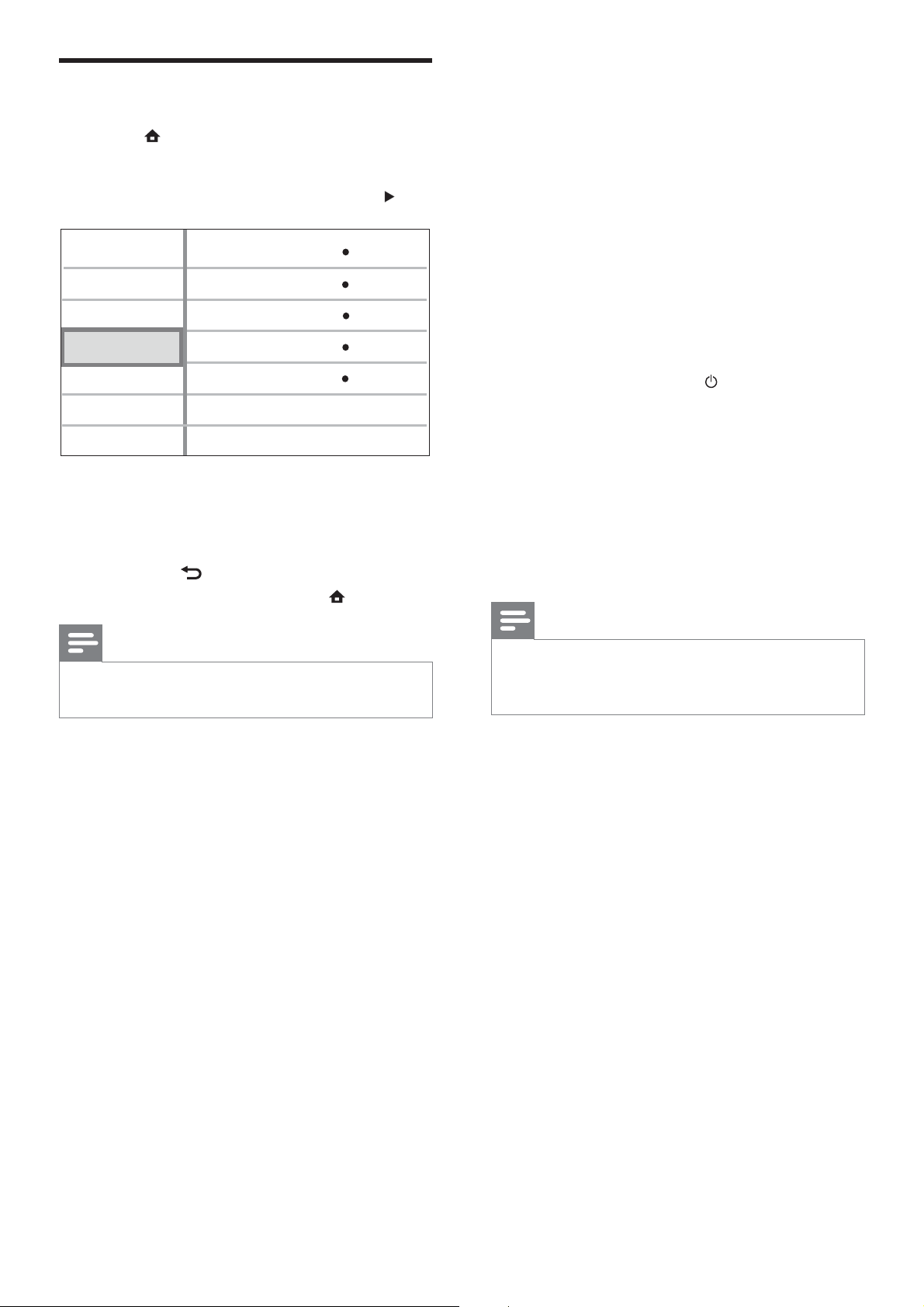
37
[One Touch Play]
When you press PLAY on the remote control,
the TV (if it supports one-touch play) and
the Home Theatre System will be turned on.
Disc play starts if there is a disc in the Home
Theatre System and the TV automatically
switches to the correct channel to show the
video content.
• [On] - Enables one-touch play feature.
• [Off] - Disables one-touch play feature.
[One Touch Standby]
When you press and hold
( Standby ) on the
remote control, this Home Theatre System
and all the connected HDMI CEC devices (if
they support one-touch standby) switch to
standby mode simultaneously.
• [On] - Enables one-touch standby
feature.
• [Off] - Disables one-touch standby
feature.
Note
When • [Off] is selected, the Home Theatre
System cannot be switched to standby by a
remote control from the TV or other devices.
[System Audio Control]
When you play a device where the audio
output is routed to this Home Theatre
System, this Home Theatre System
switches to the corresponding audio source
automatically.
• [On] - Enables system audio control
feature. Then proceed to [Audio Input
Mapping] to scan and map all the
connected devices.
• [Off] - Disables system audio control
feature.
EasyLink Setup
1 Press .
2 Select [Settings] , then press OK .
3 Select [EasyLink Setup] , then press .
4 Select an option, then press OK .
5 Select a setting, then press OK .
To return to the previous menu, •
press
BACK .
To exit the menu, press •
.
Note
See the explanations of the above options in •
the following pages.
[EasyLink]
Your product supports Philips Easylink, which
uses the HDMI CEC (Consumer Electronics
Control) protocol. EasyLink-compliant devices
that are connected through HDMI connectors
can be controlled by a single remote control.
• [On] - Enables EasyLink features.
• [Off] - Disables EasyLink features.
Video Setup
Advanced Setup
Audio Setup
Preference Setup
EasyLink Setup
One Touch Play
EasyLink
One Touch Standby
On
On
System Audio Control
Off
Audio Input Mapping
On
EN
Loading ...
Loading ...
Loading ...