Loading ...
Loading ...
Loading ...
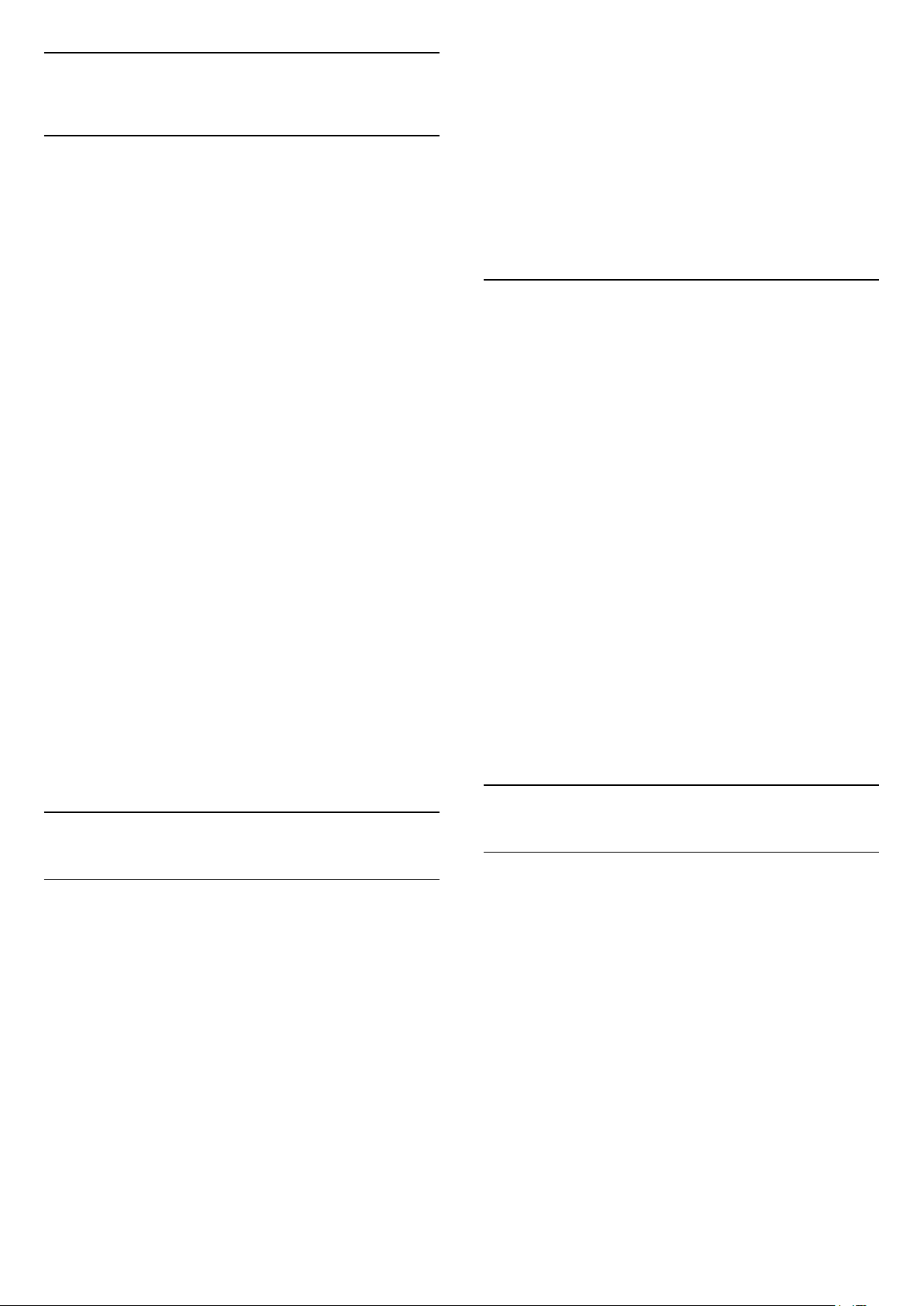
21
Top Picks
21.1
About Top Picks
With Top Picks your TV recommends…
• current TV programmes in Now on TV
• the latest rental videos in Video on Demand
• online TV services (Catch Up TV) from Freeview in
Freeview Play*
To enjoy Top Picks, connect your TV to the
Internet. Make sure you agree to the Terms of Use.
The Top Picks information and services are only
available in selected countries.
Terms of Use
To allow the TV to make these recommendations, you
must agree to the Terms of Use. To get personalised
recommendations based on your viewing habits,
make sure you checked the box for Personalized
Recommendations Service Opt-In.
To open the Terms of Use…
1 - Press to open Quick Menu.
2 - Select Top Picks.
3 - Press OPTIONS, select Terms of Use and
press OK.
4 - Select Privacy Settings and press OK.
5 - Select Personalized Recommendations Service
Opt-In and press OK to check the box.
Press OK again to uncheck.
6 - Press Back to close the menu.
* Freeview Play is only for UK models.
21.2
Now on TV
About Now on TV
With Now on TV , the TV recommends the 10
most popular programmes to watch at this moment.
The TV recommends programmes on TV now or
starting within 15 minutes. The recommended
programmes are selected from the channels you
installed. The selection is made from channels of your
country. Also, you can let Now on TV do some
personalised recommendations for you, based on
programmes you watch regularly.
To make the Now on TV information available…
• the Now on TV information must be available in your
country.
• the TV must have channels installed.
• the TV must be connected to the Internet.
• the TV Clock must be set to Automatic or Country
Dependent.
• you must accept the Terms of Use (You might have
accepted already when you connected to the
Internet.).
The icon will only appear at the top of the screen
when Now on TV is available.
The TV does not store former recommendations.
Using Now on TV
To open Now on TV…
1 - Press to open Quick Menu.
2 - Select Top Picks to open the Top Picks menu.
3 - Select Now on TV at the top of the screen
and press OK.
4 - Press Back to close.
When you open Now on TV, the TV may need a few
seconds to refresh the page information.
In Now on TV you can…
• select and press OK on a programme icon to tune
to the ongoing programme.
• select and press OK on a scheduled programme
icon to tune to the channel already.
You can use the colour keys on the remote control to
start, stop or clear a scheduled recording. You can
also set or remove a reminder that warns you when a
programme starts.
To leave Now on TV without tuning to another
channel, press Back.
21.3
Video on Demand
About Video on Demand
With Video on Demand , you can rent movies
from an online rental video store.
You can let Video on Demand do some personalised
recommendations of movies, based on your country,
the TV installation and the programmes you watch
regularly.
The icon will only appear at the top of the screen
when Video on Demand is available.
Payment
When you rent or buy a movie, you can pay the video
store securely with your credit card. Most video
stores ask you to create a login account the first time
you rent a movie.
Internet Traffic
71
Loading ...
Loading ...
Loading ...