Documents: Go to download!
- Owner's manual - (English)
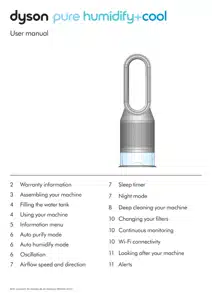
- Assembling your machine
- Filling the water tank
- Using your machine
- Information menu
- Auto purify mode
- Auto humidify mode
- Oscillation
- Airflow speed and direction
- Sleep timer
- Night mode
- Deep cleaning your machine
- Changing your filters
- Continuous monitoring
- Wi-Fi Connectivity
- Looking after your machine
Table of contents
User manual Air Purifier for Dyson Pure Humidify+Cool
Assembling your machine
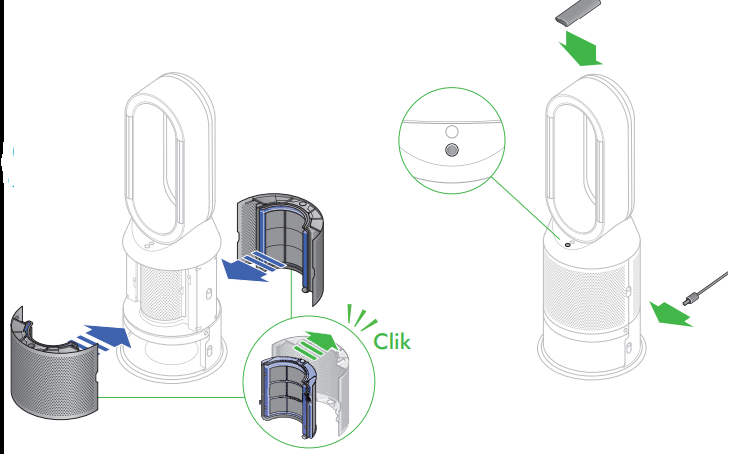
Use both hands to lift your Dyson purifying humidifying fan out of the box, by its base.
Don’t lift it out by the amplifier loop.
Push down the Shroud release buttons on both sides of your machine to release the shrouds.
As the shrouds are removed, the inner door housing the evaporator will spring open. Close the inner door, making sure it clicks firmly shut.
Your Dyson purifying humidifying fan comes with a Combination filter. Remove the Combination filter from any protective packaging. Push both the Combination filters into the shrouds until the tabs on the top and bottom click into place. Put the shrouds into position on the main body and push gently until they click securely into place. Your Dyson purifying humidifying fan comes with a permanent Dyson Cryptomic TM filter and a Combination filter.
Remove the Combination and Dyson Cryptomic TM filters from any protective packaging.
Push the Dyson Cryptomic TM filter into position on the inner door.
Push both Combination filters into the shrouds until the tabs on the top and bottom click into place.
Place the remote control on top of the machine with the buttons facing down.
Plug in and switch on.
Filling the water tank
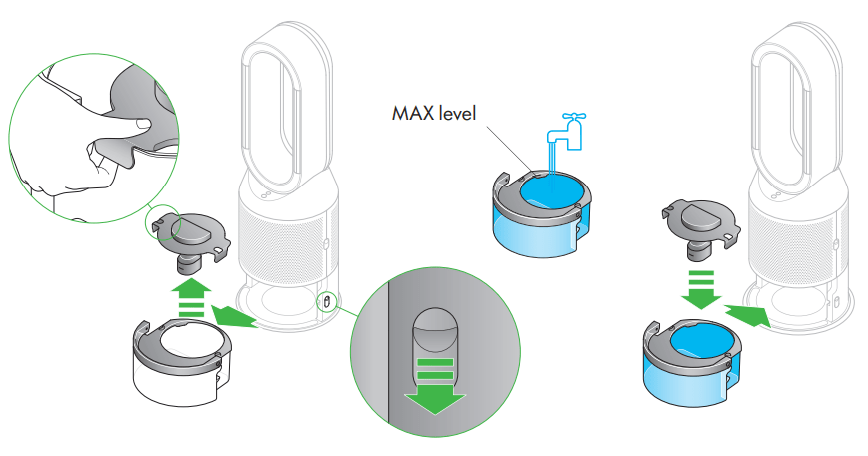
Before you remove the water tank, make sure humidification modes are turned off.
Push down the water tank release buttons on the sides of your machine.
Slide the water tank out of your machine.
Carry the water tank by its handle to the tap, and unclip the cap.
Fill the water tank to the Max level with cold tap water.
Replace the cap and secure the cap clips in place.
Slide the water tank back into your machine until it clicks securely in place.
Using your machine
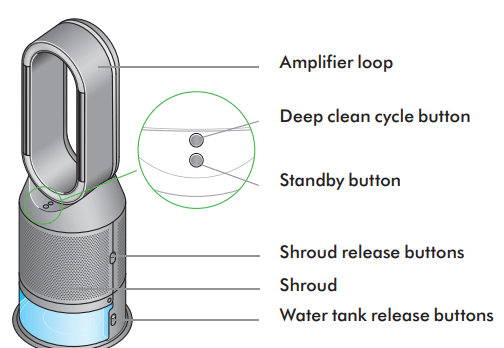
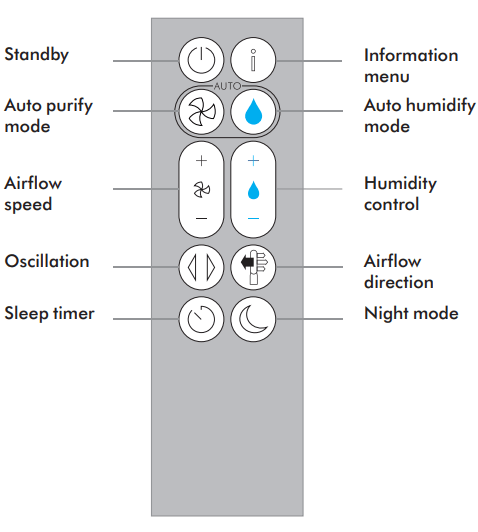
Information menu
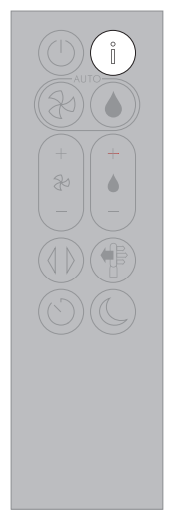
Press this button to scroll through the information being monitored by your Dyson purifying humidifying fan.
Information about air quality, temperature, humidity. Filter and evaporator levels are shown.
When a particular type of pollutant causes air quality to decrease, an icon for the pollutant will show on the LCD screen.

Indoor air quality – 12 seconds Monitor the current air quality with a graph showing the last 12 seconds of data.
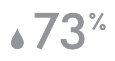
Indoor humidity The amount of water vapor in the air, shown as a percentage.

Particulate matter (PM10) Larger microscopic particles up to 10 microns in size, suspended in the air we breathe. These include dust, mold and pollen.

Volatile organic compounds VOCs are typically odors that may be potentially harmful. These can be found in cleaning products, paints and new furnishings.

Evaporator The status will show how full the evaporator is with limescale and how soon a Deep clean cycle is required.

Wi-Fi The current status of connection to the Wi-Fi network.

Particulate matter (PM2.5) Microscopic particles up to 2.5 microns in size, suspended in the air we breathe. These include smoke, bacteria and allergens.
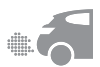
Nitrogen dioxide and other oxidizing gases These potentially harmful gases are released into the air by combustion, for example burning gas when cooking and in vehicle exhaust emissions.

Indoor temperature Monitor the ambient temperature to help maintain a comfortable environment.

Filters The remaining filter life is shown on the LCD screen and will indicate when your filter needs replacing.
Auto purify mode
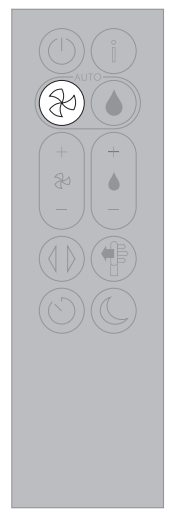
Set your Dyson purifying humidifying fan to Auto purify mode, and the on-board sensors will intelligently adjust the settings of your machine according to the air quality.
Air quality: your machine will pause when the target air quality has been reached, switching on again when the air quality levels drop.
Airflow speed: the airflow speed will increase until the target air quality and temperature have been reached.
Night mode: your machine will only run with Airflow speeds from 1 to 4.
Auto humidify mode
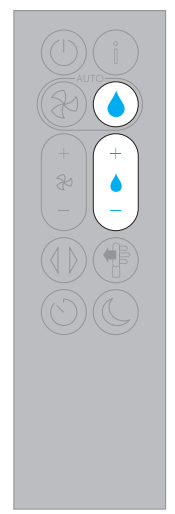
Set your Dyson purifying humidifying fan to Auto humidify mode, and the on-board sensors will intelligently adjust the settings of the machine according to the temperature and humidity of your room.
Room humidity: your machine will pause when the target room humidity has been reached, switching on again when the room humidity levels drop.
Airflow speed: the airflow speed will increase until the target humidity level has been reached.
To turn off Auto humidify mode or to change the humidity levels manually, press the Humidity control button.
Oscillation
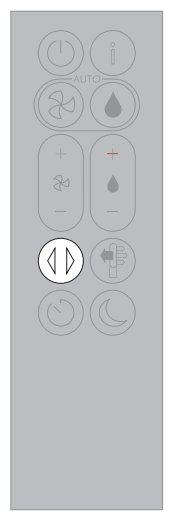
Press the Oscillation button and select the angle of oscillation to 0°, 45°, 90° or Breeze mode.
Pause the oscillation at any point by pressing the Oscillation button.
Press the Oscillation button again to resume.
To reset the Oscillation direction to the center, press and hold the Oscillation button for two seconds.
Airflow speed and direction
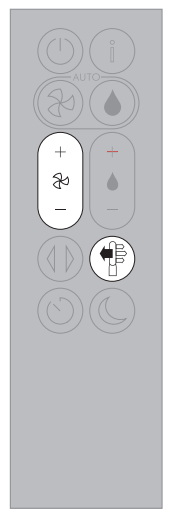
Press the Airflow speed button to increase and decrease the airflow speed.
Press the Airflow direction button to change the direction of airflow from front to back.
Change the airflow direction for your personal comfort.
Select the Airflow direction to Fan mode for airflow from the front for purifying and cooling.
Set the Airflow direction to Diffused mode, for airflow from the back for purifying without cool air.
Your machine will continue to purify and humidify (if selected) in both Fan and Diffused modes.
Use your Dyson Link app to personalize your settings for Airflow speed and direction.
Sleep timer
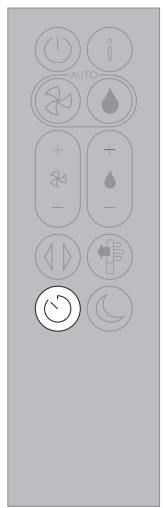
Your Dyson purifying humidifying fan will turn off automatically after the selected amount of time 0mins, 30mins, 1hr, 2hrs, 4hrs, 8hrs.
To set the time: press the button to scroll through the time options. Once activated, press the Sleep timer button once to see the time selected.
To cancel the Sleep timer: press the Sleep timer button to scroll through all the options and select the cancel option.
Night mode
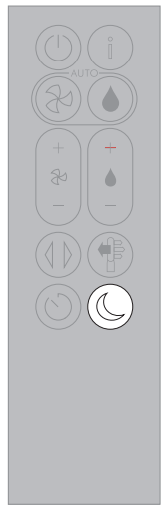
In Night mode, your Dyson purifying humidifying fan will continue to monitor and respond to changes in air quality and temperature, but only using its quietest settings – and with its LCD screen dimmed.
If Auto purify mode or Auto humidify mode have been set, Night mode will reduce the airflow speed to a range from 1 to 4.
Personalize your Night mode settings in the Dyson Link app.
Deep cleaning your machine
Important: don’t turn off or unplug your machine as the cleaning instructions will appear on the LCD screen.
To always get the best performance from your Dyson purifying humidifying fan, it is important to carry out regular deep cleaning to remove any limescale.
Before and after long periods where humidification is not used, it is recommended that additional Deep clean cycles are run. In hard water areas you may need to run the Deep clean cycle more frequently. Your machine will alert you when it needs you to carry out a Deep clean cycle.
If you are connected to the Dyson Link app, you will receive a notification message.
If you are not using the Dyson Link app, the LCD screen on your machine will alert you and the Deep clean cycle button will light up.
To cancel the Deep clean cycle at any point, press and hold the Deep clean cycle button for five seconds.
1. Press the Deep clean cycle button on the front of your machine and your instructions will be shown on the LCD screen.

Push down on the shroud release buttons to remove the shrouds. The inner door will spring open. Put the shrouds to one side as you carry out the Deep clean cycle.
Push down the water tank release buttons on the sides of your machine.
Slide the water tank out of your machine and unclip the cap.
2. Remove the evaporator from your machine, place it in the water tank and refit the cap.
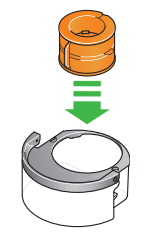
3. Carry the water tank by its handle to the tap. Remove the cap and evaporator. Fill the water tank halfway to the Max level with cold tap water.
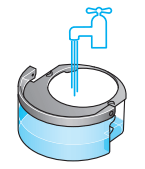
Measure out 150g of citric acid and place it in the water tank.
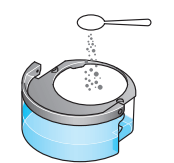
Agitate gently until all the citric acid has dissolved.
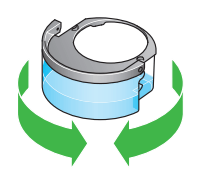
Place the evaporator in the water tank. Fill the water tank to the Max level with cold tap water.
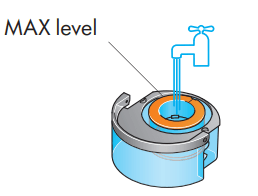
4. Replace the cap and secure the cap clips in place. Wipe off any excess water to avoid drips.
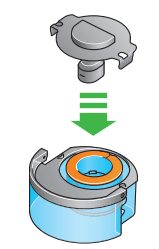
5. Slide the water tank into your machine until it clicks securely in place. When prompted by the LCD screen, press the Deep clean cycle button. The Deep clean cycle will start and the LCD screen will show a countdown timer.
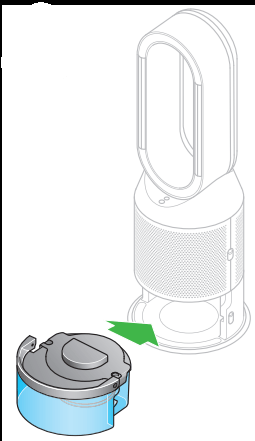
6. When the LCD screen shows the Deep clean cycle is complete, push down the water tank release buttons on the sides of your machine. Slide the water tank out of your machine. Carry the water tank by its handle to the tap
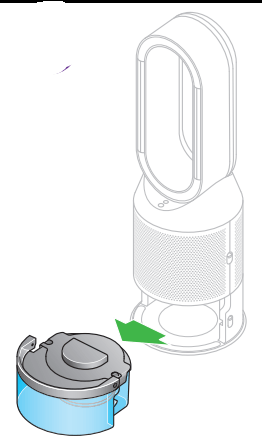
7. Unclip the cap, take the evaporator out of the water tank and rinse under a cold tap.
Wipe away any excess water to avoid drips and place the evaporator to one side.
Rinse the water tank under a cold tap. Wipe the inside of the tank to remove any excess solution and any debris.
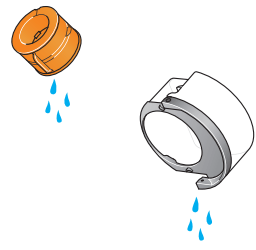
8. Refill the water tank to the Max level and wipe off any excess water and replace the cap, making sure that the cap clips are secured.

9. Push the evaporator back into your machine, making sure that it is securely in position. Close the inner door and replace the shrouds.
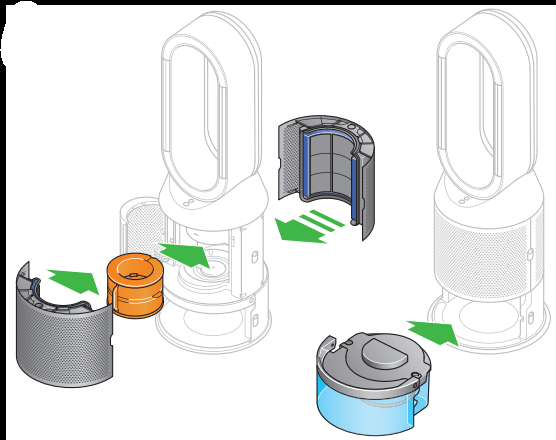
Slide the water tank back into your machine and make sure it is securely in place.
Changing your filters
The LCD screen on your machine will alert you when you need to change the filters. If you are connected to the Dyson Link app, you will receive a notification message.
Go to www.dyson.com/support to buy your replacement filters.
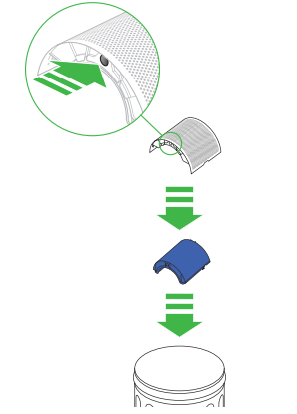
Switch off and unplug your machine.
Push down the shroud release buttons on both sides of your machine to release the shrouds.
As the shrouds are removed, the inner door housing the evaporator will spring open.
Close the inner door making sure it clicks firmly shut.
Push the tabs on the top and bottom of the shrouds to release the filters. Dispose of your used filters in the trash.
Remove any protective packaging from the new filters.
Push the filters into the shrouds until the tabs on the top and bottom click into place.
Position the shrouds onto the base and push firmly until they click securely into place.
Plug your machine into the mains electricity supply and press the Standby button on the back of your machine.
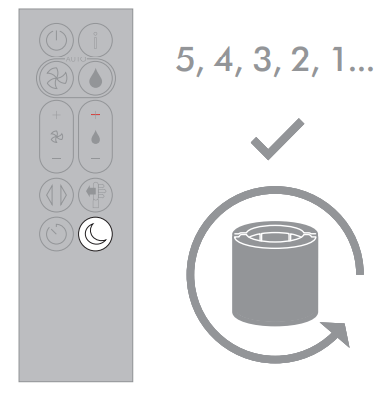
Important: Reset your filter
Press and hold the Night mode button on the remote control.
The LCD screen on your machine will count down from five, finishing with the default screen.
The filter level will be reset and your machine is ready to use.
Continuous monitoring
With continuous monitoring turned on, your Dyson purifying humidifying fan will gather air quality, temperature and humidity information, which is displayed on the LCD screen and in the Dyson Link app.
Continuous monitoring is turned off by default. Once turned on, it will always be active until you turn it off again.
Continuous monitoring on/off
Press and hold the Auto purify mode button on the remote control for five seconds to turn it on. The LCD screen will indicate when continuous monitoring is on or off.
Wi-Fi Connectivity
Wi-Fi is on by default. To turn the Wi-Fi on or off, press and hold the Standby button on your machine for five seconds.
Looking after your machine
To always get the best performance from your Dyson purifying humidifying fan, it’s important to regularly clean it and check for blockages.
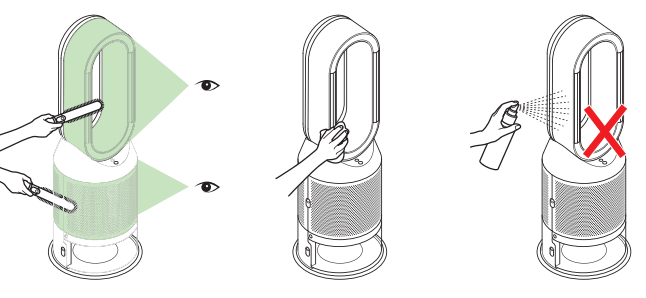
Cleaning
If dust accumulates on the surface of your machine, wipe dust from the amplifier loop, shrouds and other parts with a clean, dry cloth.
Look for blockages in the air inlet holes on the shroud and the small aperture inside the amplifier loop.
Use a soft brush to remove dust and debris. Don’t use detergents or polishes to clean your machine.
See other models: PURE HOT+COOL PURIFIER FAN HEATER PURE COOL TOWER PURIFIER FAN PURE COOL LINK TOWER 311383-01 DP04
