Loading ...
Loading ...
Loading ...
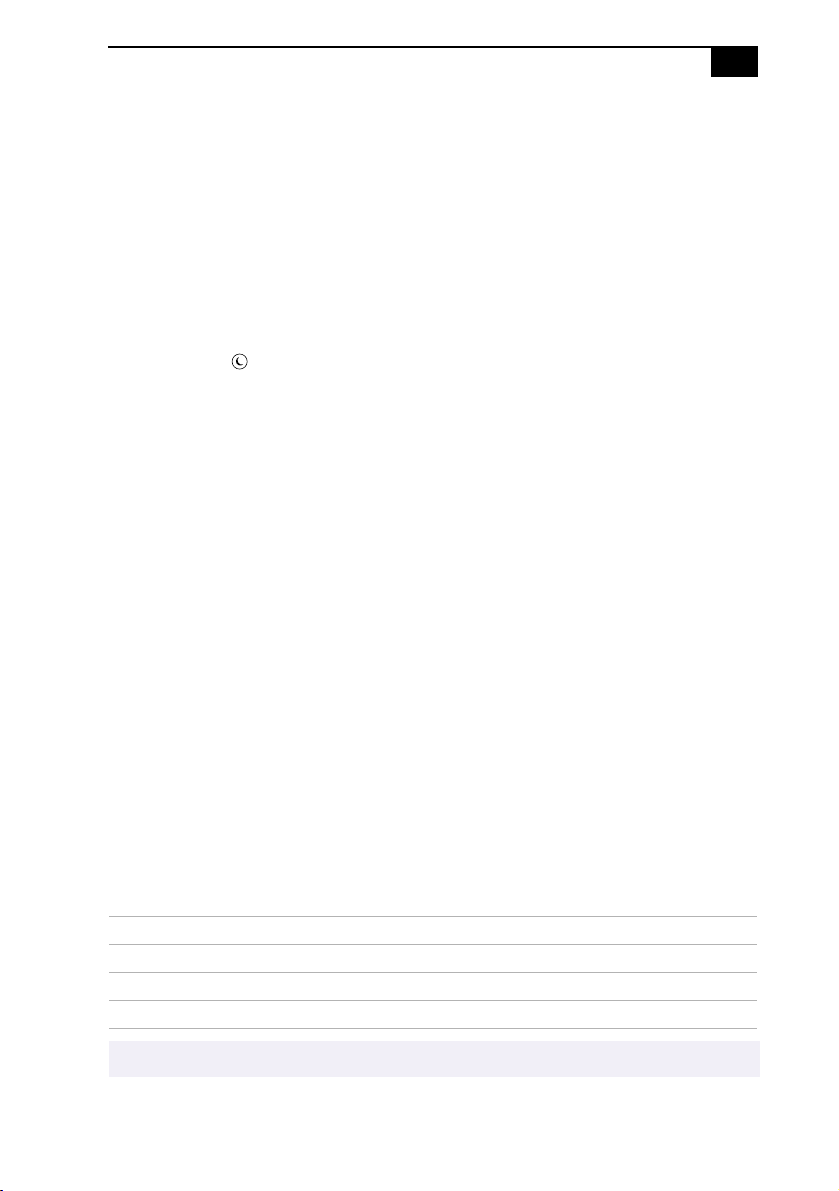
Using the Standby Function
!
Using the Standby Function
When you are done using your computer, you can put it in standby mode
rather than turn it off completely. Putting the computer in standby mode
allows you to return quickly to normal computer use and saves energy.
To put the computer in standby mode
1
Save your work and close any applications that are running. (You can
leave the Windows
®
operating system running.)
2
Press the (Standby) button on the top of the keyboard (or press the
power switch momentarily on the front panel of the computer).
The computer goes into standby mode.
Alternatively, you can click the Start button on the Windows taskbar, click
Shut Down, select Standby, and then click OK.
To let the computer go into standby mode automatically
Click the My Computer icon on your desktop. Click Control Panel, and
then click the Power Management icon. On the Power Schemes tab, select
from the options in the Power schemes drop-down list. Then, choose
settings for the power scheme you have selected. To save the settings
under a name that is not offered in the Power schemes pull down menu,
choose your settings and then click Save As. Type in a name, and click
OK. Click Apply to finalize your power settings.
To resume from standby mode
Press the space bar on the keyboard, click the left mouse button, or press
the power switch on the front panel again.
Standby Mode Indicators
You can tell which mode the computer is in by the color of the power
indicator light.
Color Mode
Amber Computer is in standby mode.
Green Computer is out of standby mode, ready to use.
No color Computer is turned off.
✍
The computers fan runs at low speed when the computer is in standby mode. This is normal.
Loading ...
Loading ...
Loading ...
