Loading ...
Loading ...
Loading ...
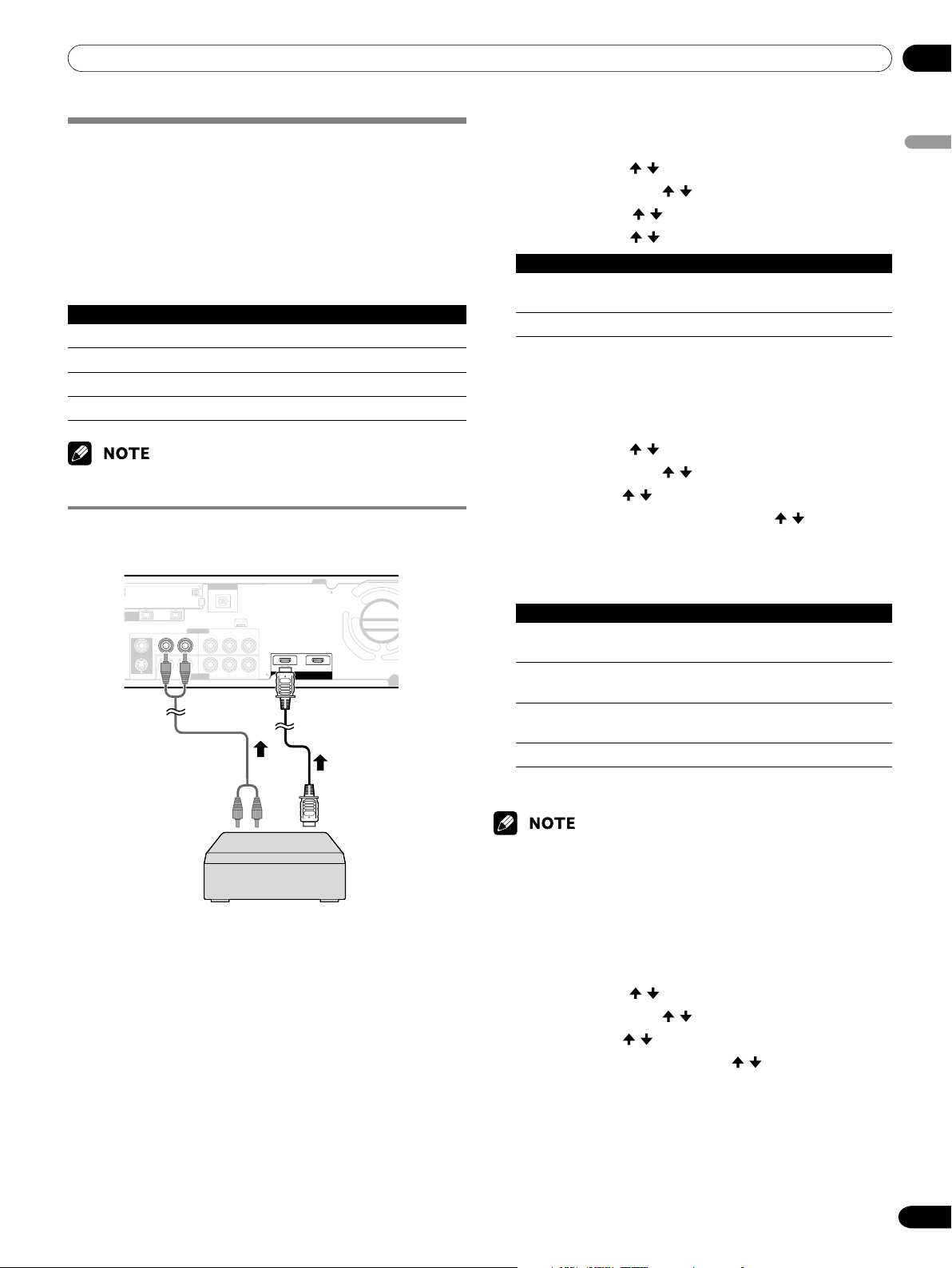
12Enjoying through External Equipment
English
51
En
Using HDMI Input
The INPUT 1 and INPUT 3 terminals include HDMI terminals to
which digital video and audio signals can be input. To use the
HDMI terminal, activate the terminal and specify the types of
video and audio signals to be received from the connected
equipment. For the types of these signals, see the operation
manual that came with the connected equipment.
Before starting the menu, press INPUT 1 (or INPUT 3) on the
remote control unit or press INPUT on the Plasma Display to
select INPUT 1 (or INPUT 3).
Input signal correlation table
19 2 0
∗
1080i@59.94/60Hz
720
∗
480p@59.94/60Hz
128 0
∗
720p@59.94/60Hz
720(1440)
∗
480i@59.94/60Hz
• PC signals are not supported.
Connecting HDMI equipment
INPUT 3
COMPONENT VIDEO
Y
Y
C
B
/P
B
C
B
/P
B
C
R
/P
R
C
R
/P
R
S-VIDEO
R-AUDIO-L
R-AUDIO-L
VIDEO
S400
INPUT 1 INPUT 3
HDMI
DIGITAL OUT
OPTICAL
INPUT 3
INPUT 1
(TS)
Audio cable
(commercially available)
Make this connection
when inputting analog
audio signals.
Media Receiver (rear view)
HDMI cable
(commercially available)
HDMI equipment
To activate the HDMI terminal:
1
Press HOME MENU.
2
Select “Option”. ( / then ENTER)
3
Select “HDMI Input”. ( / then ENTER)
4
Select “Setting”. ( / then ENTER)
5
Select “Enable”. ( / then ENTER)
Item Description
Disable Deactivates the HDMI terminal.
(factory default)
Enable Activates the HDMI terminal.
6
Press HOME MENU to exit the menu.
To specify the type of digital video signals:
1
Press HOME MENU.
2
Select “Option”. ( / then ENTER)
3
Select “HDMI Input”. ( / then ENTER)
4
Select “Video”. ( / then ENTER)
5
Select the type of digital video signals. ( / then
ENTER)
• If you select “Auto”, an attempt will be made to identify
the type of digital video signals when digital video
signals are received.
Item Description
Auto Automatically identifies input digital video
(factory default) signals.
Color-1 Digital Component Video signals (4:2:2)
locked
Color-2 Digital Component Video signals (4:4:4)
locked
Color-3 Digital RGB signals locked
6
Press HOME MENU to exit the menu.
• If you select a parameter other than “Auto”, make such a setting that
results in natural color.
• If no image appears, specify another digital video signal type.
•For the digital video signal types to be specified, check the operation
manual that came with the connected equipment.
To specify the type of audio signals:
1
Press HOME MENU.
2
Select “Option”. ( / then ENTER)
3
Select “HDMI Input”. ( / then ENTER)
4
Select “Audio”. ( / then ENTER)
5
Select the type of audio signals. ( / then ENTER)
• If you select “Auto”, an attempt will be made to identify
the type of audio signals when audio signals are
received.
Loading ...
Loading ...
Loading ...