Loading ...
Loading ...
Loading ...
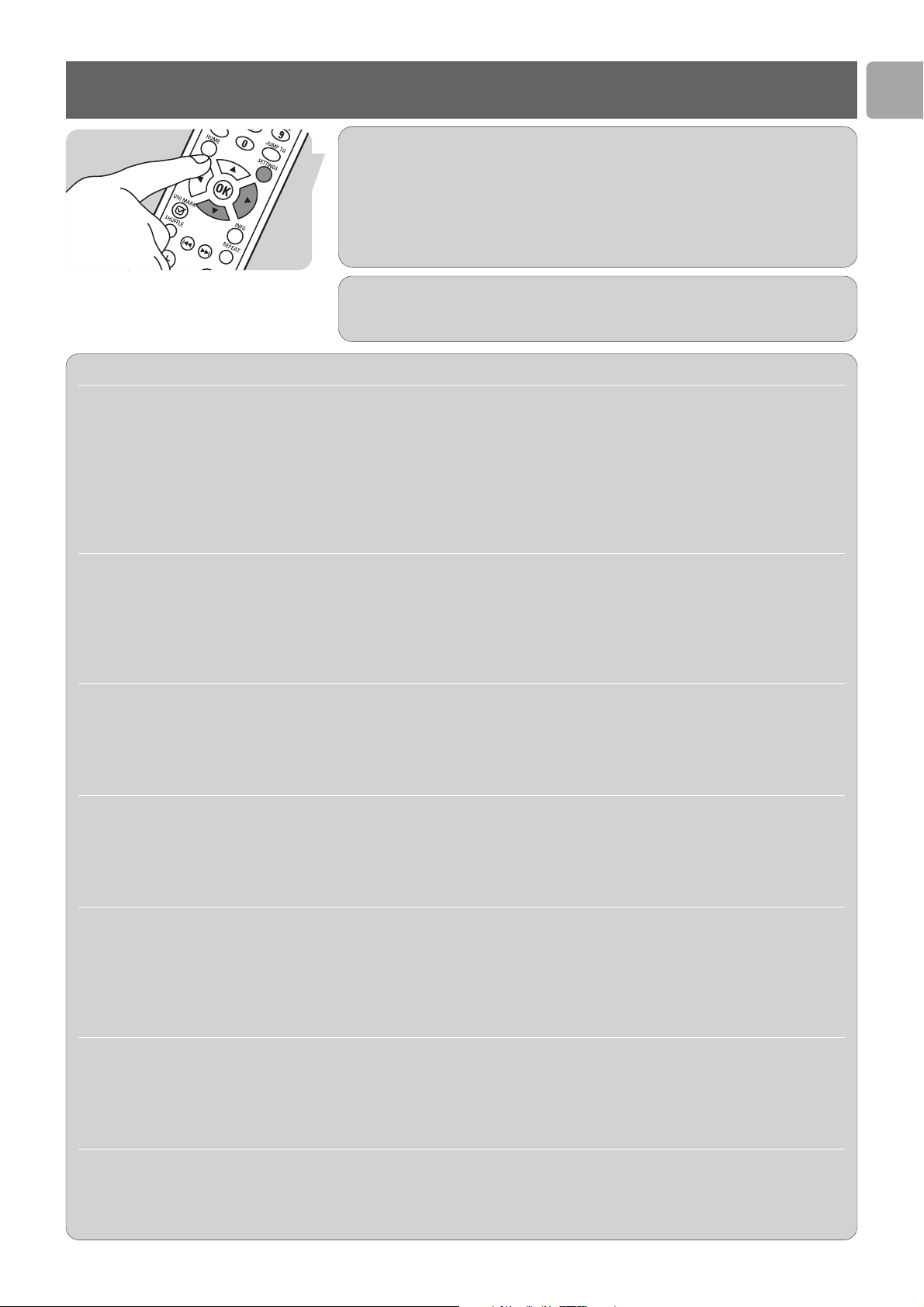
EN
13
Connect
Prompt Possible options Action
Select language
English 1 Select your preferred language (4 or 3).
Francais
2 Press 2 or OK.
Italiano
Deutsch
Espanol
Nederlands
The configuration wizard and the settings menu will be displayed in your preferred language.
Load profile Profile 1 1 Select the profile you wish to alter.
Profile 2
2 Press 2 or OK.
Profile 3
Different profiles can be used to easily connect to different wireless networks
See Settings menu – Advanced settings – Profile management for details.
Select network Network 1 (SSID) 1 Either - Select the network to which the SLA5520
Network 2 (SSID) should connect.
Other (Advanced)
Or - Select Other (Advanced) to enter the network
name (SSID) manually.
2 Press 2 or OK.
Select wireless mode Network (Infrastructure) 1 Either, preferred - Select Network (Infrastructure)
Point to point (Ad-Hoc) Or
-
Select Point to point (Ad-Hoc). Only if none
of the following devices is available: base station,
router, gateway or access point.
2 Press 2 or OK.
Select security type WPA
1 Either - select
WPA.
WEP
Or - select WEP.
None
Or - select None.
2 Press 2 or OK.
Make sure to select the security type that is configured on the network.
Select WPA mode TKIP
1 Either, used most often - Select TKIP.
AES Or - select AES.
2 Press 2 or OK.
Make sure to select the WPA security type that is configured on the network.
The configuration wizard may prompt for the following information.
Depending on the network configuration, the SLA5520 determines some settings
automatically.
When switching on the SLA5520 for the first time, the Configuration wizard will
appear automatically.
If you wish to change network settings afterwards, you have to restart the
Configuration wizard.
1 Press Settings (17).
2 Select Configuration wizard (4 or 3).
3 Press 2 or OK (16).
Loading ...
Loading ...
Loading ...