Documents: Go to download!
- Owner's manual - (English)
- Safety Information
- About your Roomba® Robot Vacuum
- Using Your Roomba® Robot Vacuum
- Accessories
- Care and Maintenance
- Troubleshooting
Table of contents
Safety Information
This appliance can be used by children aged from 8 years and above and persons with reduced physical, sensory or mental capabilities or lack of experience and knowledge if they have been given supervision or instruction concerning use of the appliance in a safe way and understand the hazards involved. Children shall not play with the appliance. Cleaning and user maintenance shall not be made by children without supervision.
WARNING
GENERAL
- Your robot is not a toy. Small children and pets should be supervised when your robot is operating.
- Do not sit or stand on your robot or Home Base™.
- Do not use unauthorized chargers. Use of an unauthorized charger could cause the battery to generate heat, smoke, catch fire, or explode.
- Your robot comes with a region approved power supply cord and is designed to be plugged into a standard household AC power outlet only. Do not use any other power supply cord. For replacement cords, please contact Customer Care to ensure proper selection of country specific power supply cord.
- Do not open your robot or Home Base™. There are no user serviceable parts inside. Refer servicing to qualified service personnel.
- Risk of electric shock, use indoors in dry location only.
- Do not handle your robot or Home Base™ with wet hands.
- Store and operate your robot in room temperature environments only.
- If the room to be cleaned contains a balcony, a physical barrier should be used to prevent access to the balcony and ensure safe operation.
- Clean cliff sensors for buildup.
HOME BASE
- Do not use a Home Base™ with a damaged cord or plug if the cord or plug is damaged, it must be replaced.
- Always disconnect your robot from the Home Base™ before cleaning or maintaining it.
- Charge your robot only with the power supply provided. The provided power supply delivers safety extra low voltage corresponding to the input marking on the robot which is required to maintain safe operation.
- To prevent the risk of your robot falling downstairs, ensure that the Home Base™ is placed at least 4 feet (1.2 meters) away from stairs.
BATTERY
- Do not open, crush, heat above 176°F: 80°C, or incinerate. Follow manufacturer’s instructions.
- Do not short-circuit the battery by allowing metal objects to contact battery terminals or immerse in liquid. Do not subject batteries to mechanical shock.
- Periodically inspect the battery pack for any sign of damage or leakage. Do not charge damaged or leaking battery packs, do not allow the liquid to come in contact with skin or eyes. If contact has been made, wash the affected area with copious amounts of water and seek medical advice. Place the battery in a sealed plastic bag and recycle or dispose of safely according to local environmental regulations, or return it to your local authorized iRobot Service Center for disposal.
- Lithium ion batteries and products that contain lithium ion batteries are subject to stringent transportation regulations. If you need to ship this product (with the battery included) for service, travel or any other reason, you MUST see the Troubleshooting section of your manual or contact customer care for shipping instructions.
CAUTION
- Do not operate the robot in areas with exposed electrical outlets in the floor.
- If the device passes over a power cord and drags it, there is a chance an object could be pulled off a table or shelf.
- Before using this device, pick up objects like clothing, loose papers, pull cords for blinds or curtains, power cords, and any fragile objects.
- Be aware that the robot moves on its own. Take care when walking in the area that the robot is operating in to avoid stepping on it.
- Do not use this device to pick up sharp objects, glass, or anything that is burning or smoking.
- Battery usage by children should be supervised. Seek medical advice immediately if a cell or a battery has been swallowed.
NOTICE
- This robot is intended for dry floor use only. Do not use this device to pick up spills. Do not allow your robot or Home Base™ to become wet.
- Do not place anything on top of your robot.
- The failure to maintain cleanliness of charger contacts could result in loss of ability for the robot to charge the battery.
- Product may not be used with any type of power converter. Use of power converters will immediately void the warranty.
- If you live in an area prone to electrical storms, it is recommended that you use additional surge protection. Your Home Base™ may be protected with a surge protector in the event of severe electrical storms.
- The battery pack must be removed from the robot before recycling or disposal.
- For best results, only use the iRobot Lithium Ion Battery that comes with the robot.
- Do not use non-rechargeable batteries. Use only the rechargeable battery supplied with the product. For replacement, purchase identical iRobot battery or contact iRobot Customer Care for alternative battery options.
- Always charge and remove the battery from your robot and accessories before long-term storage.
About your Roomba® Robot Vacuum
Top View
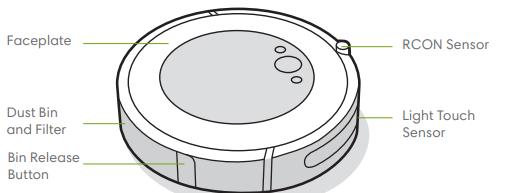
Bottom View
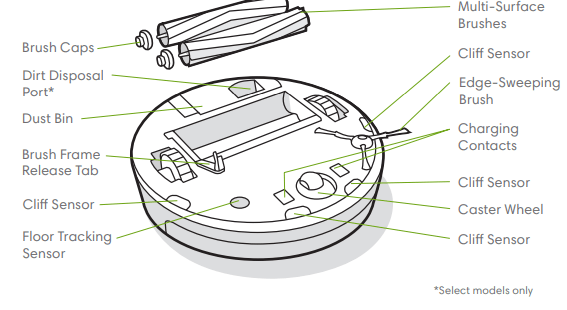
Home BaseTM Charging Station
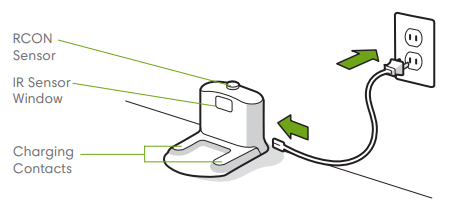
Buttons & Indicators
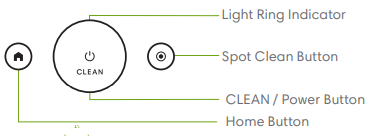
Using Your Roomba® Robot Vacuum
Positioning the Home BaseTM Charging Station
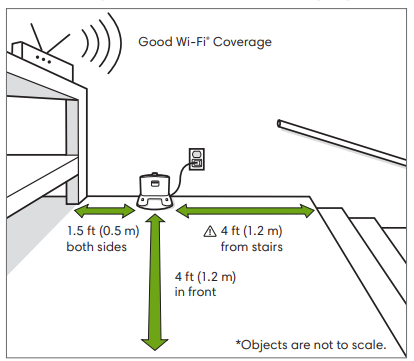
WARNING: To prevent the risk of your robot falling downstairs when it is leaving from or returning to the Home Base™, ensure that the Home Base™ is placed at least 4 feet (1.2 meters) away from stairs.
Download the iRobot HOME App and connect to Wi-Fi®
- Follow step-by-step instructions to set up your Roomba.
- Set an automatic cleaning schedule and customize cleaning preferences.
- Access to tips, tricks, and answers to commonly asked questions.

Charging
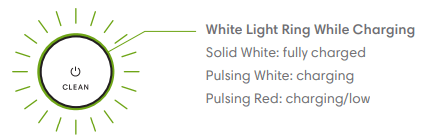
- Place the robot on the Home Base™ to activate the battery. Note: Your robot comes with a partial charge, but we recommend that you charge the robot for 3 hours prior to starting the first cleaning job.
- If your robot needs to recharge mid-cleaning, it will return to its Home Base™. Once it is sufficiently charged, it will then resume the cleaning job where it left off.
- The robot uses a small amount of power whenever it is on the Home Base™. You can put the robot in a further-reduced power state when not in use. For instructions and more details on this Reduced Power Standby Mode, refer to the iRobot HOME App.
- For long-term storage, turn off the robot by removing it from the Home Base™ and holding down
 for 10 seconds. Store the robot in a cool, dry place.
for 10 seconds. Store the robot in a cool, dry place.
Cleaning

Remove excess clutter from floors before cleaning. Use your robot frequently to maintain well-conditioned floors.
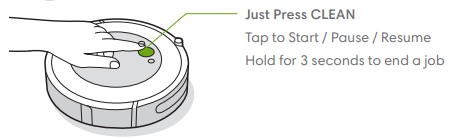
- Your robot will automatically explore and clean your home. It will return to the Home Base™ at the end of a cleaning job and whenever it needs to recharge.
- To send the robot back to its Home Base™, tap
 . A blue light ring pattern will indicate that the robot is seeking the Home Base™.
. A blue light ring pattern will indicate that the robot is seeking the Home Base™. - When your robot detects an especially dirty area, it will go into Dirt Detect™ mode, moving over the area multiple times until it senses that the area has been sufficiently cleaned. The light ring indicator will flash blue.
- Tap
 to spot clean a designated area. The robot will spiral outward about 3 feet (1 meter) and then spiral inward to end where it started. The light ring indicator will show a blue spiral.
to spot clean a designated area. The robot will spiral outward about 3 feet (1 meter) and then spiral inward to end where it started. The light ring indicator will show a blue spiral.
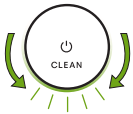
When the robot senses its bin needs to be emptied, the light ring indicator will illuminate in a red sweeping motion toward the rear
Troubleshooting
- Your robot will tell you something is wrong by playing an audio alert and turning the light ring indicator red. Press CLEAN for details. Further support and instructional videos are available in the iRobot HOME App
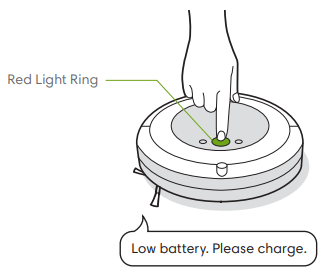
- If you are unsure if the robot is finished or paused, consult the iRobot HOME App to check on its status.
Battery Safety & Shipping
For best results, only use the iRobot Lithium Ion Battery that comes with your robot.
WARNING: Lithium ion batteries and products that contain lithium ion batteries are subject to stringent transportation regulations. If you need to ship this product for service, travel or any other reason, you MUST follow the below shipping instructions.
- Battery MUST be turned off before shipping.
- Turn off the battery by removing the robot from the Home Base™ and holding down
 for 10 seconds. All indicators will turn off.
for 10 seconds. All indicators will turn off. - Package the robot securely for shipping.
- If you need further assistance, contact our Customer Care team or visit global.irobot.com.
Accessories
Dual Mode Virtual Wall® Barrier*
Note: For best results, place at least 8 feet (2.5 meters) from the Home Base™.
Use the Dual Mode Virtual Wall® barrier to keep the robot in the places you want cleaned — and out of the ones you don’t. It creates an invisible barrier that only the robot can see. You can leave the device in position between cleanings.
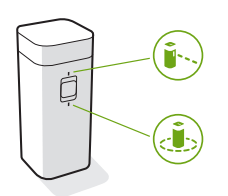
Choose the mode to meet your needs:
Virtual Wall Mode: When the switch is in the Virtual Wall position ( ), the device will create a linear barrier to block openings up to 10 feet (3 meters).
), the device will create a linear barrier to block openings up to 10 feet (3 meters).
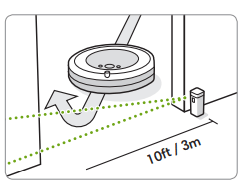
Note: This barrier gets wider as it gets further from the device (refer to illustration).
Halo Mode: Toggle the switch to the Halo position ( ), to create a circular barrier. This will prevent the robot from approaching zones you want to protect such as a pet bowl, vase, or under a desk. The Halo barrier extends approximately 12 inches (30 centimeters) from the center of the device.
), to create a circular barrier. This will prevent the robot from approaching zones you want to protect such as a pet bowl, vase, or under a desk. The Halo barrier extends approximately 12 inches (30 centimeters) from the center of the device.
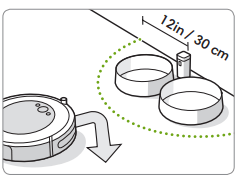
Note: The batteries will last about 8-10 months under normal use. If you are not planning to use your Virtual Wall barrier for an extended period of time, be sure to turn the switch to the Off, or middle position.
Care and Maintenance
Care and Maintenance Instructions
To keep your robot running at peak performance, perform the procedures on the following pages.
There are additional instructional videos in the iRobot HOME App. If you notice the robot picking up less debris from your floor, empty the bin, clean the brushes, and clean or replace the filter if needed.
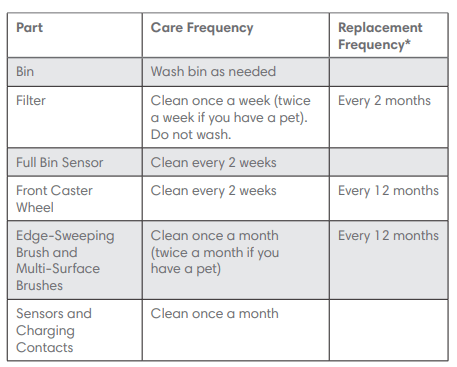
Note: iRobot manufactures various replacement parts and assemblies. If you think you need a replacement part, please contact iRobot Customer Care for more information.
Emptying the Bin
1 Press bin release button to remove bin.
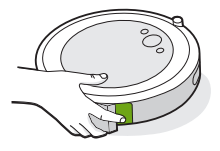
2 Open bin door to empty bin.
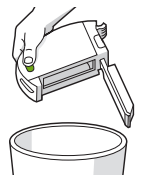
3 Place bin back in the robot.
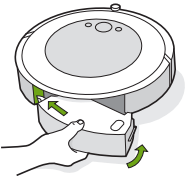
Cleaning the Filter
1 Remove the bin. Remove the filter by grasping both ends and pulling out.
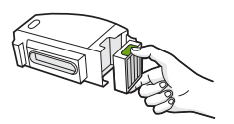
2 Remove debris by tapping the filter against your trash container.
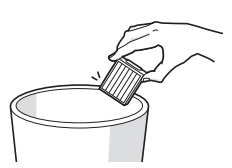
3 Reinsert filter with ridged grips facing out. Place bin back in the robot.
Important: The robot will not run if the filter is not installed correctly. Replace the filter every two months.
Cleaning the Full Bin Sensors
1 Remove and empty the bin
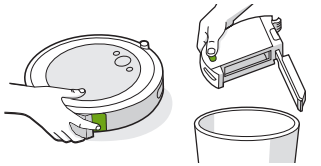
2 Wipe the inner sensors with a clean, dry cloth
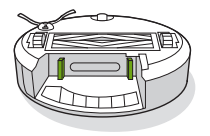
3 Wipe the bin door with a clean, dry cloth
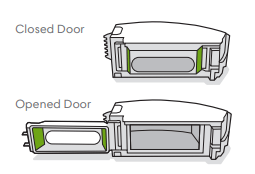
Washing the Bin
Important: Do not wash the filter. Remove the filter before washing the bin.
1 Release the bin, remove the filter, and open the bin door.
2 Rinse the bin using warm water. Note: Bin is not dishwasher safe.
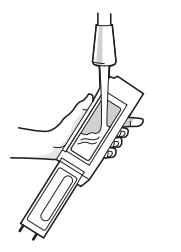
3 Make sure bin is completely dry. Reinsert filter and place bin back in the robot.
Cleaning the Edge-Sweeping Brush
- Use a small screwdriver to loosen the screw holding the Edge-Sweeping Brush in place.
- Pull to remove the Edge-Sweeping Brush. Remove any hair or debris, then reinstall the brush.
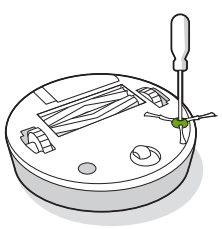
Cleaning the Front Caster Wheel
- Pull firmly on the front wheel module to remove it from the robot.
- Pull firmly on the wheel to remove it from its housing (see illustration below).
- Remove any debris from inside the wheel cavity.
- Reinstall all parts when finished. Make sure the wheel clicks back into place.
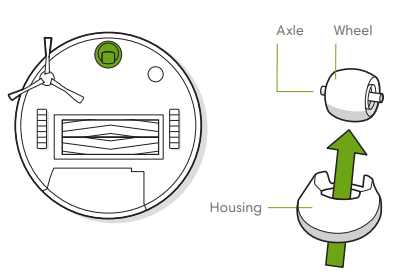
Important: A front wheel clogged with hair and debris could result in damage to your floor. If the wheel is not spinning freely after you have cleaned it, please contact Customer Care.
Cleaning the Multi-Surface Brushes
1 Pinch the brush frame release tab, lift the tab, and remove any obstructions.
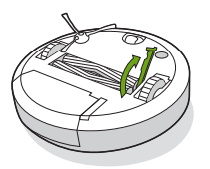
2 Remove the brushes from the robot. Remove the brush caps from the ends of the brushes. Remove any hair or debris that has collected beneath the caps. Reinstall the brush caps.
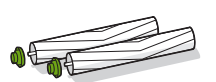
3 Remove any hair or debris from the square and hexagonal pegs on the opposite side of the brushes.
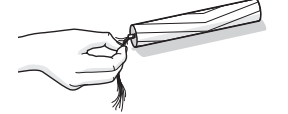
4 Remove the bin from the robot and clear any debris from the vacuum path.
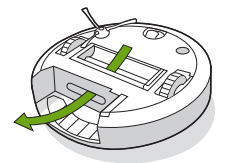
5 Reinstall the brushes in the robot. Match the shape of the brush pegs with the shape of the brush icons in the cleaning head module.
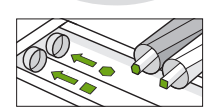
Cleaning the Sensors and Charging Contacts
1 Wipe, sensors and charging contacts with a clean dry cloth. You can alternatively use a pad of melamine foam to remove built up debris on the robot and Home Base charging contacts.
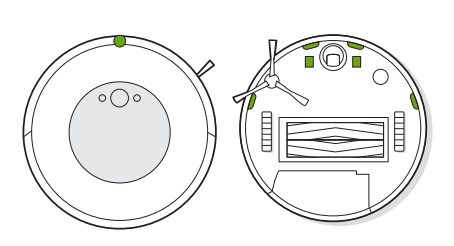
Important: Do not spray cleaning solution or water onto the sensors or sensor openings.
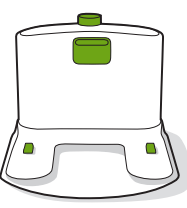
Troubleshooting
| Problem | Cause | Solution |
| Device Not Powering On | Device Not Charged | Before trying to power, make sure to have a full nights charge on the battery. To verify the battery is fully charged, confirm a green battery indicator light. |
| Dirty Battery Contact Points | Clean the Roomba's charging contact points once per week with a clean dry cloth. This may resolve a battery charging issue. | |
| Dead Battery | If charging overnight, and having no green light indicator, need to replace the battery. | |
Charging Errors
| Battery Indicator Blinking |
|
| Sensors Not Responding Correctly | Sensors Are Dirty | The unit will not work properly if these are not cleaned, simply wipe them with a dry cloth. |
| Sensors Are Being Blocked | The sensors can become blocked, check the underside of the front of the vacuum and along the sides. | |
| Error 99 | Robot was not able to orient itself based on known landmarks, such as walls or furniture. The robot could not complete cleaning and therefore cancelled the cleaning job. The mission report will indicate this as “incomplete”. |
|
See other models: Roomba i3 R650020 s955020 78002 4200
