Loading ...
Loading ...
Loading ...
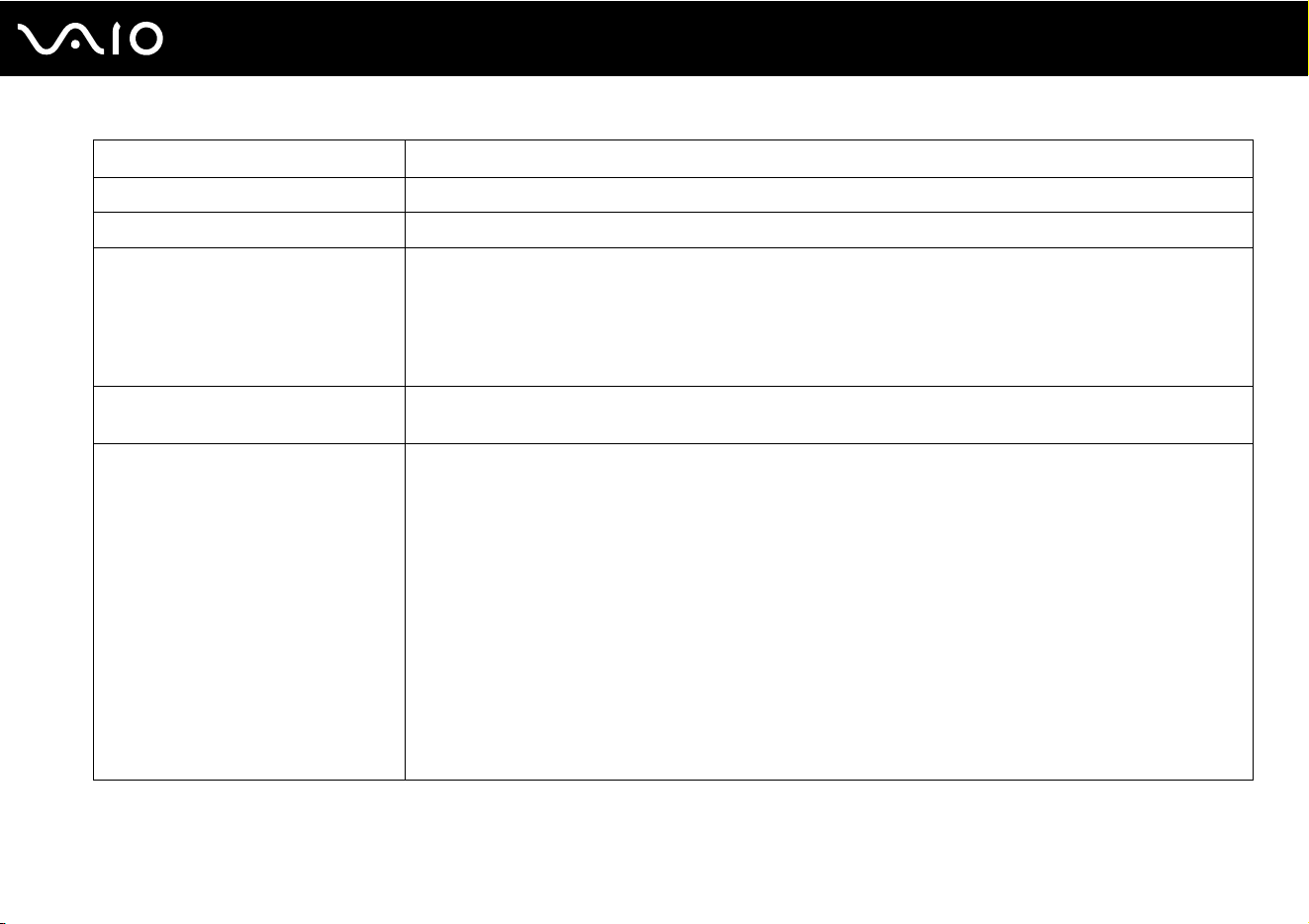
36
nN
Using Your VAIO Computer
Special-function button Functions
% Muting button Turns the volume on and off.
- 2 + Volume control buttons Decrease (-) and increase (+) the volume.
S1 button By default, the S1 button launches the VAIO Power Management Viewer.
✍
The default button assignment may be different from the above. To change the S1 button assignment, press and hold the
button or launch and navigate through the VAIO Control Center to display the setup window. See the help file included with
the VAIO Control Center for the S1 button assignment.
Z Drive eject button
*1
Ejects the optical disc drive tray.
If this button does not work, try the substitute drive eject button on the optical disc drive.
S2 button
*2
By default, the S2 button displays the VAIO Presentation Support window to select the display method in
Presentation mode between Mirror and Extend Desktop. Selecting any display method places your
computer into Presentation mode. In Presentation mode, some functions of the computer that may disturb a
presentation are disabled, such as a screen saver, the power saving modes, and system message
generation. In addition, you can use handy functions for the presentation, for example, displaying a document
for quick reference and the mirror image of the external display simultaneously on the computer. To bring the
computer back into Normal mode, press this button once again.
✍
The default button assignment may be different from the above. To change the S2 button assignment, press and hold the
button or launch and navigate through the VAIO Control Center to display the setup window. See the help file included with
the VAIO Control Center for the S2 button assignment.
To change the Presentation mode settings, click Start, Control Panel, Mobile PC, and Adjust settings before giving a
presentation under Windows Mobility Center, and change the settings in the Presentation Settings window.
*1
On models with a built-in optical disc drive.
*2
On models without a built-in optical disc drive.
Loading ...
Loading ...
Loading ...