Loading ...
Loading ...
Loading ...
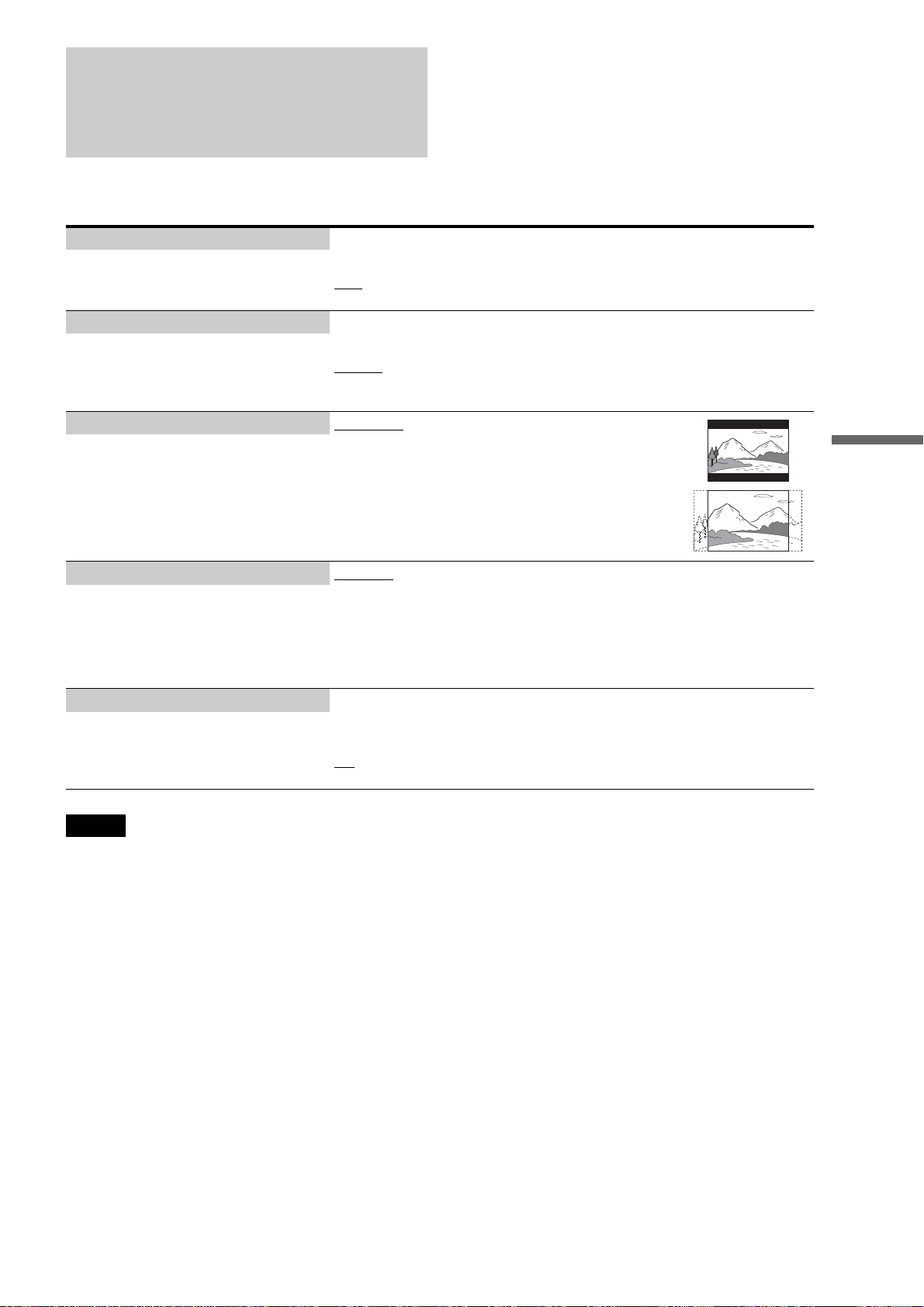
45
Changing the Initial Settings
Video Setup
Underlined items are the default settings.
Note
“TV Type” and “DVD Aspect Ratio” can be set when video output resolution is 480i/480p.
TV Type 4:3
–4:3 screen TV.
16:9
– Wide-screen TV, or a TV with a wide mode function.
– Select your TV type.
4:3 Video Out Full
– Displays a 4:3 screen picture in 16:9 aspect ratio.
Normal
– Displays a 4:3 screen picture in 4:3 aspect ratio with black bands on the sides. Select
this if your TV does not have a 4:3 screen mode.
– Select the display configuration for a 4:3
screen picture on a 16:9 wide screen TV.
DVD Aspect Ratio Letter Box
– Displays a wide picture with black bands on the top and
bottom.
Pan & Scan
– Displays a full-height picture on the entire screen, with
trimmed sides.
– Select the display configuration for a 16:9
DVD picture on a 4:3 screen TV (selectable
when “TV Type” is set to “4:3”).
Note that the aspect ratio is fixed on some
discs. For example, a 4:3 letterbox picture
may appear even when “Pan & Scan” is
selected.
YCbCr / RGBPC (HDMI) Y, Cb, Cr
– Select this when connecting to an HDMI device.
RGB (16-235)
– Select this when connecting to a device with an HDCP-compliant DVI jack.
RGB (0-255)
– Select this when connecting to an RGB (0-255) device.
– Select the type of output from the HDMI
OUT jack.
24p Output On
– Sends 1920 × 1080p/24 Hz video signals when playing Film-based materials on BD-
ROMs (720p/24 Hz or 1080p/24 Hz). Select this when the connection applies.
Off
– Select this for any other connection.
– For connection to a 1080/24p-compatible TV
using the HDMI OUT jack.
,continued
Loading ...
Loading ...
Loading ...