Loading ...
Loading ...
Loading ...
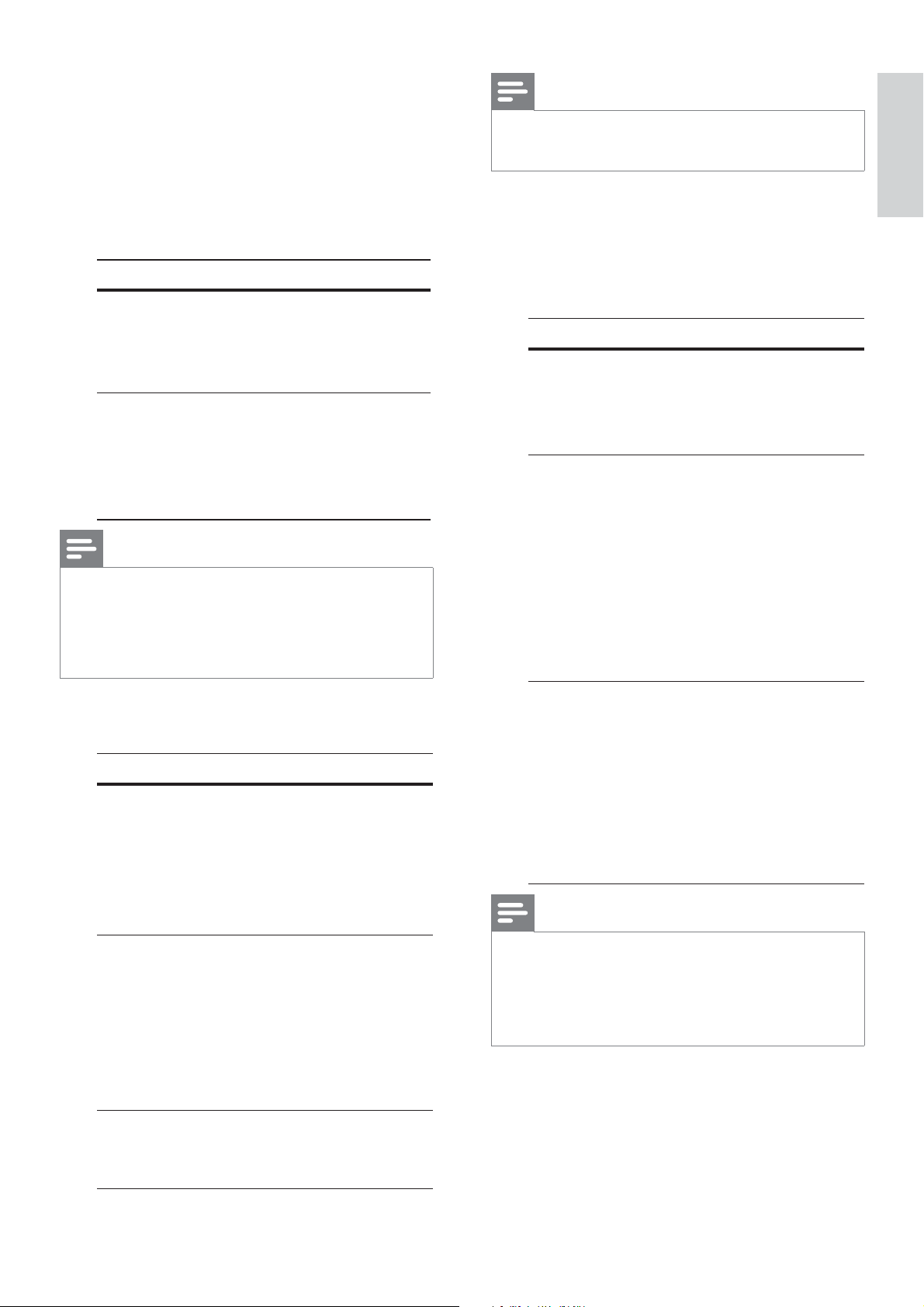
English
EN 31
Adjust settings
[ HDMI Setup ]
When you connect this DVD player and
the TV with a HDMI cable, select the best
HDMI setup that the TV can support.
[ Resolution ] • – select a video
resolution that is compatible with the
TV display capability.
Option Description
[ Auto ] It detect and select
the best supported
video resolution
automatically.
[ 480i ], [ 480p ],
[ 576i ], [ 576p ],
[ 720p ], [ 1080i ],
[ 1080p ]
Select a video
resolution that best
supported by the TV.
See the TVs manual
for details.
Note
If the setting is not compatible with the TV, a blank •
screen appears. Wait for 15 seconds for auto
recover or switch to its default mode as follows:
1) Press Z to open the disc compartment.
2) Press numeric button ‘1’.
[ Wide Screen Format ] • – de ne the
wide screen format for disc play.
Option Description
[ Superwide ] Centre position of the
screen is stretched less
than the side. This
setting is only applicable
if the video resolution is
set to 720p or 1080i/p.
[ 4:3 Pillar
Box ]
No stretching of the
picture. Black bars are
displayed on both sides
of the screen. This
setting is only applicable
if the video resolution is
set to 720p or 1080i/p.
[ Off ] Picture will be displayed
according to the format
of the disc.
Note
This setting is only available if you have set the • [ TV
Display ] setting to [ 16:9 ].
[ EasyLink Setup ] • – if this DVD player
is connected to HDMI CEC compliant
TV/devices, all connected devices can
respond to the following commands
simultaneously:
Option Description
[ EasyLink ] Turn off or turn on all
EasyLink features.
To disable this feature, •
select [ Off ]
.
[ One Touch
Play]
When you press the
STANDBY button, it
turns on the TV and this
DVD player, then video
disc play starts (if a video
disc is found in the disc
compartment).
To disable this feature, •
select [ Off ]
.
[ One Touch
Standby ]
When you press and
hold the STANDBY
button, all connected
HDMI CEC devices
switch to standby mode
simultaneously.
To disable this feature, •
select [ Off ].
Note
Philips does not guarantee 100% interoperability •
with all HDMI CEC compliant devices.
You must turn on the HDMI CEC operations on
•
the TV/devices before you can enjoy the EasyLink
controls. See the TVs/devices manual for details.
Loading ...
Loading ...
Loading ...