Loading ...
Loading ...
Loading ...
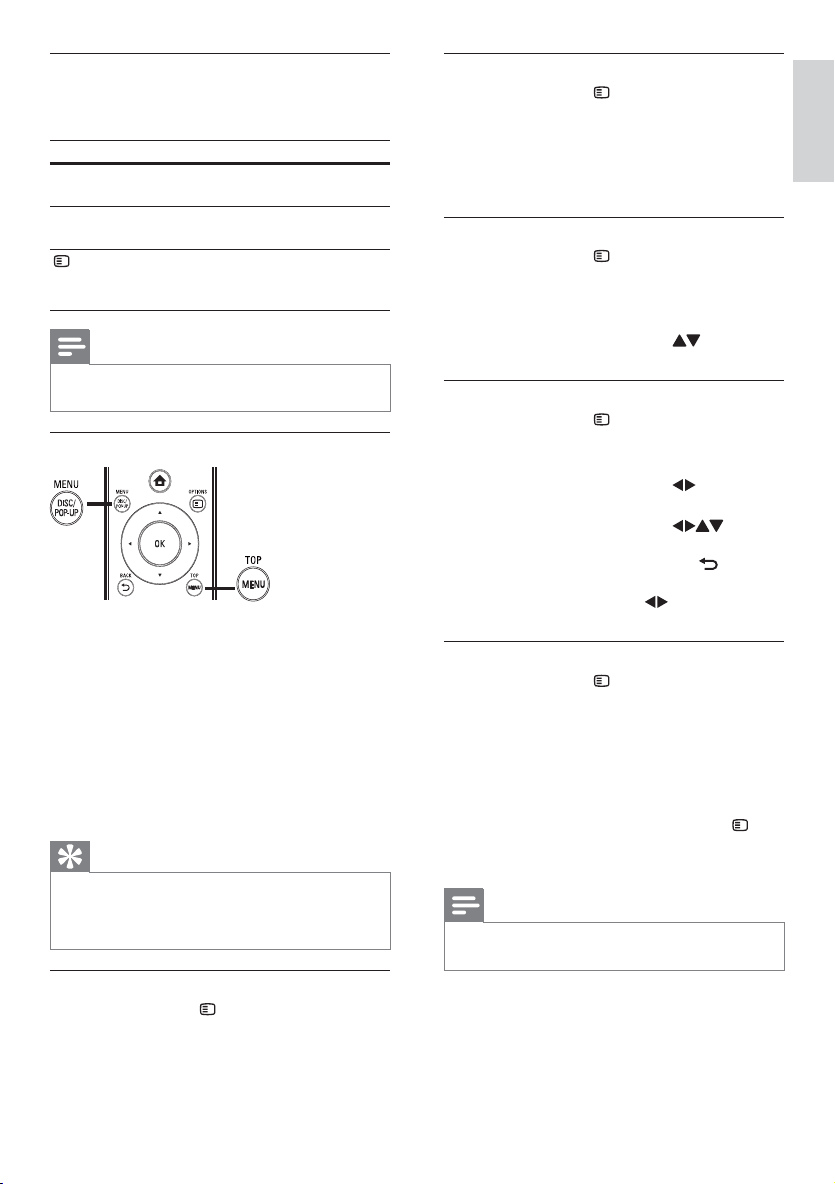
15
English
Select a title/chapter
1
During play, press OPTIONS.
The play options menu is displayed. »
2 Select [Titles] or [Chapters] in the menu, and
press OK.
3 Select the title or chapter number, and press
OK.
Skip play to a specific time
1
During play, press OPTIONS.
The play options menu is displayed. »
2 Select [Time Search] in the menu, and press
OK.
3 Press the Navigation buttons ( ) to change
the time to skip to, and press OK.
Zoom in/out
1
During play, press OPTIONS.
The play options menu is displayed. »
2 Select [Zoom] in the menu, and press OK.
3 Press the Navigation buttons ( )to select a
zoom factor, and press OK.
4 Press the Navigation buttons ( ) to
navigate in the zoomed picture.
To cancel zoom mode, press •
BACK to
display the zoom factor bar, and press the
Navigation buttons (
) until the zoom
factor [x1] is selected.
Repeat play for a specific section
1
During play, press OPTIONS .
The play options menu is displayed. »
2 Select [Repeat A-B] in the menu, and press OK
to set the starting point.
3 Forward the video play, and press OK to set the
ending point.
Repeat play starts. »
To cancel repeat play mode, press •
OPTIONS ,and select [Repeat A-B] and
press OK.
Note
The marked section for repeat play is only possible •
within a track/title.
Change video play
1
Play a title.
2 Use the remote control to change the play.
Button Action
AUDIO Directly select an audio language
or channel on a disc.
SUBTITLE Directly select a subtitle language
on a disc.
OPTIONS
Access the above mentioned
actions or more options (e.g.
repeat or shuffle play mode).
Note
Some operations may not work with some discs. See the •
information accompanying the disc for details.
Display menu
BD-video disc
• TOP MENU stop the video play and shows the
disc menu. This feature is disc-dependent.
• POP-UP MENU access to the BD-video disc
menu without interrupting disc play.
DVD-video disc
• TOP MENU display the root menu of a disc.
• DISC MENU display disc information and guide
you through the available functions in the disc.
VCD/SVCD/DivX disc:
• DISC MENU display the content of the disc.
Tip
If the PBC setting is off, the VCD/SVCD skips the •
menu and starts play from the first title. To display the
menu before play, turn on the PBC setting (see “Adjust
settings” > [Preference] > [VCD PBC]).
Display play information
1
During play, press OPTIONS.
The play options menu is displayed. »
2 Select [Info] in the menu, and press OK.
The current status of disc play is displayed. »
EN
Loading ...
Loading ...
Loading ...