Loading ...
Loading ...
Loading ...
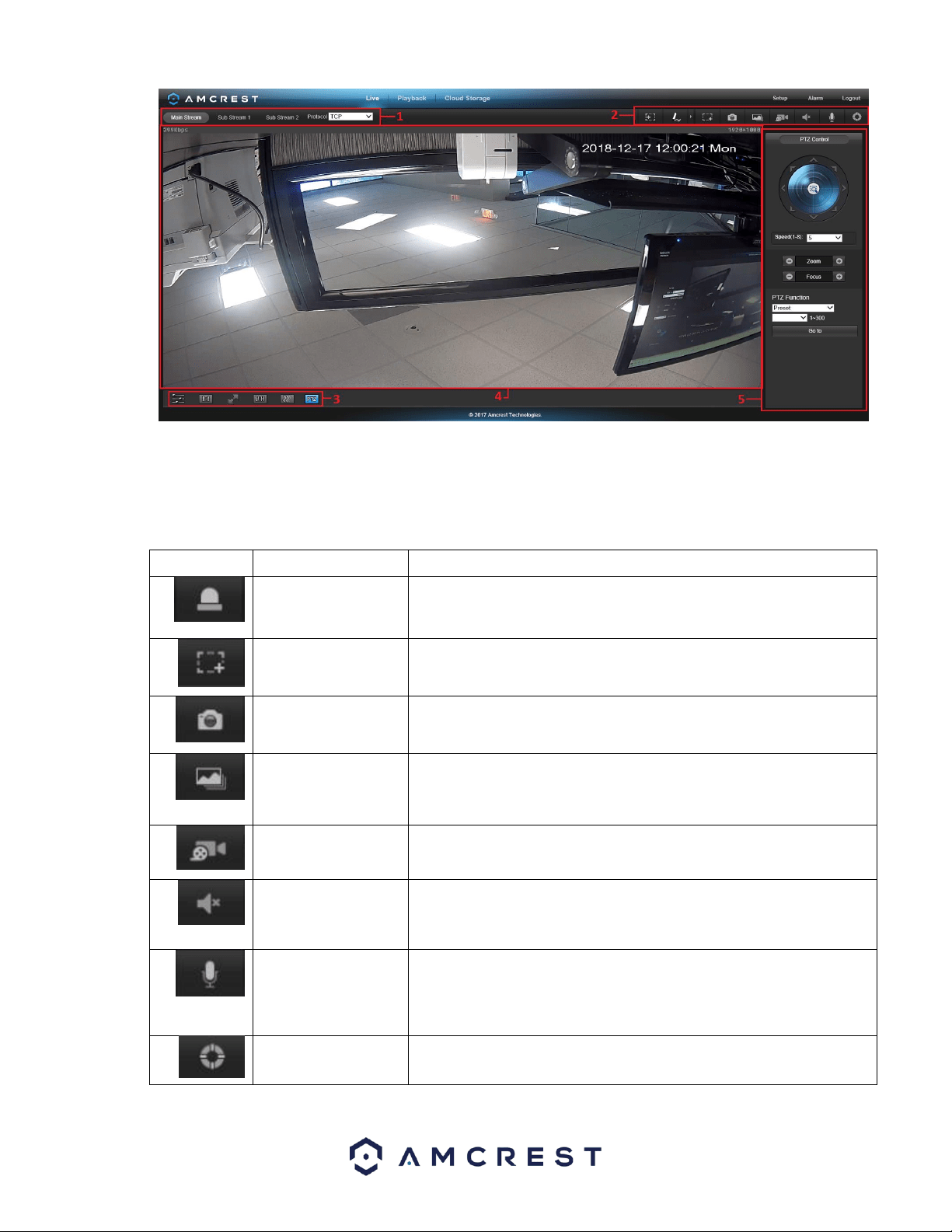
22
Section 1: This bar allows the user to select which stream type and which protocol they want to choose.
Section 2: The functions bar allows the user to perform different camera functions while in live mode. See the table below for an
explanation of the different functions available:
Button
Function Name
Function Description
Alarm Output
Click this button to generate an alarm output signal. This button
becomes red/grey depending on alarm output activation or
cancellation.
Digital Zoom
Click this button to activate the zone selection function. This allows the
user to use the mouse to select a zone to zoom in on.
Snapshot
Click this button to take a screenshot of the live feed. The picture is
saved at the path specified in Setup -> Camera -> Video -> Path.
Triple Snapshot
Click this button to take 1 screenshot per second for 3 seconds. The
pictures are saved at the path specified in Setup -> Camera -> Video ->
Path.
Manual Record
Click this button to manually record video. The video is saved at the
path specified in Setup -> Camera -> Video -> Path.
Audio
Click this button to enable or disable audio output from the camera.
This feature allows the user to listen in on the audio the camera’s
microphone is picking up.
Bidirectional Talk
Click and hold this button to enable bidirectional talk. This feature
allows the user to broadcast audio from their computer to the camera.
While this is active, the camera’s speaker is shut off to keep audio
quality high.
Help
Click this button to open a window that details the buttons and
functions shown on this screen.
Loading ...
Loading ...
Loading ...