Loading ...
Loading ...
Loading ...
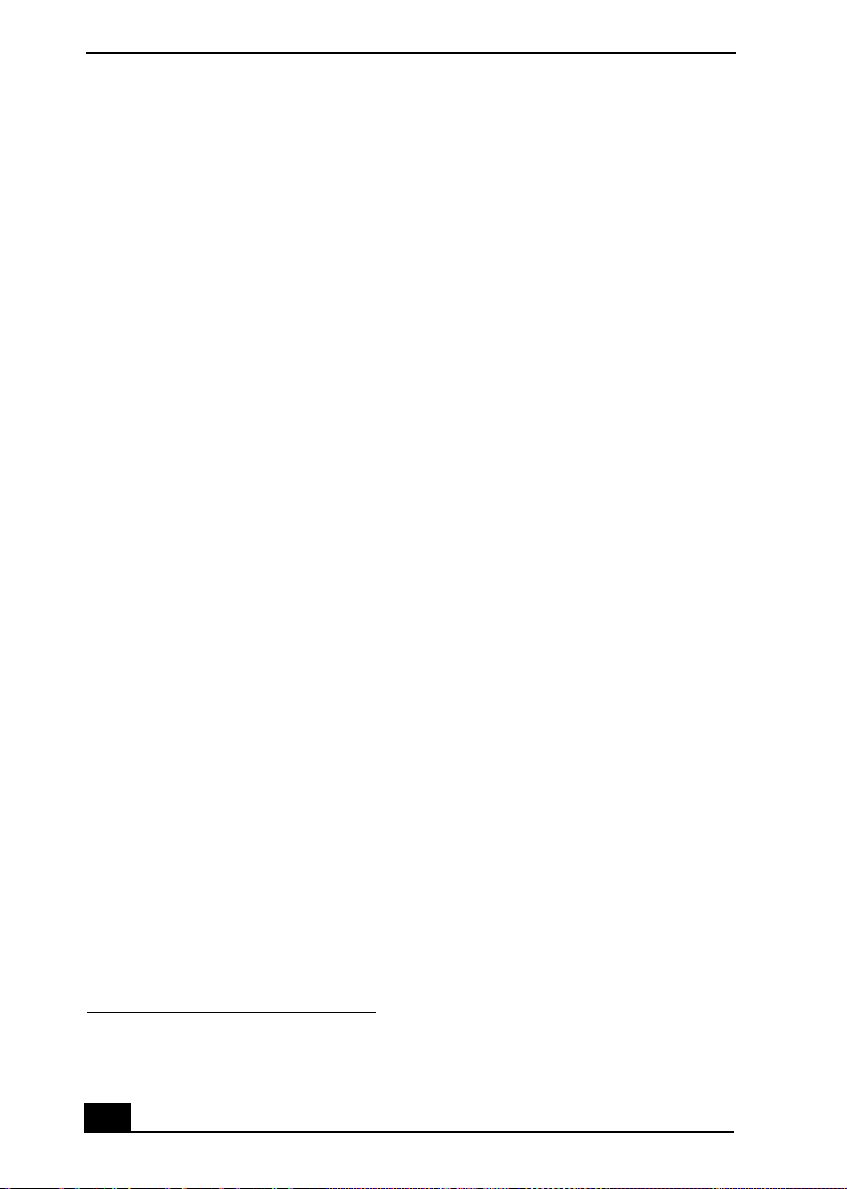
VAIO Digital Studio Computer Quick Start
44
5 In the Copy Items dialog box, click the read/write drive icon
*
, and click
Copy.
6 Under Other Places, click My Computer, and click the CD-RW or DVD-
RW drive.
Windows displays the temporary area that holds the files until they are
copied to the CD.
7 Confirm that the files and folders you want to copy are displayed under Files
Ready to Be Written to the CD.
8 Click Write to CD, under CD Writing Tasks. The CD Writing Wizard
starts.
9 Follow the instructions in the wizard to complete writing the files or folders
to the CD.
When the writing process is finished, the wizard displays a check box that
enables you to copy another CD. To create additional copies, click Ye s ,
write these files to another CD, insert a blank CD-R or CD-RW disc, and
click Next.
Copying files to a DVD using preinstalled software
If your VAIO® computer is equipped with a DVD-RW drive, you can copy files
to DVD-R or DVD-RW discs using the preinstalled RecordNow DX software. To
learn more about using RecordNow DX, refer to the program’s online Help.
1 Click Start in the Windows® taskbar and click All Programs.
2 Point to VERITAS Software, point to RecordNow DX, and then click
RecordNow DX.
3 If the RecordNow DX Wizard starts, click Help. If the RecordNow DX
Wizard does not start right away, click Index on the Help menu.
* The read/write drive letter designation may vary, depending your system’s hardware
configuration.
Loading ...
Loading ...
Loading ...
