Loading ...
Loading ...
Loading ...
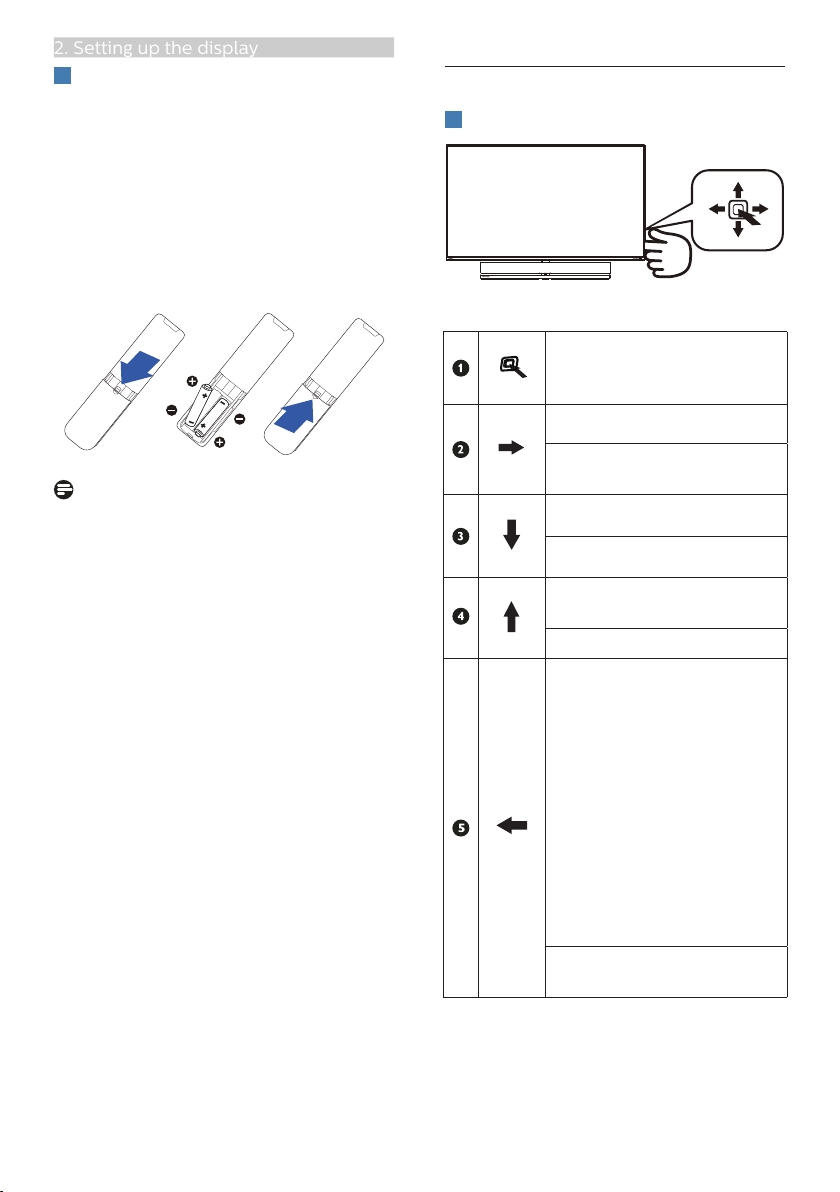
8
2. Setting up the display
7
The remote control is powered by
two 1.5V AAA batteries.
To install or replace batteries:
1. Press and then slide the cover to
open it.
2. Align the batteries according to the
(+) and (–) indications inside the
battery compartment.
3. Replace the cover.
Note
The incorrect use of batteries can result
in leaks or bursting. Be sure to follow
these instructions:
• Place “AAA” batteries matching the
(+) and (–) signs on each battery to
the (+) and (–) signs of the battery
compartment.
• Do not mix battery types.
• Do not combine new batteries with
used ones. It causes shorter life or
leakage of batteries.
• Remove the dead batteries
immediately to prevent them
from liquid leaking in the battery
compartment. Don’t touch exposed
battery acid, as it can damage your
skin.
• If you do not intend to use the
remote control for a long period,
remove the batteries.
2.2 Operating the display
1
Description of the control buttons
Press to switch power on.
Press more than 3 seconds
to switch power off.
Access the OSD menu
.
Confirm the OSD
adjustment.
Change the Audio Mode.
Adjust the OSD menu.
Change the signal input
source.
Adjust the OSD menu.
SmartImage Game menu.
There are multiple
selections: FPS, Racing, RTS,
Gamer 1, Gamer 2, LowBlue
Mode, SmartUniformity, and
Off.
When the monitor receives
HDR signal, SmartImage will
show HDR menu. There are
multiple selections: HDR
Game, HDR Movie, HDR
Photo, DisplayHDR 1000,
Personal, and Off.
Return to previous OSD
level.
Loading ...
Loading ...
Loading ...