Loading ...
Loading ...
Loading ...
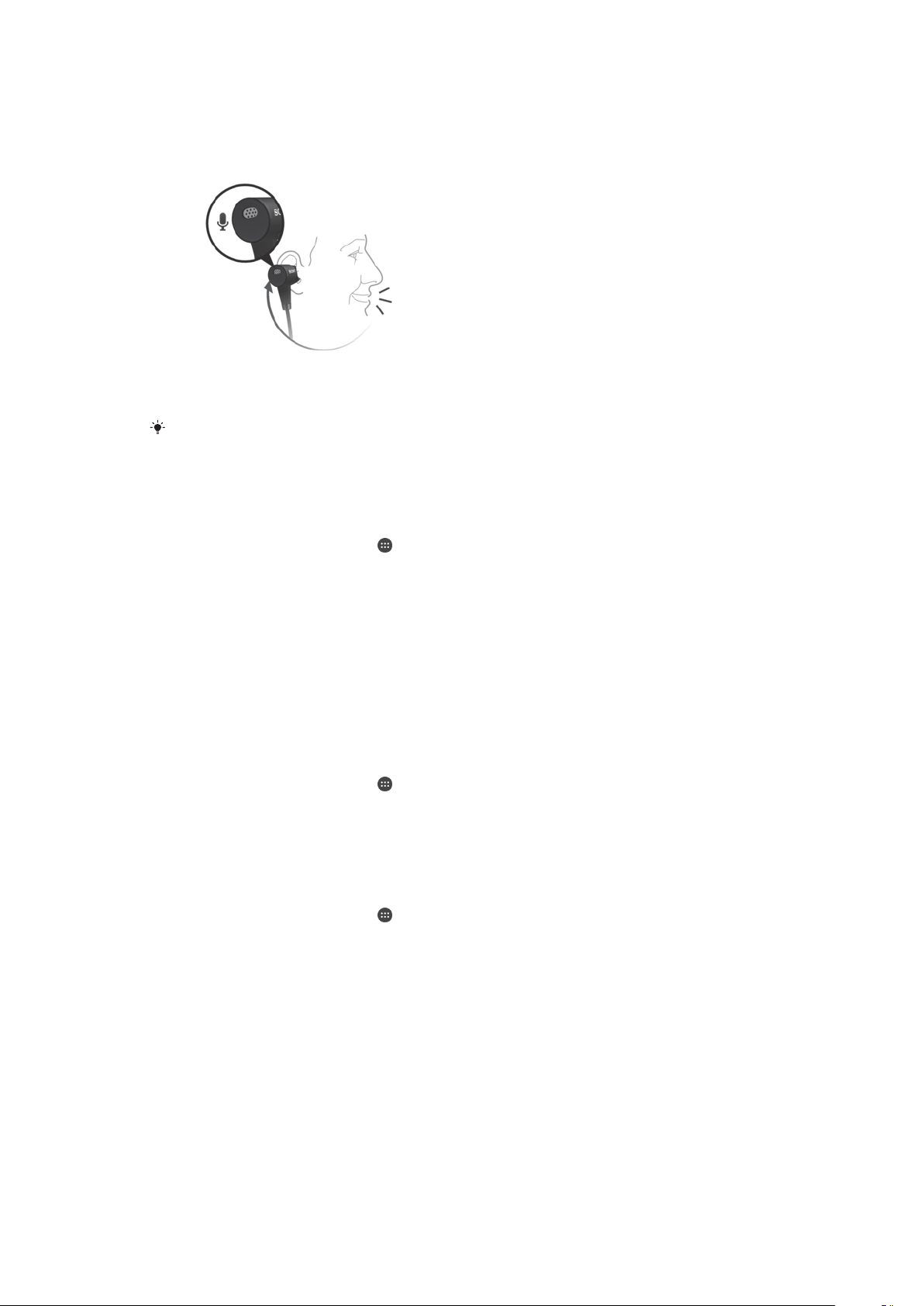
Digital Noise Cancelling settings in your
device
Your headset supports Digital Noise Cancelling technology. By using your headset
with a compatible device, you can get better audio quality when listening to music in
a noisy environment, such as when you are on a bus, a train or on a flight.
Digital Noise Cancelling settings are only available on supported Sony Xperia™ devices. For
details on device compatibility, visit
www.sonymobile.com/global-en/products/accessories/
high-resolution-audio-headset-mdr-nc750/specifications/
.
To enable the noise cancelling setting in your device
1
Make sure your noise cancelling headset is connected to your device.
2
From your Home screen, tap
.
3
Find and tap Settings > Sound & notification > Accessory settings > Noise
cancelling.
4
Drag the slider beside Noise cancelling to the right.
5
If you want Noise cancelling to be enabled only during music or video playback
or when the screen is active, drag the slider beside Power saver mode to the
right.
6
If you want Noise cancelling to be enabled for as long as the headset is
connected, drag the slider beside Power saver mode to the left.
To select your headset model name in your device
1
Make sure your noise cancelling headset is connected to your device and the
noise cancelling setting is enabled.
2
From your Home screen, tap
.
3
Find and tap Settings > Sound & notification > Accessory settings > Noise
cancelling > Headset/Headphone type.
4
In the popup window that appears, select your headset model name.
To select the noise environment type in your device
1
Make sure your noise cancelling headset is connected to your device.
2
From your Home screen, tap
.
3
Find and tap Settings > Sound & notification > Accessory settings > Noise
cancelling > Noise environment.
4
Select the relevant noise environment type, then tap OK.
5
This is an internet version of this publication. © Print only for private use.
Loading ...
Loading ...
