Loading ...
Loading ...
Loading ...
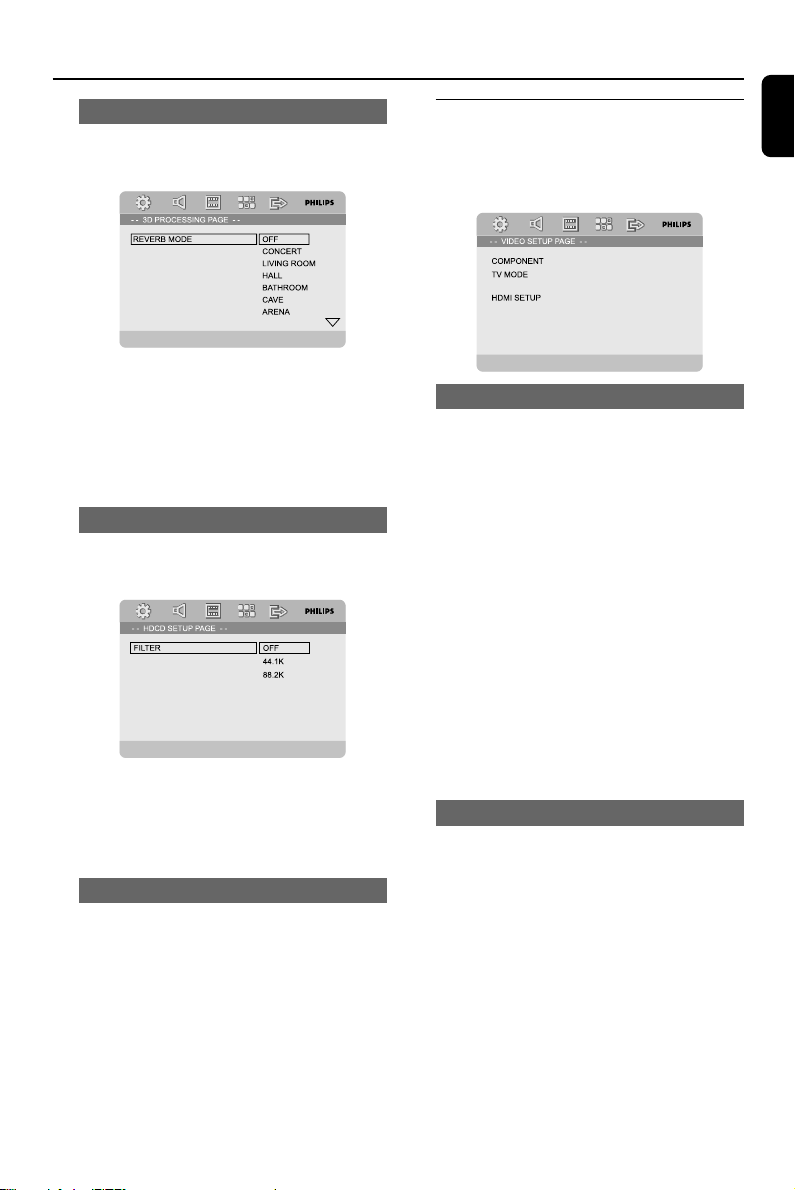
English
33
System Menu Options
3D PROCESSING
The option included in 3D PROCESSING page
is: “REVERB MODE”.
REVERB MODE
Reverb mode provides a virtual surround sound
experience using just two speakers.
➜ OFF, CONCERT, LIVING ROOM,
HALL, BATHROOM, CAVE, ARENA and
CHURCH.
HDCD
The option included in HDCD (High Definition
Compatible Digital) is: “FILTER”.
FILTER
Sets the audio output cutoff frequency point
when playing an HDCD disc.
➜ OFF, 44.1K and 88.2K.
NIGHT MODE
In this mode, the high volume outputs are
softened and low volume outputs are brought
upward to an audible level. It is useful for
watching your favourite action movie without
disturbing others at night.
➜ ON: Select this to level out the volume. This
feature is only available for movies with Dolby
Digital mode.
➜ OFF: Select this when you want to enjoy the
surround sound with its full dynamic range.
VIDEO SETUP PAGE
The options included in VIDEO SETUP PAGE
are: “COMPONENT”, “TV MODE”, “QUALITY”
and “HDMI SETUP”.
PICTURE SETTING
COMPONENT
Sets the video output according to your video
connection. This setting is not required if you are
using the VIDEO jack (yellow) to connect the
DVD micro system to your TV.
➜ S-VIDEO: Select this if you have connected
the DVD micro system to your TV using S-Video
jack.
➜ Pr/Cr Pb/Cb Y: Select this if you have
connected the DVD micro system to your TV
using Component video jacks.
➜ RGB: Select this for SCART connection.
NoteS:
– When the player is set to Y Pb Pr (YUV), some
TV may not properly synchronise with the player
on the SCART connector.
– This option is available only when the "HDMI"
is set to "OFF".
TV MODE
Selects interlace or P-SCAN video output mode
when Pr/Cr Pb/Cb Y is selected.
➜ P-SCAN and INTERLACE.
In the progressive scan mode, you can enjoy the
high quality picture with less flickers. It only
works when you have connected the DVD
player's Y Pb Pr jacks to your TV that supports
the progressive video input. Otherwise, a
distorted picture will appear on the TV. For
proper progressive scan set up, see “Getting
started-Setting up Progressive Scan feature”.
Note:
– This option is available only when the "HDMI"
is set to "OFF".
Loading ...
Loading ...
Loading ...