Loading ...
Loading ...
Loading ...
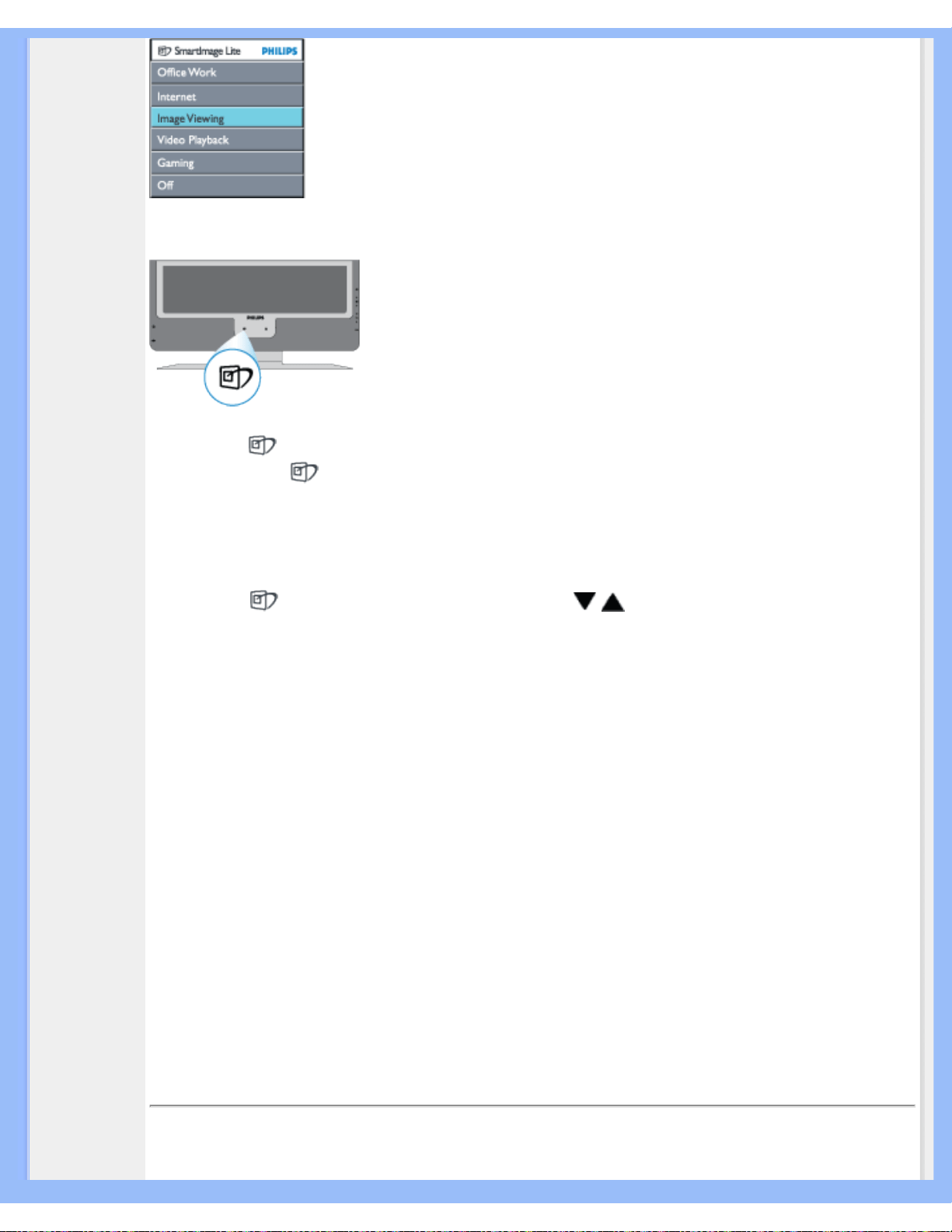
Product Information
How to enable SmartImage Lite
1.
Press to launch the SmartImage Lite on screen display;
2. Keep press to toggle between Office Work, Internet, Image Viewing, Video Playback,
Gaming, and Off;
3. The SmartImage Lite on screen display will remain on screen for 5 seconds or you can also
press “OK“ to make confirmation.
Except using key to scroll down, you can also press buttons to choose and press “ok” to
confirm selection and close the SmartImage Lite OSD.
There are six modes to be selected:
1. Office Work: Select this mode for general office application, like word processing,
spreadsheet, and email. The screen is dominated by text.
2. Internet: Select this mode for Internet application, especially web browsing. The screen is
mixed by text and picture.
3. Image Viewing: Select this mode for image viewing application, especially in slid show. The
screen is dominated by picture.
4. Video Playback: Select this mode for video application, like Microsoft Media Player or Real
Player. The screen is dominated by video.
5. Gaming: Select this mode for PC game software. The screen is dominated by artificial
animation with rich color.
6. Off: No optimization by SmartImage Lite.
RETURN TO TOP OF THE PAGE
Lead-free Product
file:///D|/My%20Documents/dfu/170X7/english/170x7/product/product.htm (2 of 8)2006-12-06 5:20:37 PM
Loading ...
Loading ...
Loading ...