Loading ...
Loading ...
Loading ...
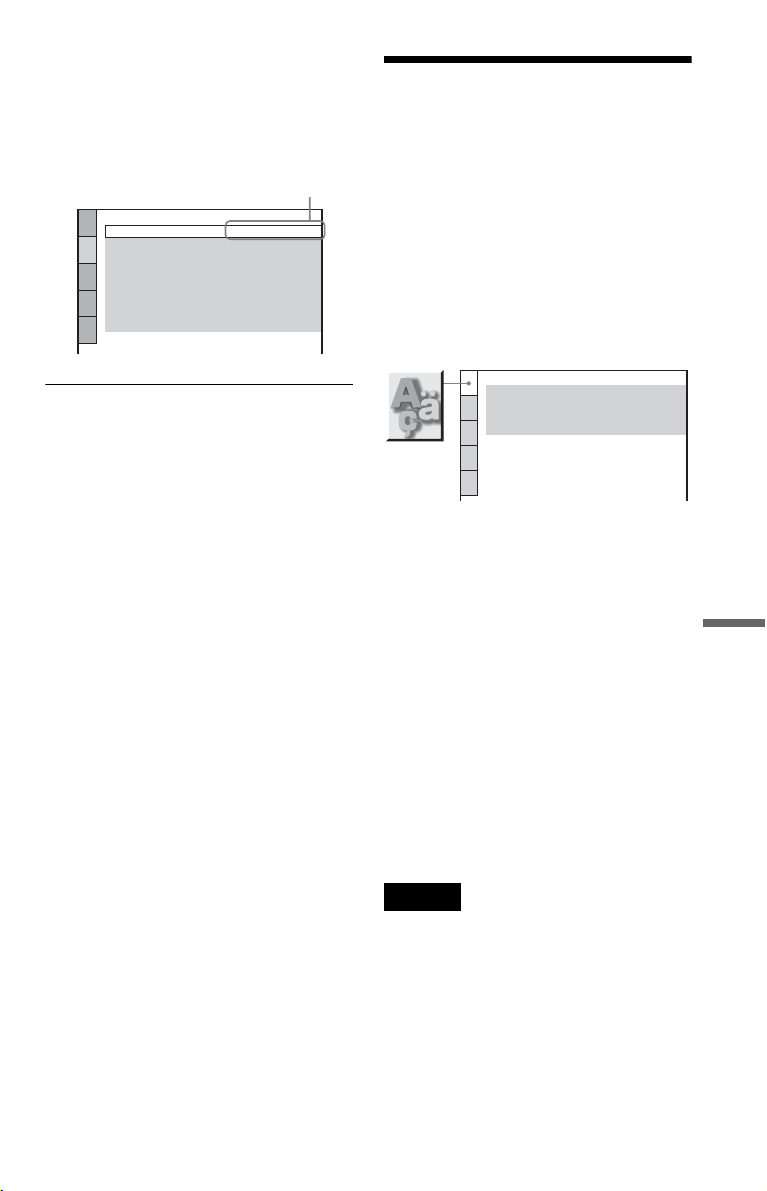
77
Settings and Adjustments
6 Press X/x to select a setting, then
press ENTER.
The setting is selected and setup is
complete.
Example: “4:3LETTER BOX”
To turn off the display
Press DISPLAY repeatedly until the display
is turned off.
To enter the Quick Setup mode
Select “QUICK” in step 3. Follow from step
5 of the Quick Setup explanation to make
basic adjustments (page 26).
To reset all of the “SETUP” settings
1 Select “RESET” in step 3 and press
ENTER.
2 Select “YES” using X/x.
3 Press ENTER.
All of the settings explained on pages 77
to 85 return to the default settings. Do not
press [/1 while resetting the player as it
takes a few seconds to complete.
Setting the Display or
Sound Track Language
(LANGUAGE SETUP)
“LANGUAGE SETUP” allows you to set
various languages for the on-screen display or
sound track.
Select “LANGUAGE SETUP” in the Setup
Display. To use the display, see “Using the
Setup Display” (page 76).
◆ OSD (On-Screen Display)
Switches the display language on the screen.
◆ MENU (DVD VIDEO only)
You can select the desired language for the
disc’s menu.
◆ AUDIO (DVD VIDEO only)
Switches the language of the sound track.
◆ SUBTITLE (DVD VIDEO only)
Switches the language of the subtitle recorded
on the DVD VIDEO.
z Hint
If you select “OTHERS t” in “MENU,”
“SUBTITLE,” and “AUDIO,” select and enter a
language code from “Language Code List” on
page 93 using the number buttons.
Note
When you select a language in “MENU,”
“SUBTITLE,” or “AUDIO” that is not recorded on
the DVD VIDEO, one of the recorded languages
will be automatically selected.
SCREEN SETUP
TV TYPE:
HDMI RESOLUTION:
SCREEN SAVER:
4:3 LETTER BOX
ON
AUTO
BACKGROUND:
BLACK LEVEL:
ON
JACKET PICTURE
BLACK LEVEL
(COMPONENT OUT)
:
COMPONENT OUT:
INTERLACE
OFF
4:3 OUTPUT:
FULL
Selected setting
LANGUAGE SETUP
OSD:
MENU:
AUDIO:
SUBTITLE:
ENGLISH
ENGLISH
ENGLISH
ENGLISH
Loading ...
Loading ...
Loading ...